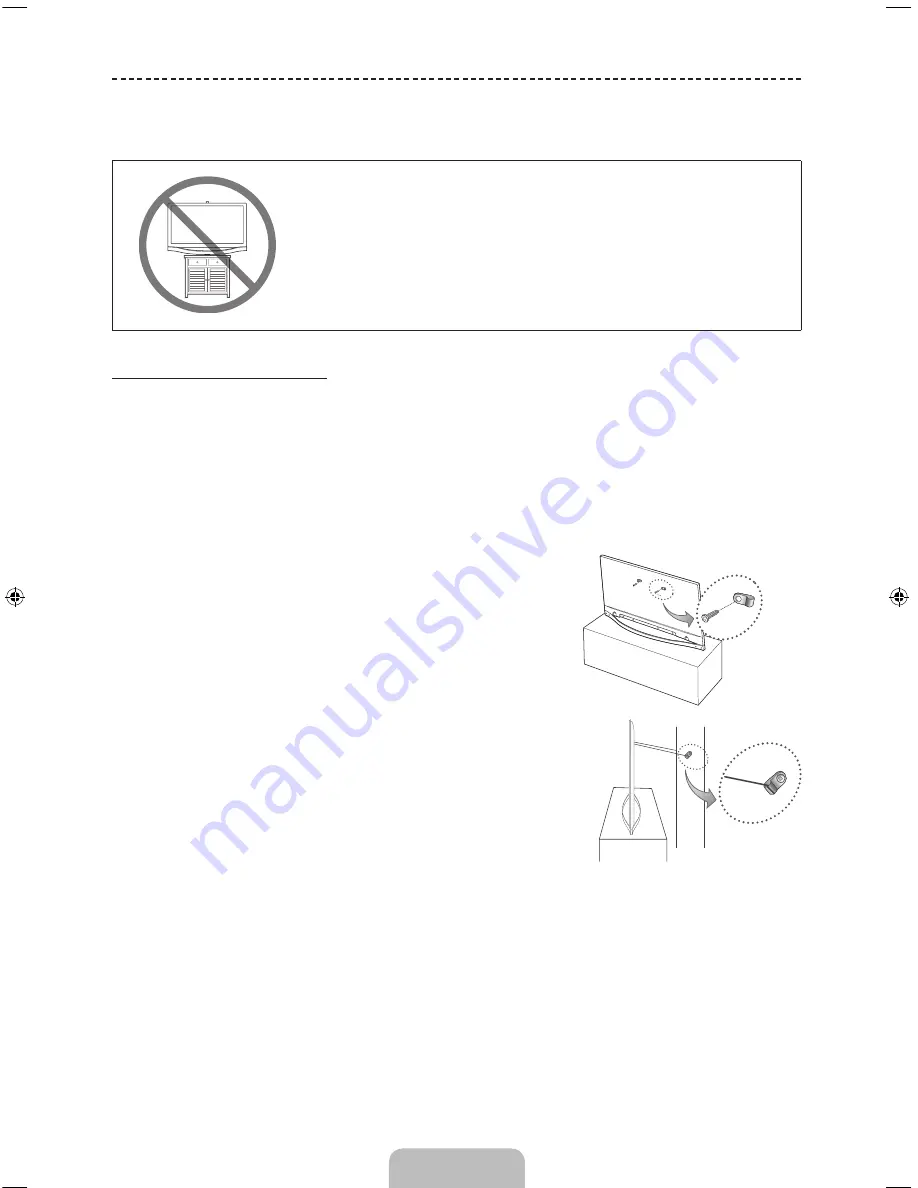
English - 26
Tip Prevention – Securing the TV to the Wall
Caution: Pulling, pushing, or climbing on the TV may cause the
TV to fall. In particular, ensure your children do not hang on or
destabilize the TV. Doing so may cause the TV to tip over, causing
serious injuries or death. Follow all safety precautions provided
in the Safety Flyer included with your TV. For added stability
and safety, you can purchase and install the anti-fall device as
described below.
To Avoid the TV from Falling
1.
Put the screws into the clamps and firmly fasten them onto the wall. Confirm that the screws have been
firmly installed onto the wall.
✎
You may need additional material such as an anchor depending on the type of wall.
✎
Since the necessary clamps, screws, and string are not supplied, please purchase these
additionally.
2.
Remove the screws from the back centre of the TV, put the screws into the clamps, and then fasten the
screws onto the TV again.
✎
Screws may not be supplied with the product. In this case,
please purchase the screws of the following specifications.
✎
Screw Specifications
•
For PS51F8500AR PS60F8500AR PS64F8500AR: M8
3.
Connect the clamps fixed onto the TV and the clamps fixed onto the
wall with a strong cable and then tie the string tightly.
✎
NOTE
−
Install the TV near to the wall so that it does not fall
backwards.
−
It is safe to connect the string so that the clamps fixed on the
wall are equal to or lower than the clamps fixed on the TV.
−
Untie the string before moving the TV.
4.
Verify all connections are properly secured. Periodically check the
connections for any sign of fatigue or failure. If you have any doubt
about the security of your connections, contact a professional
installer.
Wall
[PF8500-AR]BN68-04813A-03ENG.indb 26
2013-04-03 �� 3:07:17




































