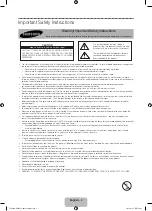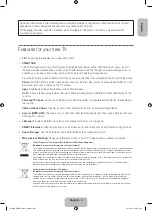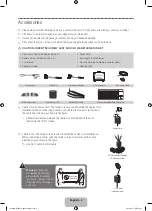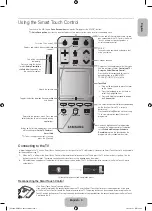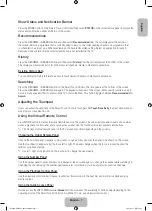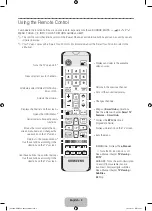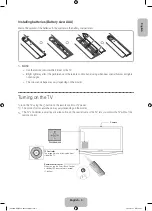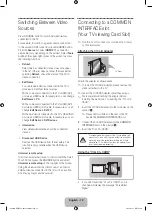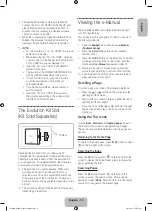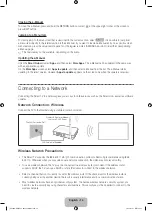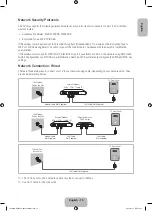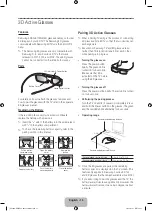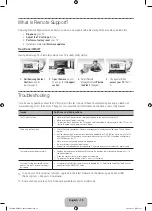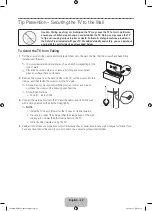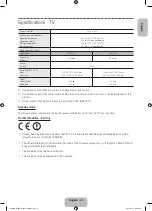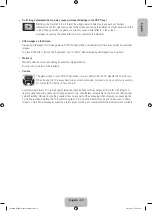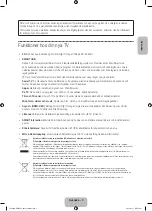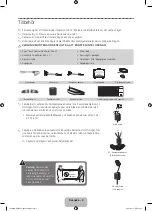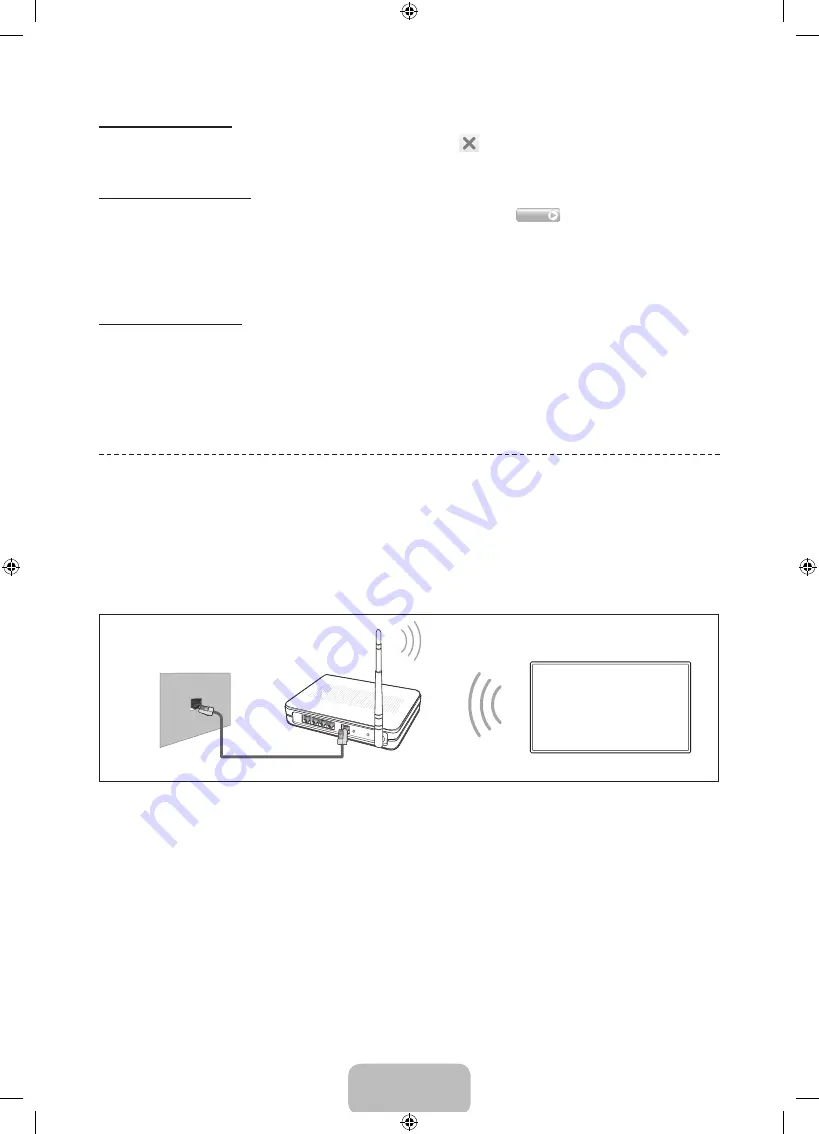
English - 14
Closing the e-Manual
To close the e-Manual, press and hold the
RETURN
button or select
at the upper-right corner of the screen or
press
EXIT
button.
Jumping to a Menu Item
To directly jump to the menu item that is described in the current section, select
Try Now
. It is possible to jump from
a menu item directly to the related section in the e-Manual. If you want to read an e-Manual entry on a specific screen
menu feature, press the virtual remote panel's or the regular remote's
E-MANUAL
button to load the corresponding
e-Manual page.
✎
This feature may not be available, depending on the menu.
Updating the e-Manual
Open the
Smart Hub
and select
Apps
, and then select
More Apps
. The e-Manual can be updated in the same way
with an application update.
On the
More Apps
screen, select
Apps to update
, and then select e-Manual from the list. The e-Manual starts
updating to the latest version. However,
Apps to update
appears on the screen only when the update is required.
Connecting to a Network
Connecting the Smart TV to a network gives you access to online services such as the Smart Hub, as well as software
updates.
Network Connection - Wireless
Connect the TV to the Internet using a standard router or modem.
Wireless IP Router or Modem
that has a DHCP Server
LAN Cable (Not Supplied)
The LAN Port on the Wall
Wireless Network Precautions
•
This Smart TV supports the IEEE 802.11a/b/g /n communication protocols. Samsung recommends using IEEE
802.11n. Otherwise when you play video over a network connection, the video may not play smoothly.
•
To use a wireless network, the TV must be connected to a wireless router or modem. If the wireless router
supports DHCP, the TV can use a DHCP or static IP address to connect to the wireless network.
•
Select a channel that is not currently in use for the wireless router. If the channel set for the wireless router is
currently being used by another device, the result is usually interference and/or a communications failure.
•
Most wireless networks have an optional security system. To enable a wireless network's security system, you
need to create a security key using characters and numbers. This security key is then needed to connect to the
wireless network.
Network Configuration
[PF8500-XE]BN68-04828J-01L05.indb 14
2013-03-16 7:14:51