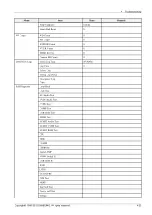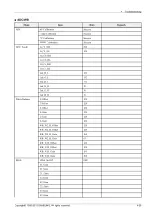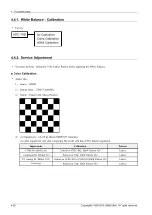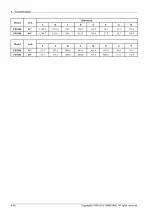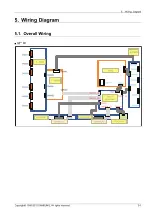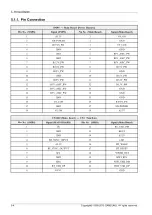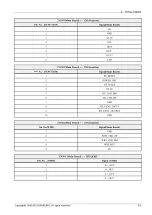4. Troubleshooting
4.5. Software Upgrade
Samsung may offer upgrades for the TV’s firmware in the future.
These upgrades can be performed via the TV when it is connected to the Internet, or by downloading the new firmware
from samsung.com to a USB memory device.
•
Alternative Software (Backup) shows The previous version that will be replaced.
•
Software is represented as ‘Year/Month/Day_Version’.
The more recent the date, the newer the software version.
Installing the latest version is recommended.
■ By USB
Insert a USB drive containing the firmware upgrade downloaded from samsung.com into the TV.
Please be careful to not disconnect the power or remove the USB drive while upgrades are being applied.
The TV will turn off and turn on automatically after completing the firmware upgrade.
Please check the firmware version after the upgrades are complete (the new version will have a higher number than the
older version).
When software is upgraded, video and audio settings you have made will return to their default (factory) settings.
We recommend you write down your settings so that you can easily reset them after the upgrade.
■ By Online
Upgrades the software using the Internet.
•
First, configure your network. For detailed procedures on using the Network Setting, refer to the ‘Setting the Network’
instructions.
•
If The internet connection doesn’t operate properly, connection can be broken, please retry downloading. If the problem
still happens, download by USB and upgrade.
■ Alternative Software (Backup)
If there is an issue with the new firmware and it is affecting operation, you can change the software to the previous version.
•
If Software was changed, existing Software is displayed.
•
you can change current Software to Alternative Software by ‘Alternative Software.
Copyright© 1995-2013 SAMSUNG. All rights reserved.
4-31