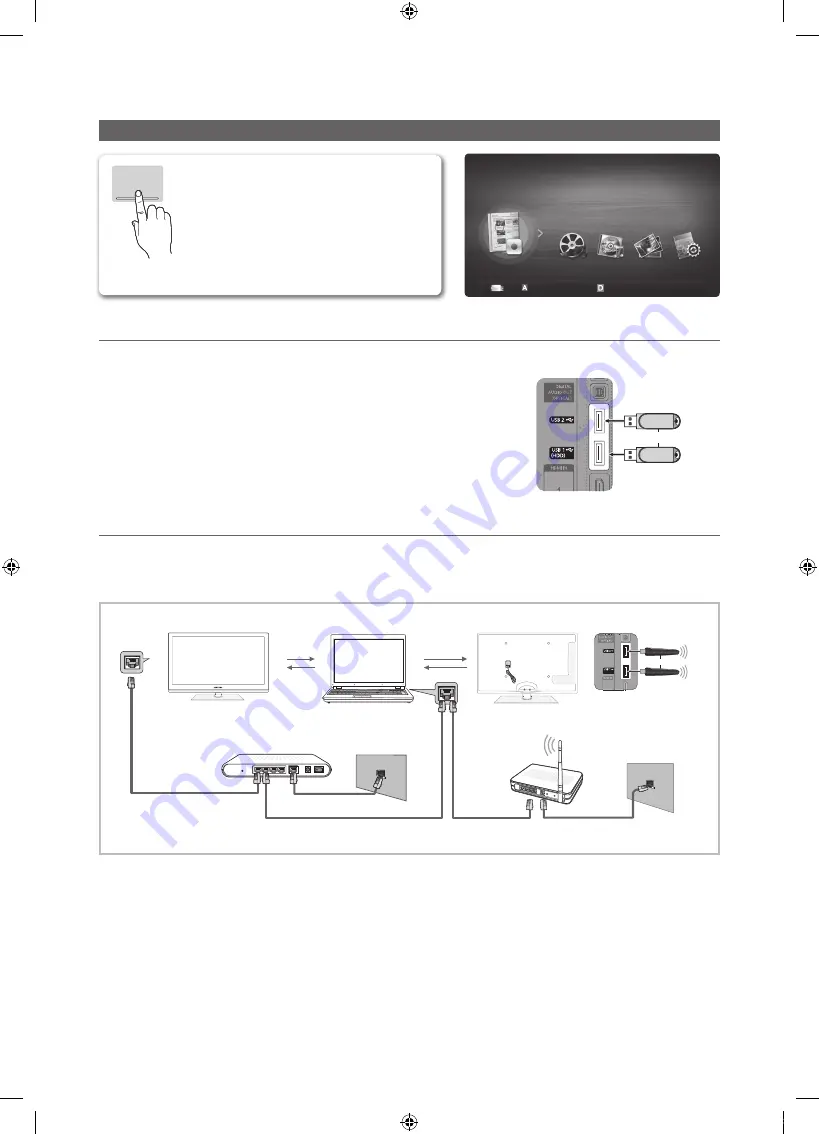
36
English
Advanced Features
Media Play
¦
Connecting a USB Device
1.
Turn on your TV.
2.
Connect a USB device containing recorded tv, photo, music and/or movie fi les to
the
USB 1 (HDD)
or
USB 2
jack on the side of the TV.
3.
When USB is connected to the TV, popup window appears. Then you can select
Media Play
.
¦
Connecting to the PC through network
You can play pictures, music and videos saved on your PC through a network connection in the
Media Play
mode.
✎
If you use
Media Play
through saved file on your PC, you should download “PC Share Manager” and users manual from
“www.samsung.com.”
1.
For more information on how to confi gure your network, refer to “Network Connection” (p. 29).
– You are recommended to locate both TV and PC in same subnet. The fi rst 3 parts of the subnet address of the TV and
the PC IP addresses should be the same and only the last part (the host address) should be changed. (e.g. IP Address:
123.456.789.**)
2.
Using a LAN cable, connect between the external modem and the PC onto which the Samsung PC Share Manager
programme will be installed.
– You can connect the TV to the PC directly without connecting it through a Sharer (Router).
Enjoy recorded tv, photos, music and/or movie
fi les saved on a USB Mass Storage Class (MSC)
device and/or your PC.
MEDIA.P
SUM
Change Device
View Devices
E
Enter
R
Return
MediaPlay
Recorded TV
TV Rear Panel
or
USB Drive
LAN Cable
PC
TV Rear Panel
(HDD)
or
LAN
Samsung
Wireless
LAN Adapter
Wireless IP Sharer
External Modem
(ADSL / VDSL / Cable TV)
LAN Cable
LAN Cable
Modem Cable
LAN Cable
[PC7000_Ita]BN68-02696C-00L03.indb 36
2010-03-29 오후 5:37:37
















































