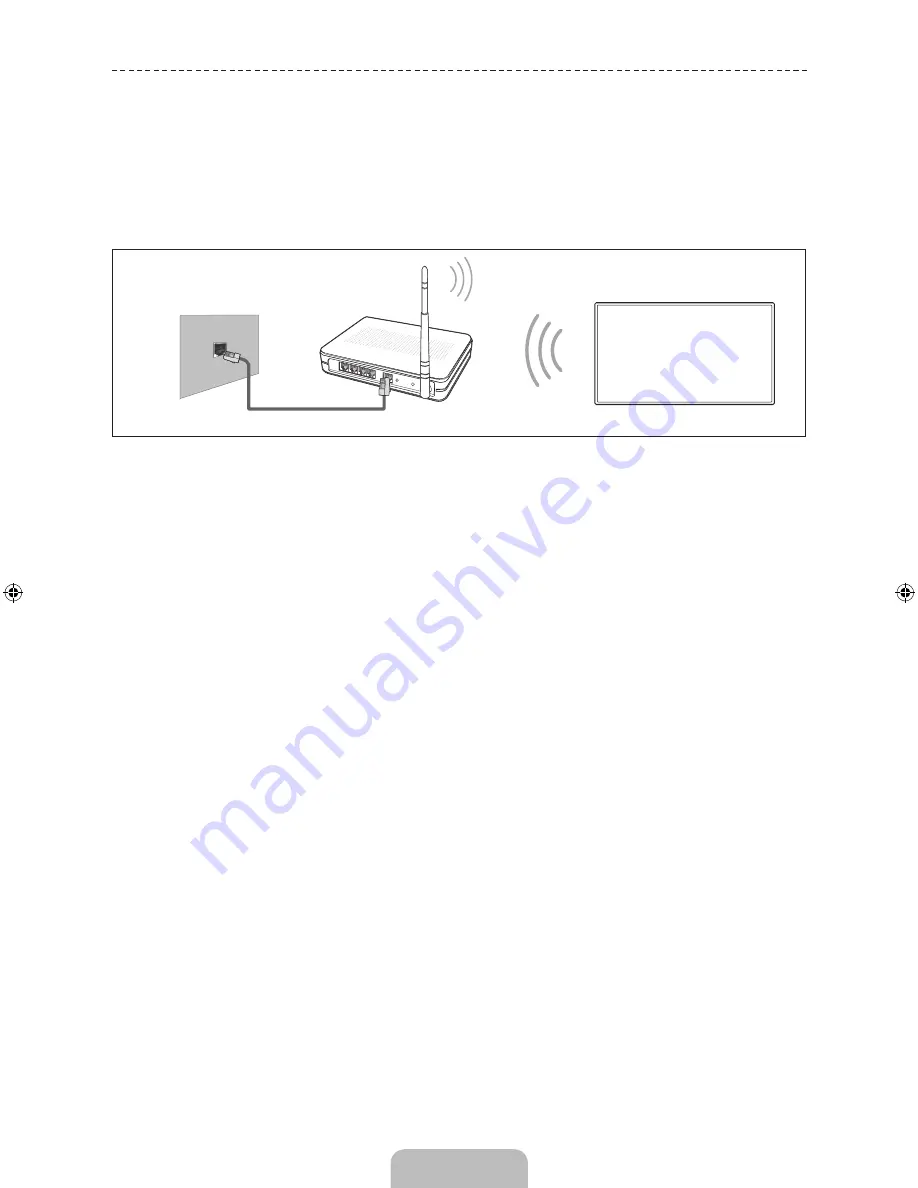
English - 17
Connecting to a Network
Connecting the Smart TV to a network gives you access to online services such as the Smart Hub, as well as software
updates.
Network Connection - Wireless
Connect the TV to the Internet using a standard router or modem.
Wireless IP Router or Modem
that has a DHCP Server
LAN Cable (Not Supplied)
The LAN Port on the Wall
Wireless Network Precautions
•
This Smart TV supports the IEEE 802.11a/b/g /n communication protocols. Samsung recommends using IEEE
802.11n. Otherwise when you play video over a network connection, the video may not play smoothly.
•
To use a wireless network, the TV must be connected to a wireless router or modem. If the wireless router
supports DHCP, the TV can use a DHCP or static IP address to connect to the wireless network.
•
Select a channel that is not currently in use for the wireless router. If the channel set for the wireless router is
currently being used by another device, the result is usually interference and/or a communications failure.
•
Most wireless networks have an optional security system. To enable a wireless network's security system, you
need to create a security key using characters and numbers. This security key is then needed to connect to the
wireless network.
Network Configuration
[PF8500-RD]BN68-04829G-00Eng.indb 17
2013-02-26 �� 9:53:33












































