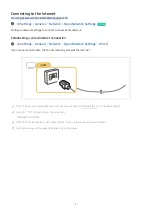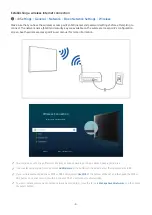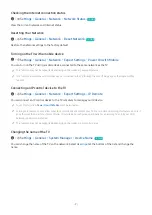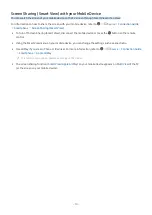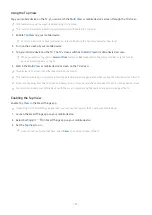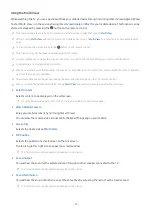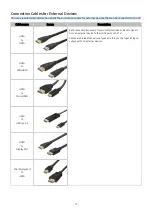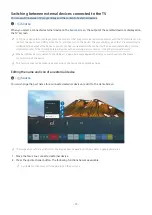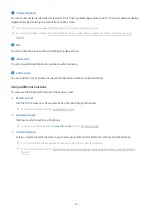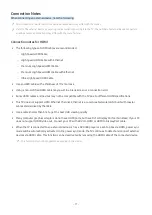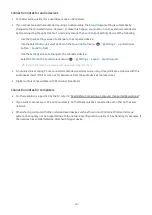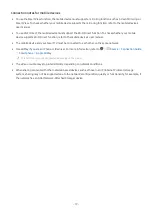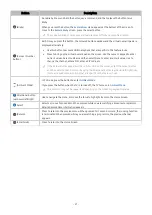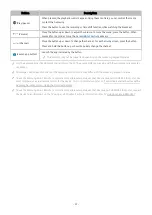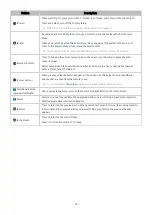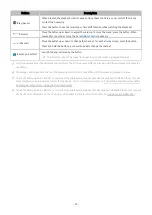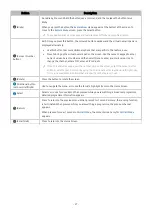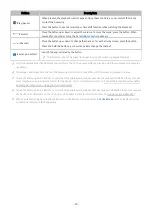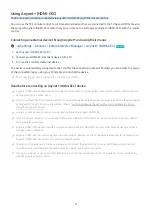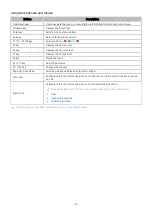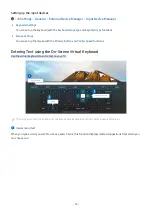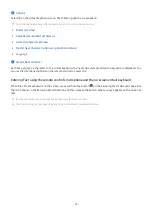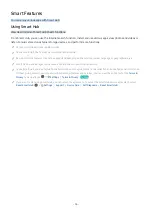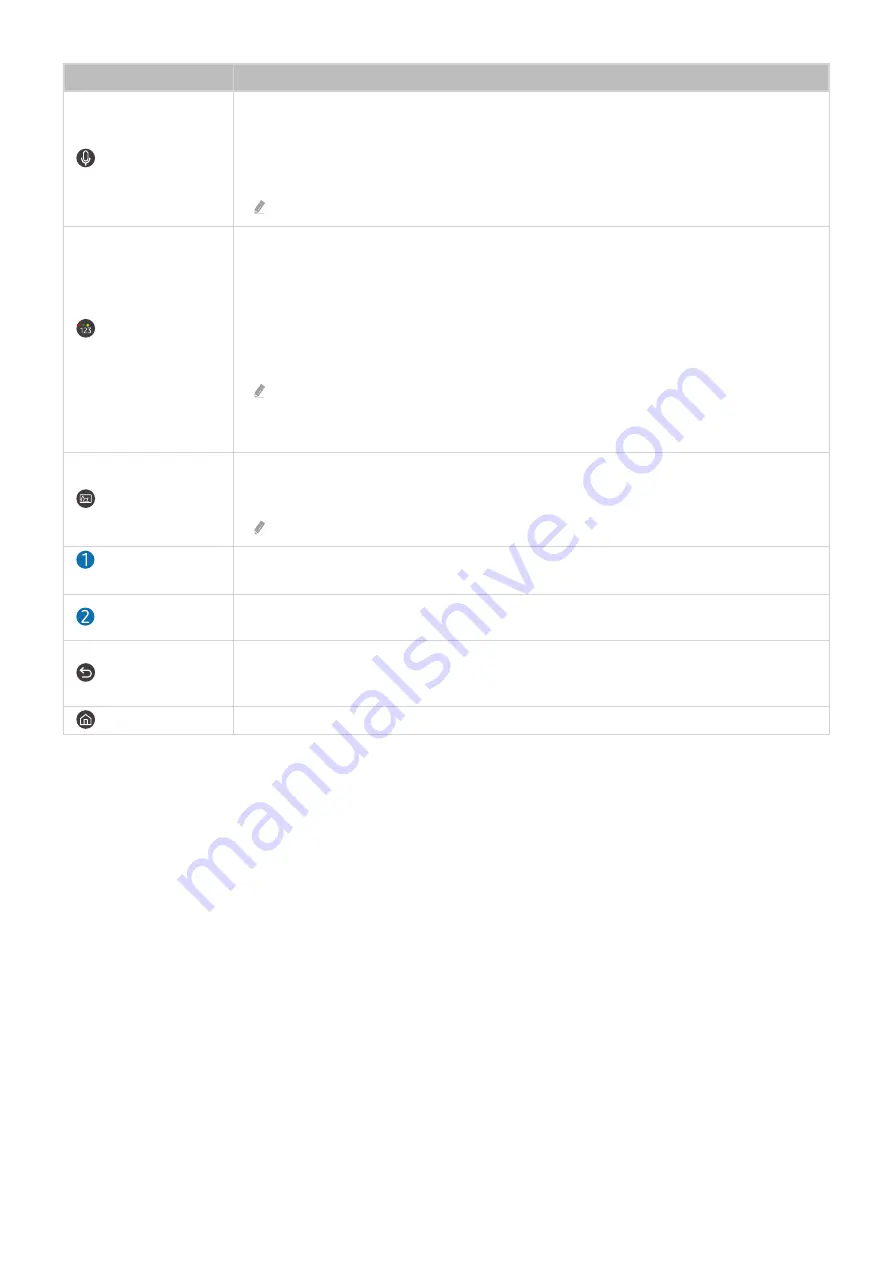
Button
Description
(Bixby)
Runs Bixby. Press and hold the button, say a command, and then release the button to run
Bixby.
When you press the button, the
Explore Now
menu appears at the bottom of the screen. To
move to the
Explore Bixby
screen, press the Select button.
The supported Bixby's languages and features may differ by geographical region.
(Colour / Number
button)
Each time you press this button, the coloured buttons window and the virtual numeric pad are
displayed alternately.
• Use this button to access additional options that are specific to the feature in use.
• Press to bring up the virtual numeric pad on the screen. Use the numeric keypad to enter
numeric values. Select numbers and then select
Done
to enter a numeric value. Use to
change the channel, enter a PIN, enter a ZIP code, etc.
If the Colour Button appears with a number strip on the screen, select the Colour Button
and then select a specific colour by using the directional button (up/down/left/right). Use
this to access additional options that are specific to the feature in use.
(Ambient Mode)
In TV mode, press the button to enter
Ambient Mode
.
If you press the button when the TV is turned off, the TV turns on in
Ambient Mode
.
This function may not be supported depending on the model or geographical area.
Directional button
(up/down/left/right)
Use to navigate the menu, or moves the focus to highlight items on the Home Screen.
Select
Selects or runs a focused item. When pressed while you are watching a broadcast programme,
detailed programme information appears.
(Return)
Press to return to the previous menu. When pressed for 1 second or more, the running function
is terminated. When pressed while you are watching a programme, the previous channel
appears.
(Smart Hub)
Press to return to the Home Screen.
- 21 -