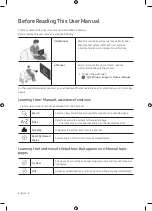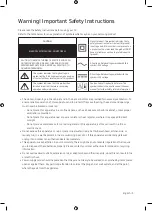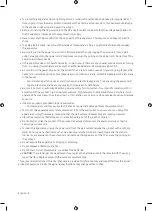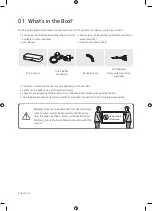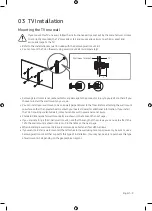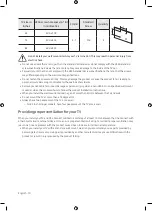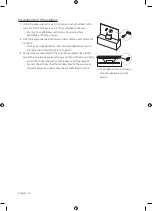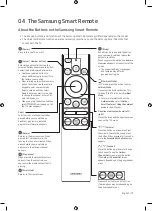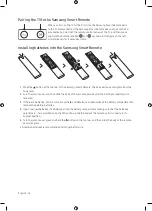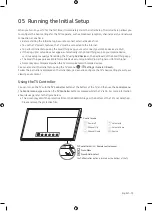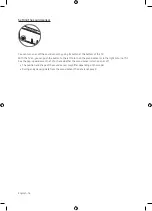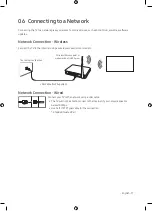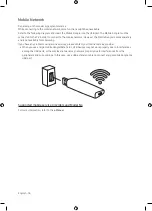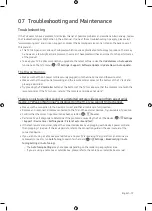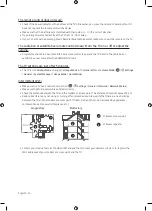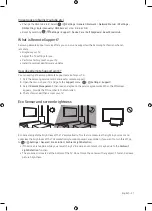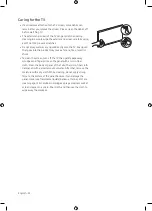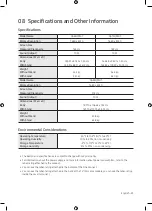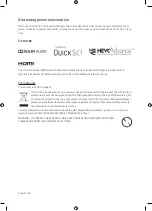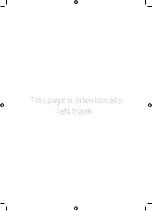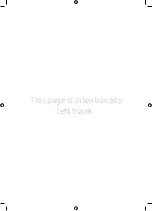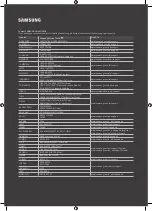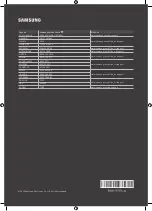English - 13
04 The Samsung Smart Remote
About the Buttons on the Samsung Smart Remote
•
The images, buttons, and functions of the Samsung Smart Remote may differ depending on the model.
•
The Universal Remote function operates normally only when you use the Samsung Smart Remote that
comes with the TV.
(Power)
Press to turn the TV on or off.
(Colour / Number button)
Each time you press this button, the
coloured buttons window and the virtual
numeric pad are displayed alternately.
•
Use these coloured buttons to
access additional options specific to
the feature you are using.
•
Press to bring up the virtual numeric
pad on the screen. Use the numeric
keypad to enter numeric values.
Select numbers and then select
Done
to enter a numeric value. Use
to change the channel, enter a PIN,
enter a ZIP code, etc.
•
When you press the button and then
select
TTX/MIX
from the pop-up list,
the TTX menu appears.
(Return)
Returns to the previous menu. When
pressed for 1 second or more, the
running function is terminated. When
pressed while you are watching a
programme, the previous channel
appears.
(Play/pause)
When pressed, the playback controls
appear. Using these controls, you
can control the media content that is
playing.
(Smart Hub)
Returns to the Home Screen.
(Volume)
Move the button up or down to adjust
the volume. To mute the sound, press
the button. When pressed for 1 second or
more, the
Accessibility Shortcuts
menu
appears.
(Channel)
Move the button up or down to change
the channel. To see the
Guide
or
Channel List
screen, press the button.
(The
Guide
or
Channel List
screen
appears depending on the geographical
area.)
Press each button to run its function.
(These buttons may vary depending on
the geographical area.)
Select
Selects or runs a focused item. When
pressed while you are watching a
broadcast programme, detailed
programme information appears.
Directional button (up/down/left/
right)
Moves the focus and changes the values
seen on the TV's menu.
(Bixby)
Runs Bixby. Press and hold the button,
say a command, and then release the
button to run Bixby.
When you press the button, the
Explore
Now
menu appears at the bottom of the
screen.
•
The supported Bixby's languages
and features may differ by
geographical region.
(Ambient Mode)
In TV mode, press this button to enter
Ambient Mode
.
If you press the button when the TV is
turned off, the TV turns on in
Ambient
Mode
.
•
For more information about the
Ambient mode
, refer to
Guide
>
Smart Features
>
Using the Ambient
mode
in the e-Manual.