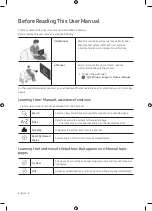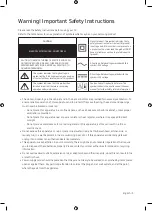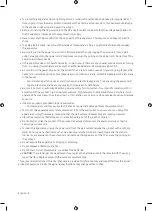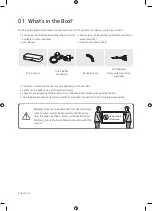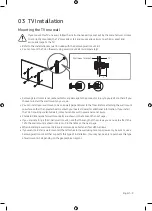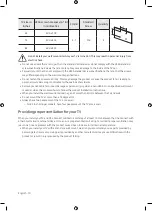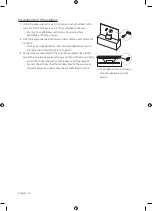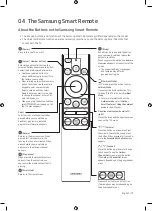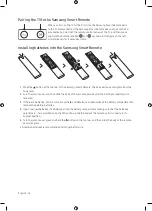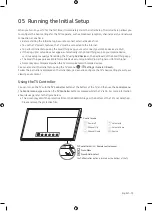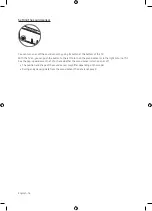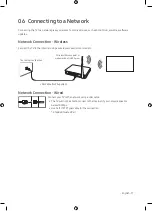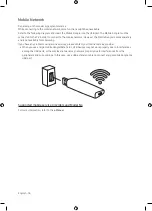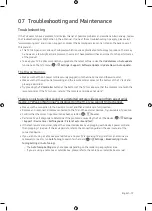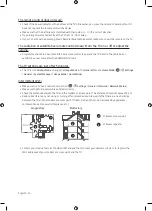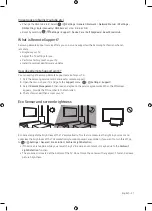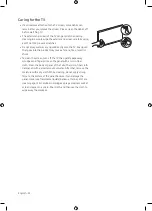English - 7
02 Connecting the TV to the One Connect
5
1
2
3
4
10 cm
TV
One Connect
Bending Cover
To connect the One Invisible Connection to the One Connect and your TV, follow these steps:
1.
After the TV is completely set up and placed in its final position, connect the One Invisible Connection to
the One Connect and the TV as shown in Steps 1 to 4 above.
WARNING
: Make sure that both connectors are fully and firmly connected. If either connecter is not
connected properly, there is a danger of severe electric shock.
2.
Connect the One Connect AC power cord to the One Connect, and then connect the cord to a wall outlet as
shown in Step 5 above.
WARNING
: Follow the directions exactly. Be sure to connect the power cord to the wall outlet as the
last step. Always disconnect the power cord from the wall outlet before disconnecting the One Invisible
Connection from the back of the TV or from the One Connect.
– See the illustrated Quick Setup Guide for more information.
3.
Connect your peripherals (aerial, cable box, Blu-ray player, etc.) to the One Connect. See the Accessory Kit
for details.