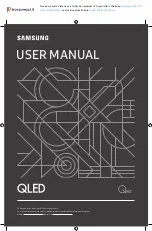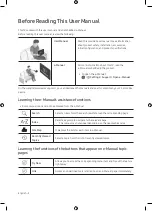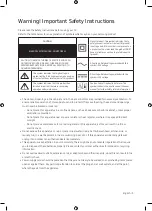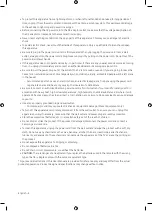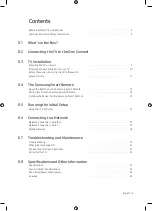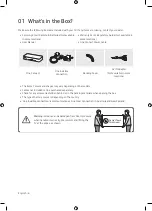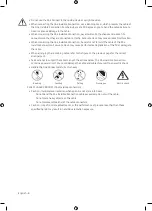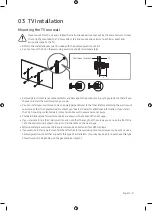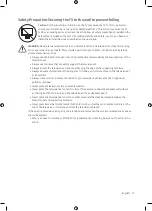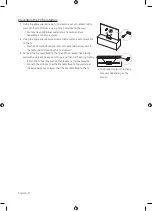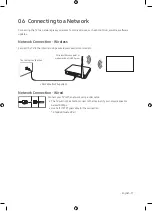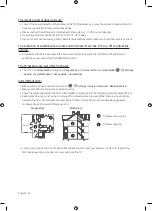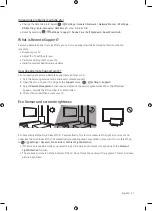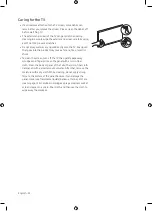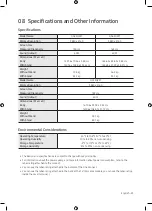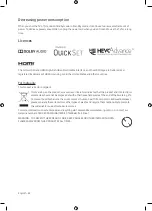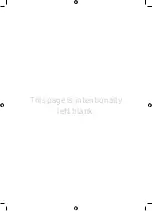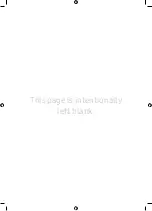English - 15
05 Running the Initial Setup
When you turn on your TV for the first time, it immediately starts the Initial Setup. The Initial Setup allows you
to configure the basic settings for the TV to operate, such as broadcast reception, channel search, and network
connection, at one time.
•
Before starting the Initial Setup, be sure to connect external devices first.
•
To use the TV's smart features, the TV must be connected to the Internet.
•
To perform Initial Setup using the SmartThings app, you must connect your mobile device via Wi-Fi.
•
If the pop-up for setup does not appear automatically in the SmartThings app on your mobile device,
continue setup manually after adding the TV using
Add Device
on the dashboard of the SmartThings app.
•
The SmartThings app is available for mobile devices running Android 6.0 or higher or iOS 10 or higher.
•
Noise may occur temporarily when the TV communicates with mobile devices.
You can also start the Initial Setup using the TV's menu (
>
Settings
>
General
>
Reset
).
Follow the instructions displayed on the Initial Setup screen and configure the TV's basic settings to suit your
viewing environment.
Using the TV Controller
You can use the
TV Controller
on the bottom of the TV instead of the remote control to control most of the
functions of your TV. While watching TV, you can change the channel by pressing the up and down directional
buttons on the
TV Controller
or adjust the volume by pressing the left and right directional buttons. Press the
on the
TV Controller
to display the Control menu.
To run an item on the menu, press the directional buttons on the
TV Controller
to move the focus to the item,
and then press the
button on the
TV Controller
.
•
The screen may dim if the protective film on the SAMSUNG logo or the bottom of the TV is not detached.
Please remove the protective film.
Control menu
:Smart Hub
:Source
:Settings
:Power off
:Return
TV Controller
/
Remote control sensor
•
Press
button: Display the
Control menu
. Select or run a
focused item on the menu.
•
Press and hold
button: The running function is terminated.
•
Up/Down button: Changes the channel.
•
Left/Right button: Changes the volume.
The
TV Controller
is located on the bottom of the TV.