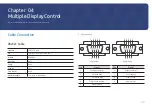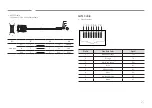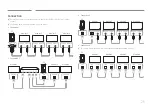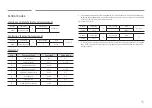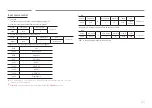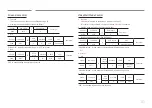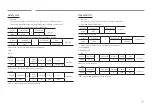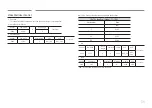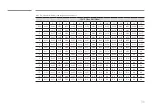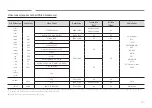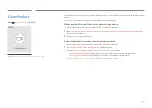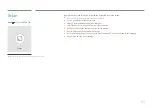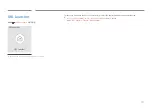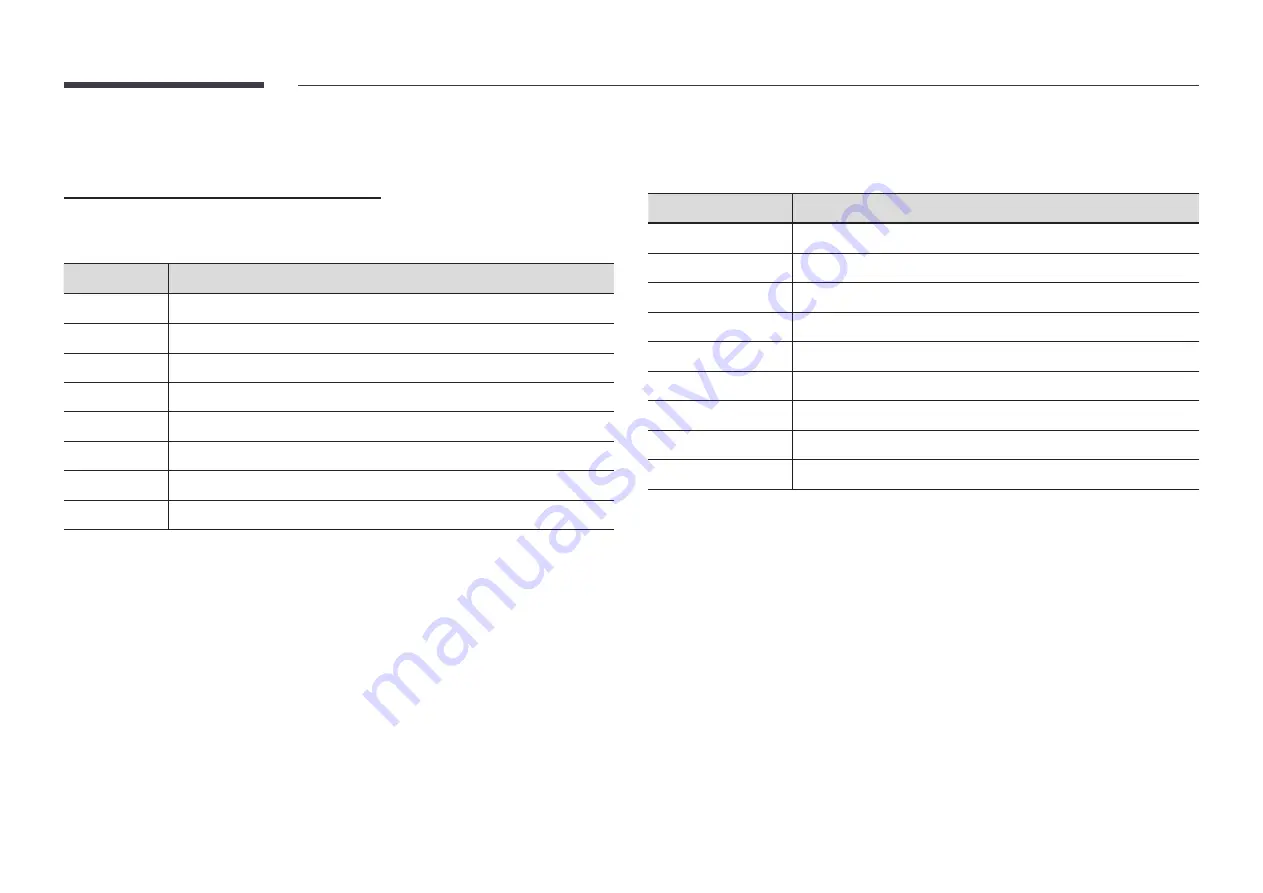
39
When content is running
Control buttons on the remote control
You can play, pause, or skip the content on the playlist by pressing buttons on the remote
control.
Button
Function
TOOLS
Brings up the menu bar.
INFO
Displays the general information of the content.
►
Goes to next file or page.
◄
Goes to previous file or page.
E
/
∆
/
³
Plays or pauses slide show or video content.
´
Stops displaying content and goes to the
Player
screen.
π
Rewinds the video content.
µ
Fast forwards the video content.
"
If there is only one image file in the Internal Memory or USB, the Slide Show will not play.
"
If the name of a folder is too long on the USB, you cannot select the folder.
"
Portrait
option for
Content Orientation
is not available for contents with a resolution higher
than 3840 x 2160.
"
Content Size
for videos with a resolution higher than 3840 x 2160 supports
Full Screen
only.
Available menu
Press the
TOOLS
button on the remote control during content playback to configure settings.
Menu
Description
Playlist
View a list of content items currently playing.
Channel List
Network Channel
/
Internal Channel
/ USB
Sound Mode
Customizes the audio settings for the content currently playing.
Repeat All
/
Repeat One
Set the repeat mode.
Background Music
Set the background music to be played when content is running.
Reset
Reset the background music.
Pause
Pause the background music.
Prev
Play the previous background music on the list.
Next
Play the next background music on the list.
"
Reset
,
Pause
,
Prev
,
Next
only appear when the background music is set.