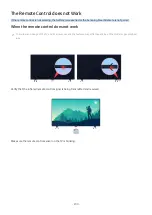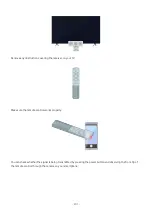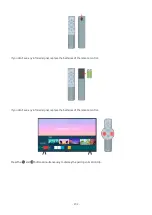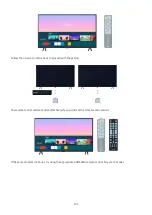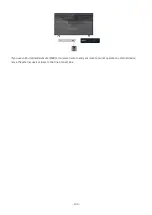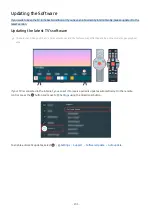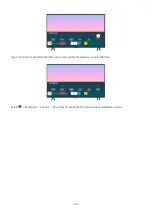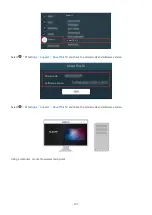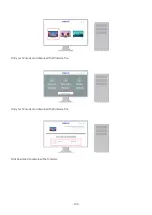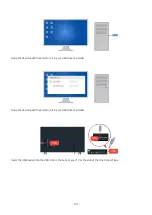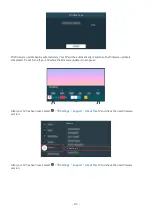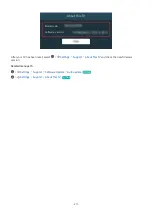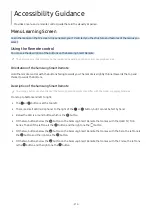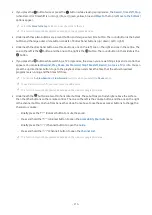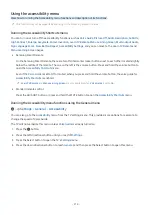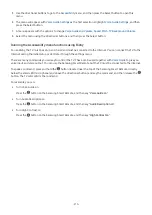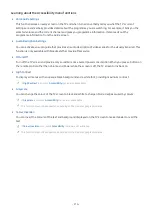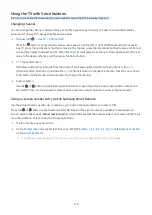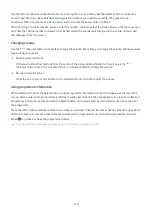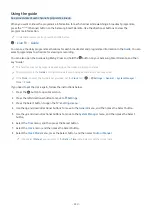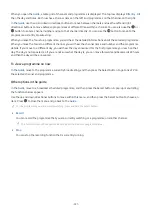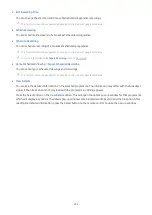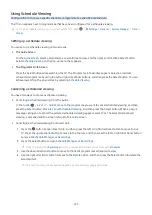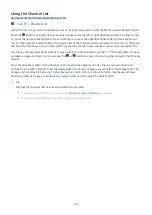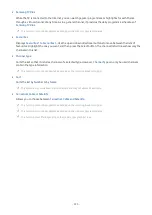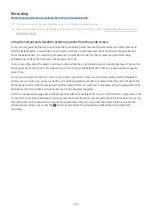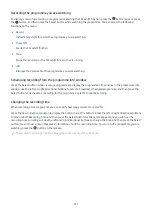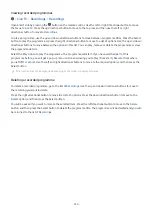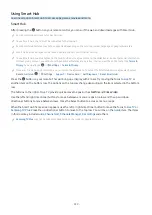Using the accessibility menu
View how to running the Accessibility menu functions and description of its functions.
This function may not be supported depending on the model or geographical area.
Running the Accessibility Shortcuts menu
You can turn on or turn off the accessibility functions such as
Voice Guide
,
Picture Off
,
Audio Description
,
Subtitle
,
High Contrast
,
Enlarge
,
Greyscale
,
Colour Inversion
,
Learn TV Remote
,
Menu Learning Screen
,
Multi-output Audio
,
Sign Language Zoom
,
Slow Button Repeat
,
Accessibility Settings
, and you can move to the
Learn TV Remote
and
Menu Learning Screen
pages.
• Samsung Smart Remote
On the Samsung Smart Remote, there are two thin horizontal rocker buttons next to each other located slightly
below the middle of the remote. The one on the left is the volume button. Press and hold the volume button to
open the
Accessibility Shortcuts
menu.
Even if the
Voice Guide
is set to
Off
or muted, when you press and hold the volume button, the voice guide for
Accessibility Shortcuts
is enabled.
Learn TV Remote
and
Menu Learning Screen
are only available when
Voice Guide
is set to
On
.
• Standard remote control
Press the AD/SUBT. button or press and hold the MUTE button to open the
Accessibility Shortcuts
menu.
Running the Accessibility menu functions using the General menu
Settings General Accessibility
You can also go to the
Accessibility
menu from the TV settings menu. This provides more options, for example, to
change the speed of Voice Guide.
The TV will not verbalize this menu unless
Voice Guide
is already turned on.
1.
Press the button.
2.
Press the left directional button until you reach
Settings
.
3.
Press the Select button to open the TV's
Settings
menu.
4.
Press the down directional button to reach
General
, and then press the Select button to open this menu.
- 214 -