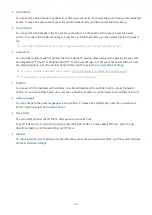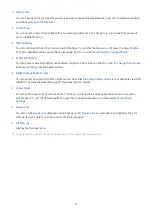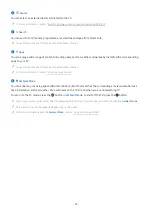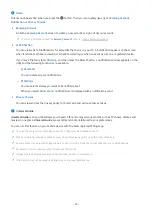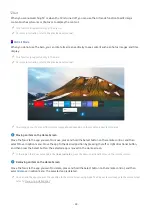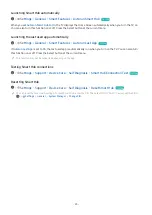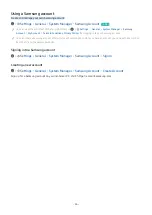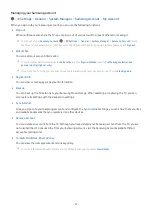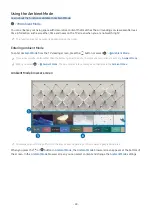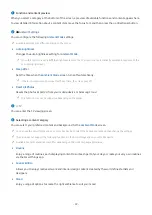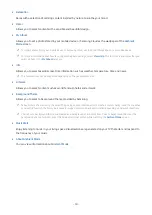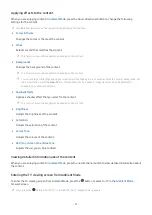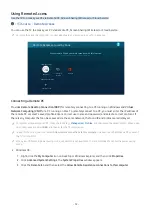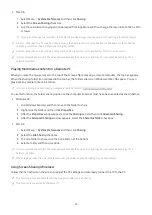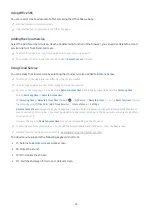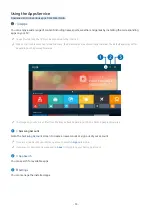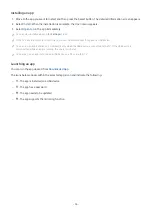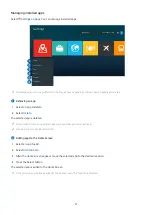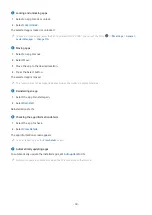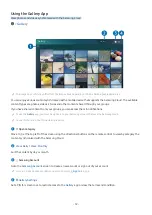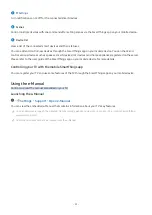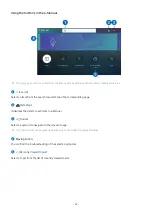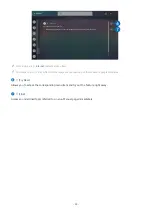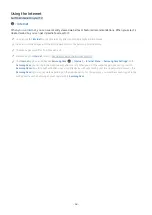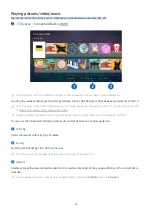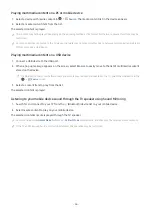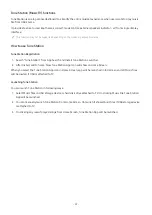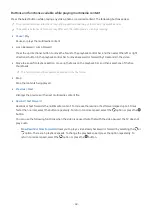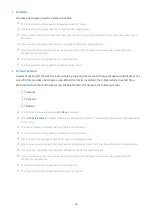Using Office 365
You can read or create a document after accessing the Office 365 website.
Run the browser in full screen mode.
URL modification is impossible in the Office 365 page.
Adding the Cloud Service
Select the
Add Cloud Service
icon. Use the bookmarking function of the browser, you can add or delete the cloud
service link to or from
Remote Access
.
To add the cloud service, you must be signed in to your Samsung account.
The number of cloud services that can be added to
Remote Access
is limited.
Using Cloud Service
You can access the cloud service by selecting the cloud service icon added to
Remote Access
.
The screen on the web page may differ from that of a computer.
You can copy or paste any text. Some image formats are supported.
For easy and secured login in Cloud Service,
Remote Access Pass
is additionally supported as well as
Samsung Pass
.
Setting
Samsung Pass
or
Remote Access Pass
.
Set
Samsung Pass
or
Remote Access Pass
to
Use
in
Source
Remote Access
Run the
Remote Access
browser
(Additionally select
Office 365
or
Add Cloud Service
)
Internet Menu
Settings
.
Remote Access Pass
allows you to easily manage the cloud service ID and password without biometric authentication on
mobile devices. For this purpose, you must be signed in to your Samsung account. The password is encrypted to be safely
stored on your TV.
However, the log in to
Remote Access Pass
may not work depending on the site policy.
To securely access the cloud service, you can use the browser's automatic shutdown or clear the history logs.
Before accessing the cloud service, refer to "Read Before Using the Internet Function."
The cloud service supports the following keyboard shortcuts:
• F1: Returns to
Remote Access
's Home screen.
• F8: Mutes the sound.
• F9/F10: Adjusts the volume.
• F11: Switches between full screen or default screen.
- 54 -