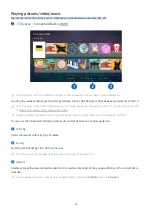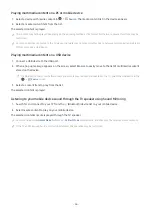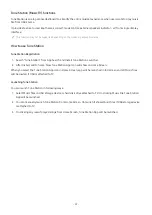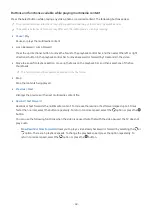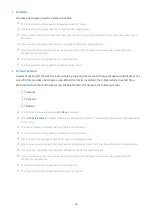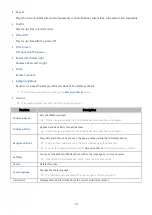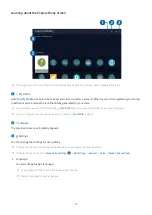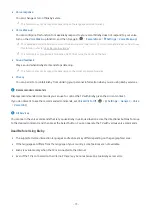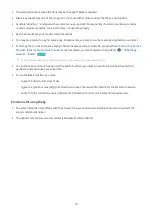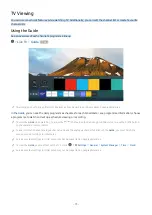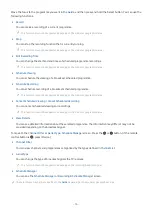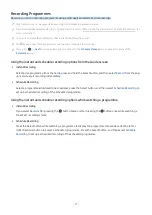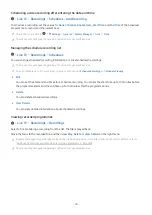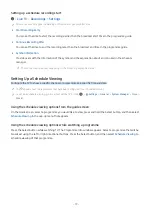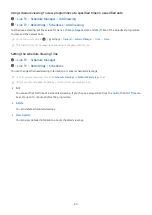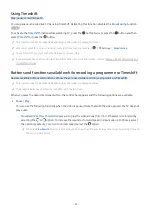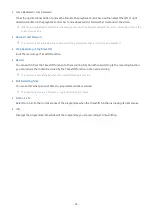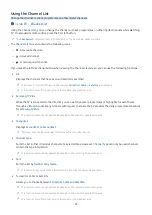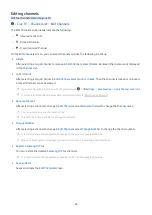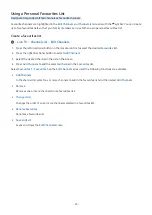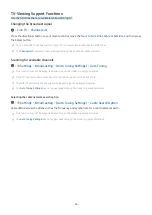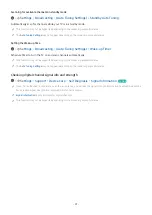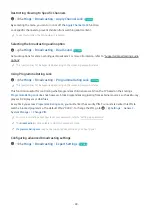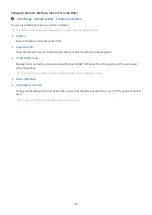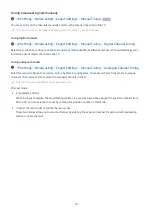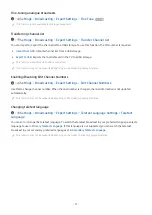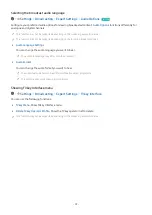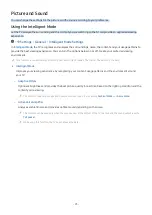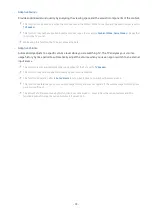Setting up a schedule recording start
Live TV Recordings Settings
The menus may not appear depending on the model or geographical area.
•
Start Recording Early
You can set the time to start the recording earlier than the broadcast start time in the programme guide.
•
Continue Recording After
You can set the time to end the recording later than the broadcast end time in the programme guide.
•
Symbol Information
Provide users with the information of the symbol and the explanation about an icon used in the schedule
manager.
The menus may not appear depending on the model or geographical area.
Setting Up a Schedule Viewing
Configure the TV to show a specific channel or programme at a specific time and date.
The appears next to programmes that have been configured for a scheduled viewing.
To set up a schedule viewing, you must first set the TV's clock (
Settings
General
System Manager
Time
Clock
).
Using the schedule viewing options from the guide screen
On the
Guide
screen, select a programme you would like to view, press and hold the Select button, and then select
Schedule Viewing
in the pop-up menu that appears.
Using the schedule viewing options while watching a programme
Press the Select button while watching TV. The Programme Info window appears. Select a programme that will be
broadcast using the left or right directional buttons. Press the Select button, and then select
Schedule Viewing
to
schedule viewing of that programme.
- 79 -