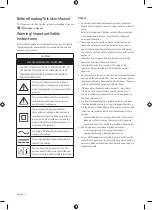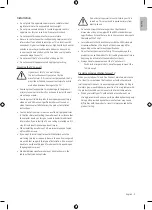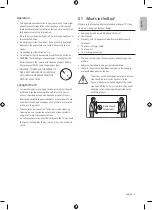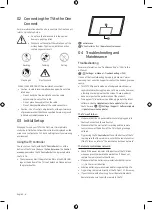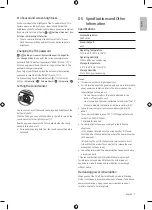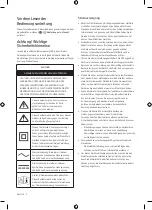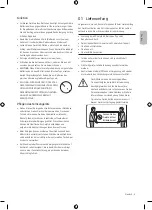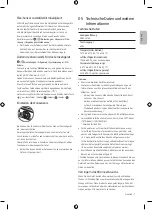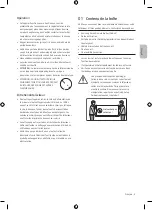02 Connecting the TV to the One
Connect
For more information about how to connect via the One Connect,
refer to Quick Setup Guide.
•
Do not use the One Connect in the upside-
down or upright position.
•
Take care not to subject the cable to any of the
actions below. The One Invisible Connection
contains a power circuit.
Bending
Twisting
Pulling
Pressing on
Electric shock
CLASS 1 LASER PRODUCT (One Invisible Connection)
•
Caution - Invisible laser radiation when open. Do not stare
into beam.
– Do not bend the One Invisible Connection cable
excessively. Do not cut the cable.
– Do not place heavy objects on the cable.
– Do not disassemble either of the cable connectors.
•
Caution - Use of controls, adjustments, or the performance
of procedures other than those specified herein may result
in hazardous radiation exposure.
03 Initial Setup
When you turn on your TV for the first time, it immediately
starts the Initial Setup. Follow the instructions displayed on the
screen and configure the TV's basic settings to suit your viewing
environment.
Using the TV Controller
You can turn on the TV with the
TV Controller
button at the
bottom of the TV, and then use the
Control menu
. The
Control
menu
appears when the
TV Controller
button is pressed while
the TV is On.
•
The screen may dim if the protective film on the SAMSUNG
logo or the bottom of the TV is not detached. Please remove
the protective film.
Control menu
TV Controller
button /
Remote control sensor
04 Troubleshooting and
Maintenance
Troubleshooting
For more information, see "Troubleshooting" or "FAQ" in the
e-Manual.
>
Settings
>
e-Manual
>
Troubleshooting
or
FAQ
If none of the troubleshooting tips apply, please visit "www.
samsung.com" and click Support or contact the Samsung service
centre.
•
This TFT LED panel is made up of sub pixels which require
sophisticated technology to produce. There may be, however,
a few bright or dark pixels on the screen. These pixels will
have no impact on the performance of the product.
•
To keep your TV in optimum condition, upgrade to the latest
software. Use the
Update Now
or
Auto update
functions on
the TV's menu ( >
Settings
>
Support
>
Software Update
>
Update Now
or
Auto update
).
The TV won’t turn on.
•
Make sure that the AC power cable is securely plugged in to
the One Connect and the wall outlet.
•
Make sure that the wall outlet is working and the remote
control sensor at the bottom of the TV is lit and glowing a
solid red.
•
Try pressing the
TV Controller
button at the bottom of the TV
to make sure that the problem is not with the remote control.
If the TV turns on, refer to “The remote control does not work”.
The remote control does not work.
•
Check if the power indicator at the bottom of the TV blinks
when you press the remote's Power button. If it does not,
replace the remote control's batteries.
•
Make sure that the batteries are installed with their poles
(+/–) in the correct direction.
•
Alkaline batteries are recommended for longer battery life.
•
Try pointing the remote directly at the TV from 1.5-1.8 m away.
•
If your TV came with a Samsung Smart Remote (Bluetooth
Remote), make sure to pair the remote to the TV.
English - 6
Summary of Contents for QE65Q95TCTXZT
Page 9: ...This page is intentionally left blank...
Page 17: ...Diese Seite wurde absichtlich leer belassen...
Page 25: ...Cette page est laiss e intentionnellement vierge...
Page 33: ...Questa pagina stata lasciata intenzionalmente vuota...
Page 41: ...Deze pagina is opzettelijk leeg gelaten...
Page 42: ...Deze pagina is opzettelijk leeg gelaten...