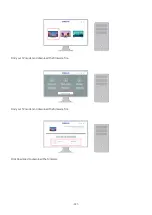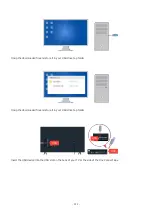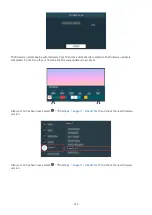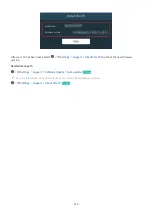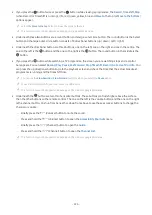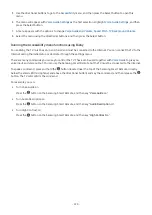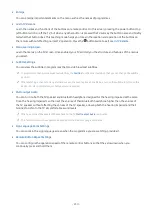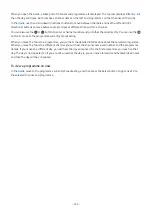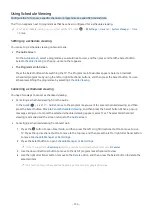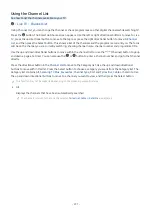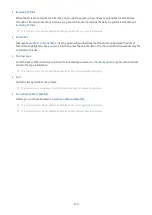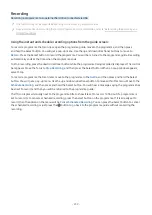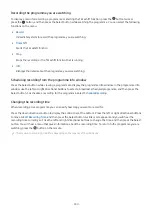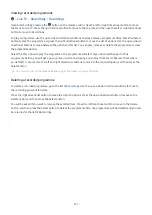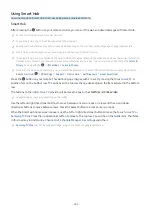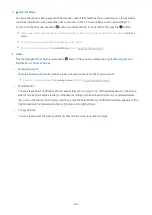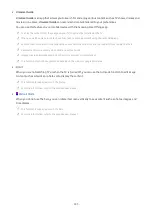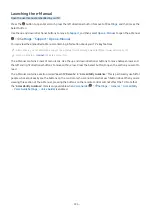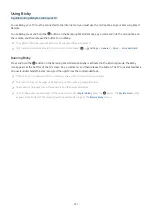Other options in the guide
In the
Guide
, move to a broadcast scheduled programme, and then press the Select button. A pop-up menu listing
the functions below appears.
Use the up and down directional buttons to move within this menu, and then press the Select button to choose an
item. Press to close the menu and go back to the
Guide
.
For the programme you are currently watching, press and hold the Select button.
•
Record
You can record the programme that you are currently watching or a programme on another channel.
This function may not be supported depending on the model or geographical area.
•
Stop
You can stop the recording function that is currently running.
•
Edit Recording Time
You can change the start and end times of scheduled programme recordings.
This function may not be supported depending on the model or geographical area.
•
Schedule Viewing
You can schedule the viewing of a broadcast scheduled programme.
•
Schedule Recording
You can schedule recording of a broadcast scheduled programme.
This function may not be supported depending on the model or geographical area.
For more information on
Schedule Recording
, refer to "Recording".
•
Cancel Scheduled Viewing
/
Cancel Scheduled Recording
You can cancel your scheduled viewings and recordings.
This function may not be supported depending on the model or geographical area.
•
View Details
You can see the detailed information on the selected programme. The information may differ with the broadcast
signal. If the information is not provided with the programme, nothing appears.
Press the Select button on the
View Details
option. This will open the details pop-up window for that programme
which will display a synopsis. The details pop-up window contains detailed information and the
OK
option. After
reading the detailed information, press the Select button on the remote control to close the pop-up window.
- 235 -