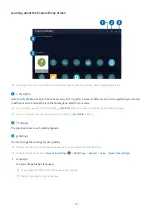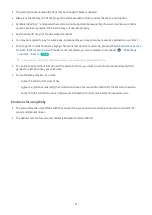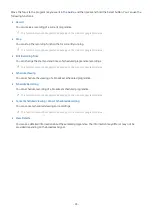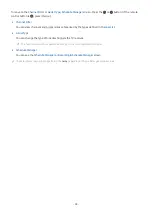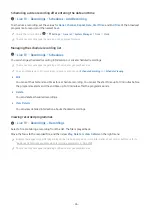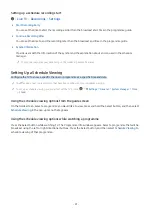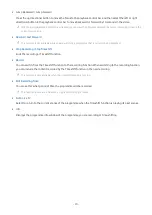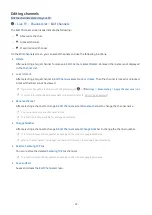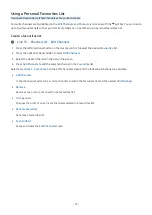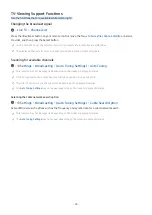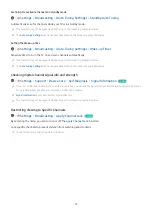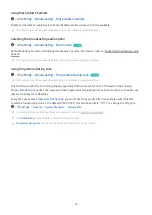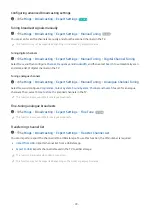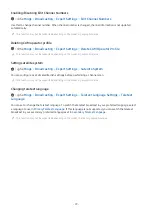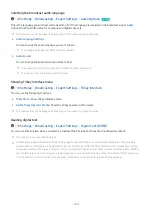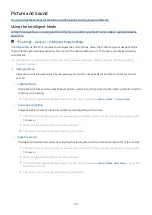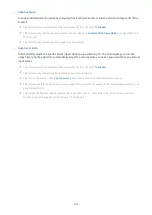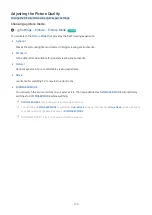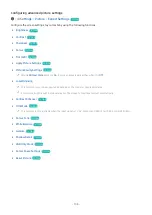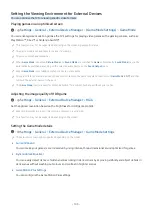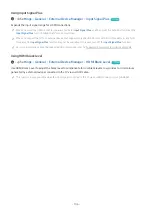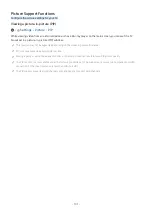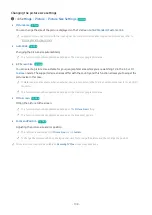Using a Personal Favourites List
Designate frequently watched channels as favourite channels.
Favourite channels are highlighted in the
Edit Channels
and
Channel List
screens with the symbol. You can create
up to five favourites lists so that your family members can create their own personal favourites list.
Create a favourites list
Live TV Channel List Edit Channels
1.
Press the left directional button on the remote control to select the desired
Favourites
list.
2.
Press the right directional button to select
Add Channels
.
3.
Select the desired channel in the list on the screen.
4.
Press
Add Channels
to add the selected channel in the
Favourites
list.
Select
Favourites 1
-
Favourites 5
on the Edit Channels screen and the following functions are available:
•
Add Channels
In the channel list, select one or more channels to add in the favourites list and then select
Add Channels
.
•
Remove
Removes one or more channels from a favourites list.
•
Change order
Changes the order of one or more channels selected in a favourites list.
•
Rename Favourites
Renames a favourites list.
•
Save and Exit
Saves and closes the
Edit Channels
screen.
- 93 -