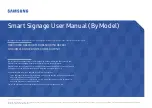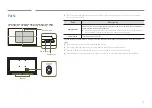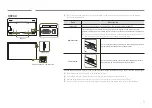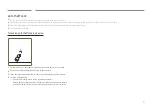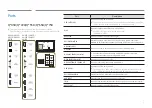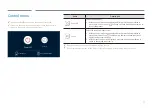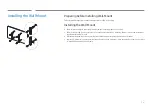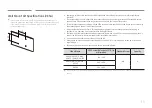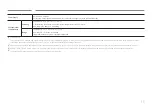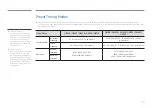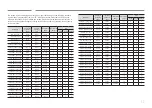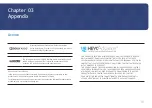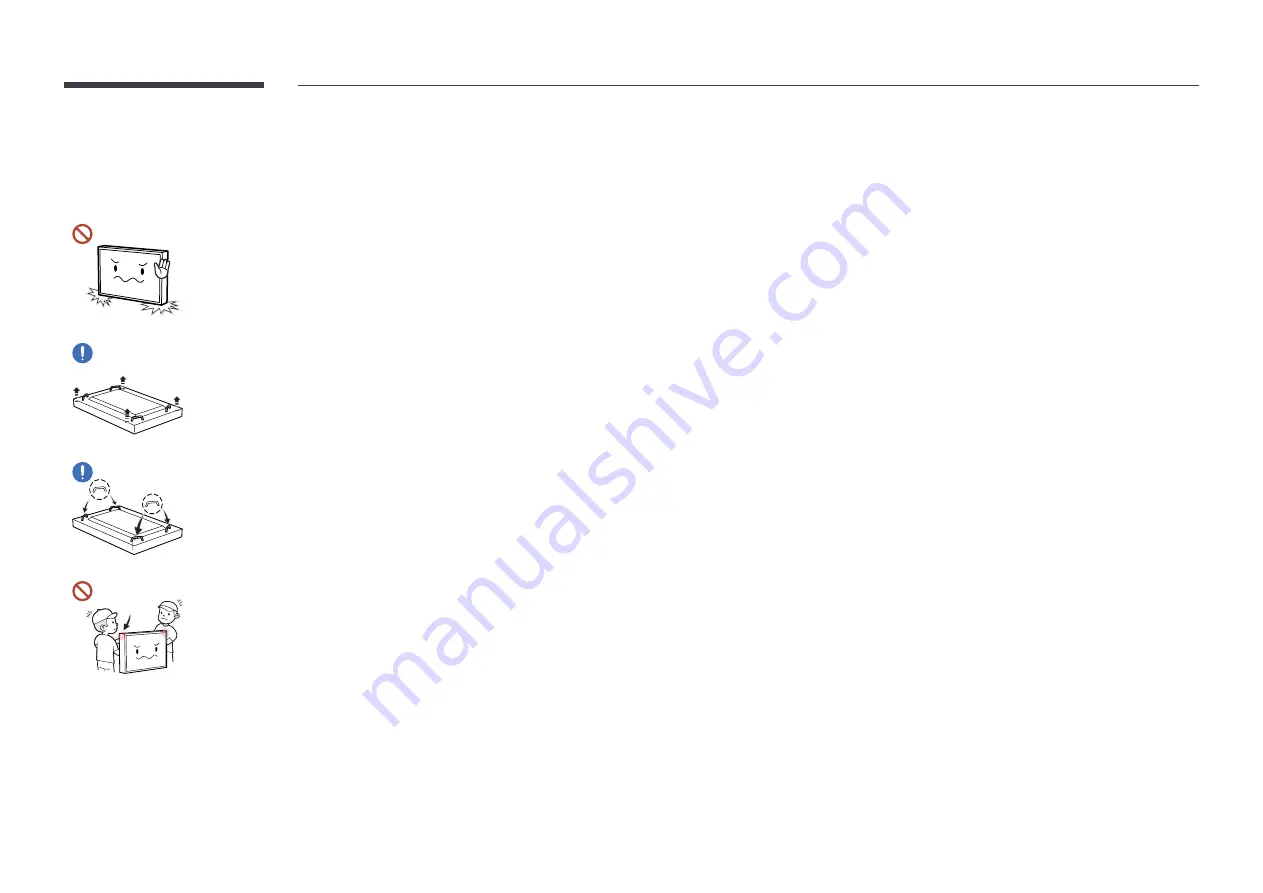
10
Precautions when handling the panel
"
The colour and the appearance may differ depending on the model.
Do not stand the product as shown in the image. The panel is fragile
and can get damaged.
Lay the product down to handle it as shown in the image. (the
packaging can be used).
"
Supported models: 85 inches or more
Ensure you use the handles on the back when moving the product.
"
Supported models: 85 inches or more
15 mm
Do not hold or grasp any area of the product within 15 mm from the
front.