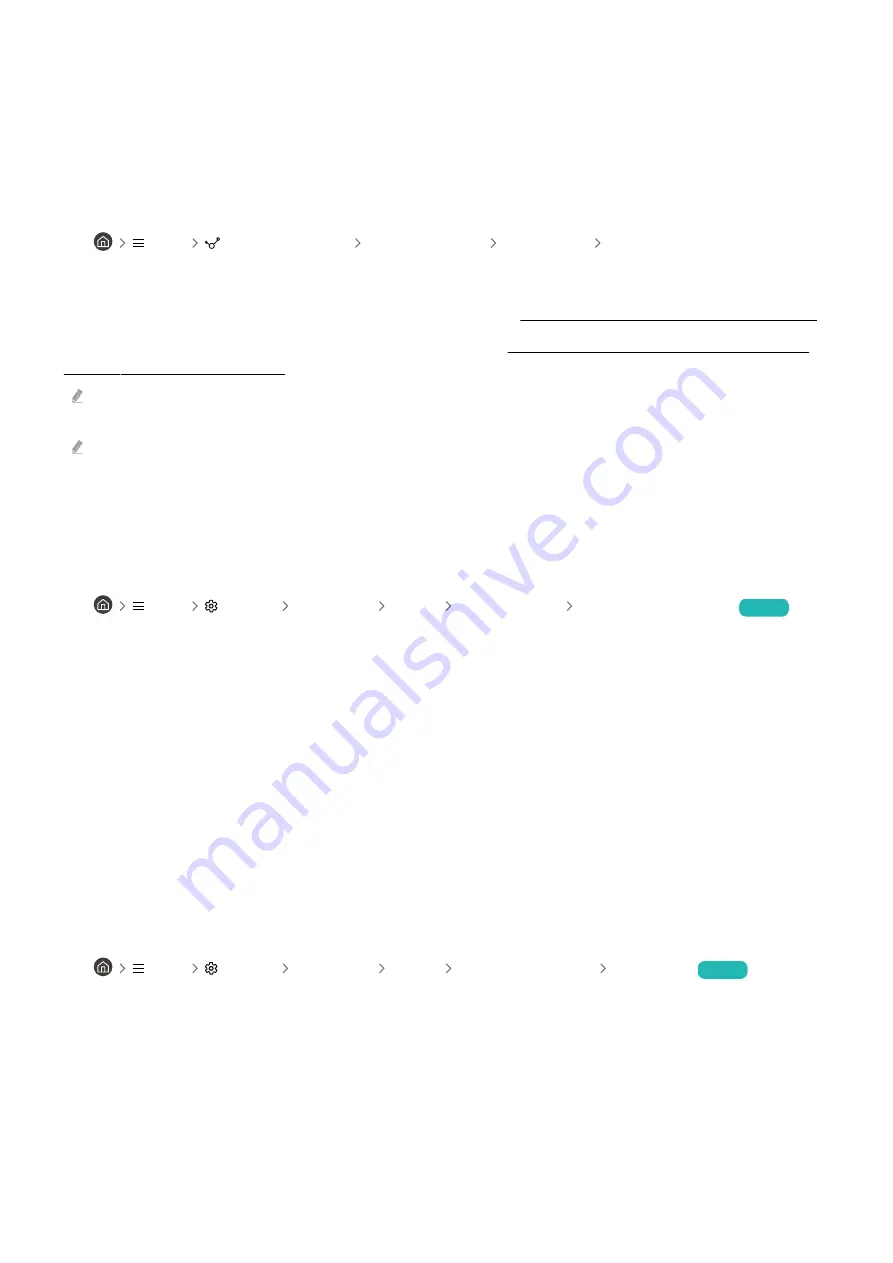
The TV image does not look as good as it did in the store
Store displays are tuned to a digital UHD channel or HD channel.
Change the output resolution of your devices, such as digital broadcast receiver, IPTV, and set-top box to UHD or
HD.
Be sure to use an HDMI cable to enjoy high quality videos.
•
Menu
Connected Devices Connection Guide Video Device HDMI
To connect the TV with your PC, make sure that your PC's graphic card supports UHD resolutions.
For more information about the supported 8K resolutions, refer to "Resolutions for Input Signals supported by 8K
models (QN7**B series or higher)."
Make sure that the set-top box or cable box supports the content or broadcast for UHD and set the resolution. For more
information, contact your service provider.
When using a
Samsung TV Plus
channel, check the network connection. When the network speed is slow, the app may not
work or the image quality may be poor.
Displayed video looks blurry
If you notice blurring or juddering on the screen, use the
Picture Clarity Settings
function to resolve the issue.
•
Menu
Settings All Settings Picture Expert Settings Picture Clarity Settings
Try Now
The picture is distorted
The compression of video content may cause picture distortions, especially in fast moving pictures from sports
programs and action movies.
Remove and reconnect the power cord, and check the remote control battery.
If the signal reception is weak or poor, screen distortion may be visible but it is not a malfunction.
Mobile phones used close to the TV (within 3.2 ft) may cause noise on analog and digital channels.
There is a dotted line on the edge of the screen
Change
Picture Size
to
16:9 Standard
.
•
Menu
Settings All Settings Picture Picture Size Settings Picture Size
Try Now
Change the output resolution of your external device.
- 180 -
















































