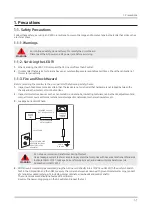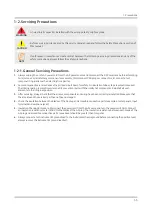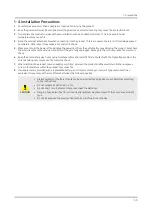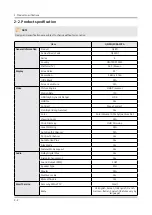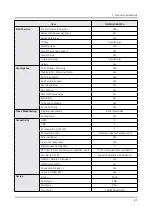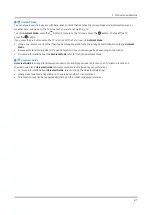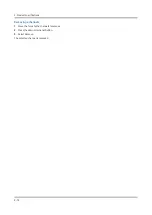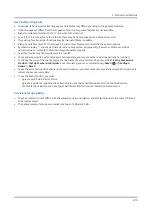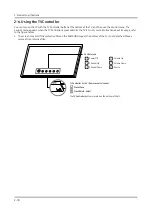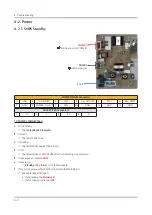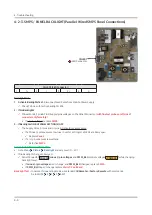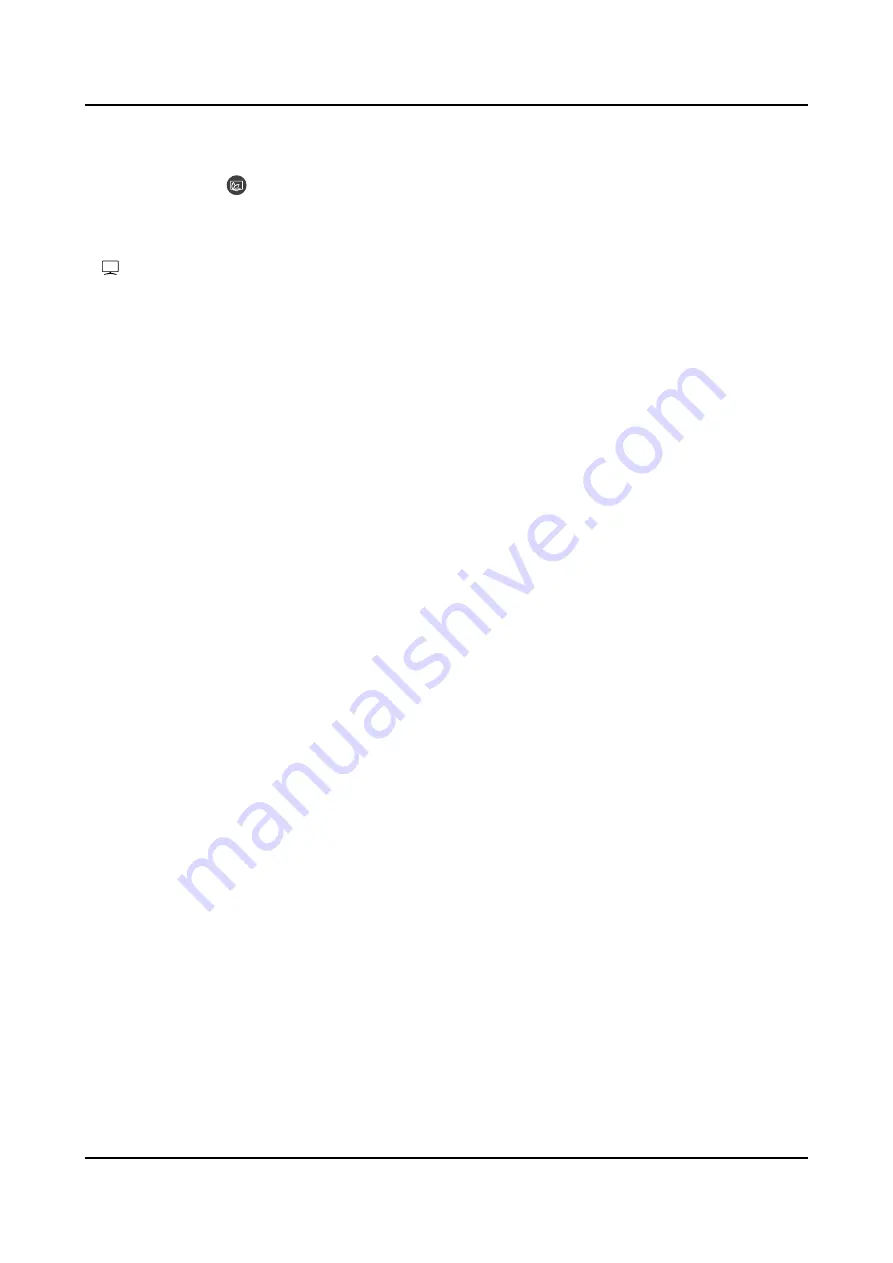
2-9
2. Product specifications
•
Sleep After
Sets the time when the
Ambient Mode
screen turns off automatically.
-
If there is no remote control input for the set time, the screen goes off. To turn the screen back on in
Ambient
Mode
, press the
button on the remote control.
•
Reset All Photos
Resets the photos imported from your mobile device or Samsung Cloud.3 TV
3
TV
You can enter the TV viewing screen.
4
Selecting a content category
You can select your preferred content and background for the
Ambient Mode
screen.
•
Available content categories may differ depending on the model or geographical area.
-
Décor
Allows you to select content with a sensible and beautiful design.
-
Info
Allows you to select essential real-time information such as weather and news.
•
This function may not be supported depending on the geographical area.
-
Photo
Allows you to set a photo stored in your mobile device or Samsung Cloud as the wallpaper of the
Ambient Mode
screen.
•
To import photos from your mobile device or Samsung Cloud, use the SmartThings app on your mobile device.
-
Trend
The TV provides pictures and stories related to a specific topic or interest you select.
•
This function may not be supported depending on the model or geographical area.
-
Artwork
Allows you to select content such as world famous photos and artwork.
-
Background Theme
Allows you to set a background theme provided by Samsung as the background for content.
• Take a picture of a wall using the SmartThings app on your mobile device to set it as the background of
Ambient Mode
. When you use this function, there may be a delay in image transmission and optimization
depending on network conditions.
5
About Ambient Mode
You can view information about
Ambient Mode
.