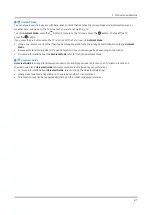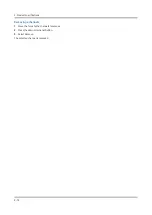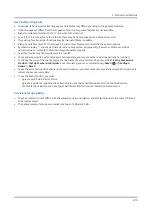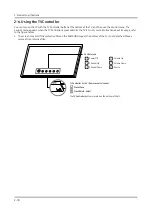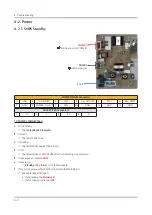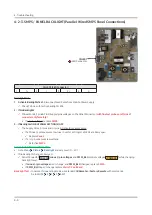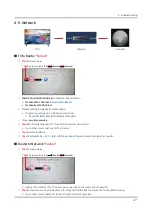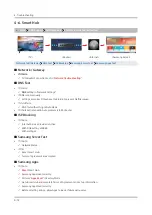2-18
2. Product specifications
2-6. Using the TV Controller
You can turn on the TV with the TV Controller button at the bottom of the TV, and then use the Control menu. The
Control menu appears when the TV Controller is pressed while the TV is On. For more information about its usage, refer
to the figure below.
• The screen may dim if the protective film on the SAMSUNG logo or the bottom of the TV is not detached. Please
remove the protective film.
03 Initial Setup
When you turn on your TV for the first time, it immediately starts the Initial Setup. Follow the instructions displayed on
the screen and configure the TV's basic settings to suit your viewing environment.
•
To perform Initial Setup using the SmartThings app, you must connect your mobile device via Wi-Fi.
•
If the pop-up for setup does not appear automatically on the SmartThings app on your mobile device, continue
setup manually after adding the TV using
Add Device
on the dashboard of the SmartThings app.
•
The SmartThings app is available for mobile devices running Android 6.0 or higher or iOS 10 or higher.
•
Noise may occur temporarily when the TV communicates with mobile devices.
Using the TV Controller
You can turn on the TV with the
TV Controller
button at the bottom of the TV, and then use the
Control menu
. The
Control menu
appears when the
TV Controller
button is pressed while the TV is On. For more information about its
usage, refer to the figure below.
•
The screen may dim if the protective film on the SAMSUNG logo or the bottom of the TV is not detached. Please
remove the protective film.
Control menu
: Power Off
: Volume Up
: Channel Up
: Volume Down
: Channel Down
: Source
TV Controller
button /
Remote control sensor
Press: Move
Press & Hold: Select
The
TV Controller
button is located on the bottom of the TV.
English - 12