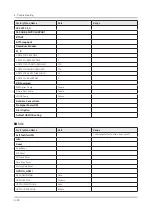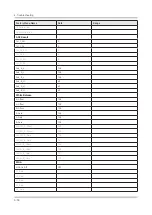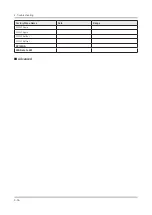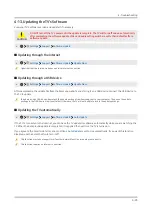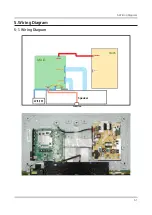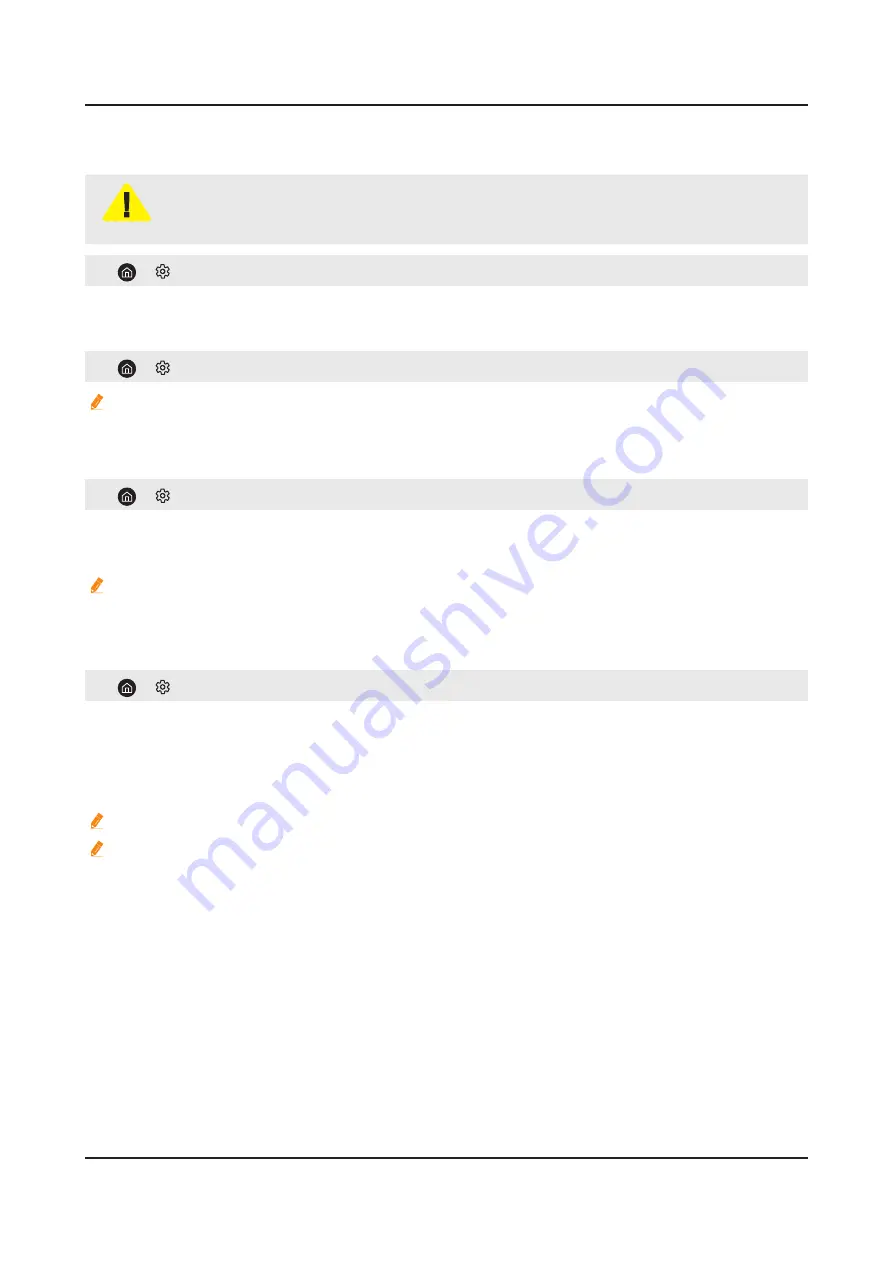
4-13. Updating the TV’s Software
View your TV's software version and update it if necessary.
CAUTION
DO NOT turn off the TV’s power until the update is complete. The TV will turn off and on automatically
after completing the software update. Video and audio settings will be reset to their defaults after a
software update.
•
£
Settings
£
Support
£
Software Update
Updating through the Internet
•
£
Settings
£
Support
£
Software Update
£
Update Now
Updating from the Internet requires an active Internet connection.
Updating through a USB device
•
£
Settings
£
Support
£
Software Update
£
Update Now
After downloading the update file from the Samsung website and storing it on a USB device, connect the USB device to
the TV to update.
To update using a USB device, download the update package from Samsung.com to your computer. Then, save the update
package in the USB device's top-level folder. Otherwise, the TV will not be able to locate the update package.
Updating the TV automatically
•
£
Settings
£
Support
£
Software Update
£
Auto Update
If the TV is connected to the Internet, you can have the TV update its software automatically while you are watching the
TV. When the background update is completed, it is applied the next time the TV is turned on.
If you agree to the Smart Hub terms and conditions,
Auto Update
is set to
On
automatically. If you want this function
disabled, use the Select button to turn it off.
This function may take a longer time if another network function is running concurrently.
This function requires an Internet connection.
4-43
4. Troubleshooting