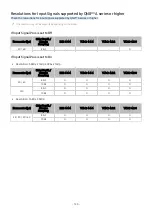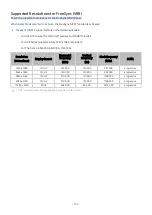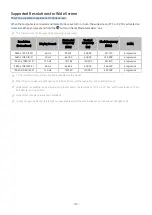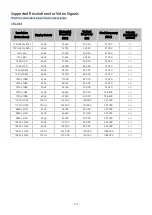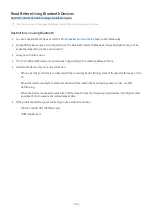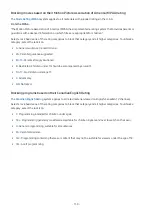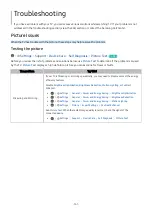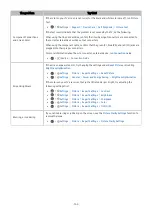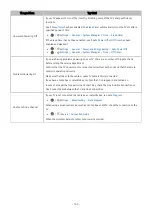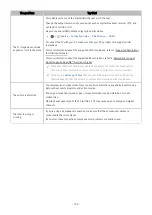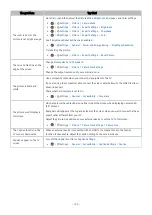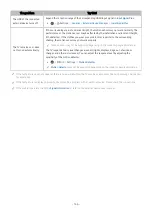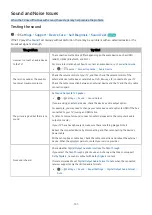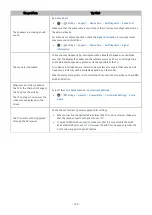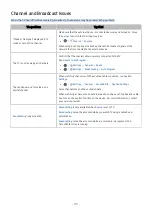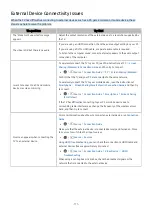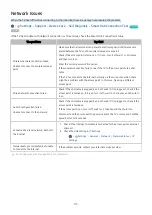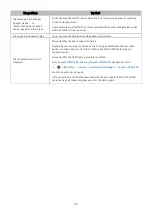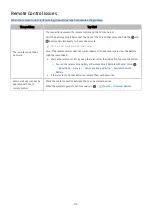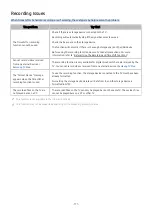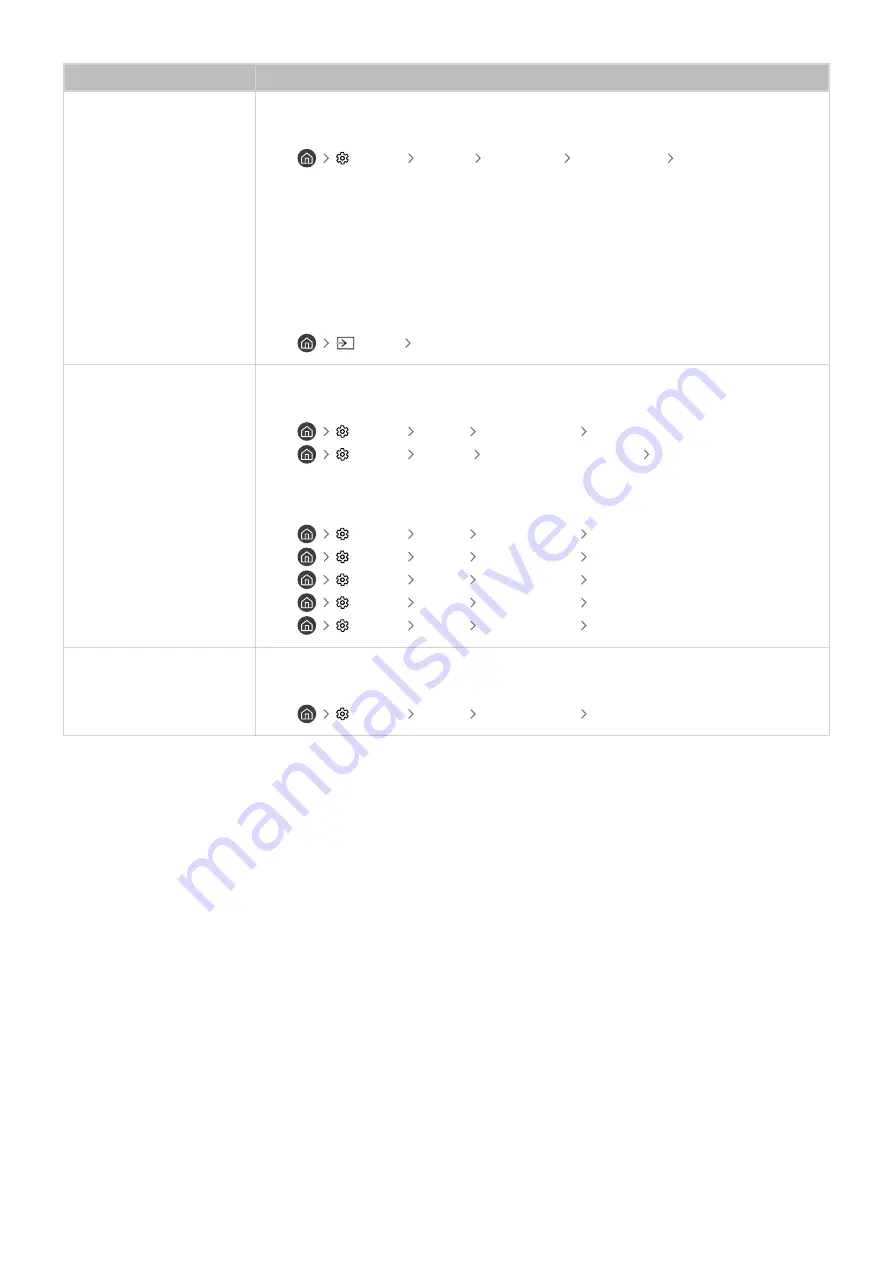
The problem
Try this!
Component Connections
and Screen Color
If the color on your TV screen is not correct or the black and white colors are off, run
Picture
Test
.
•
Settings
Support
Device Care
Self Diagnosis
Picture Test
If the test results indicate that the problem is not caused by the TV, do the following:
When using the One Connect Box, confirm that its video input connectors are connected to
the correct external device video output connectors.
When using the component cable, confirm that the green (Y), blue (Pb), and red (Pr) jacks are
plugged into their proper connectors.
For more information about how to connect an external device, run
Connection Guide
.
•
Source
Connection Guide
Screen Brightness
If the screen appears too dim, try changing the settings under
Reset Picture
or disabling
Brightness Optimization
.
•
Settings
Picture
Expert Settings
Reset Picture
•
Settings
General
Power and Energy Saving
Brightness Optimization
If the colors on your TV are correct but just a little too dark or bright, try adjusting the
following settings first.
•
Settings
Picture
Expert Settings
Contrast
•
Settings
Picture
Expert Settings
Brightness
•
Settings
Picture
Expert Settings
Sharpness
•
Settings
Picture
Expert Settings
Color
•
Settings
Picture
Expert Settings
Tint (G/R)
Blurring, or Juddering
If you notice blurring or juddering on the screen, use the
Picture Clarity Settings
function to
resolve the issue.
•
Settings
Picture
Expert Settings
Picture Clarity Settings
- 162 -