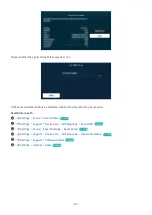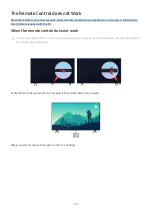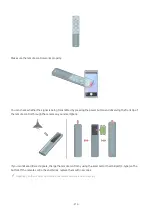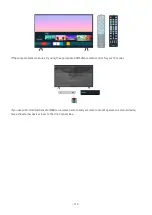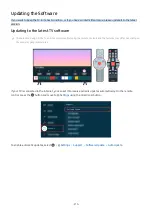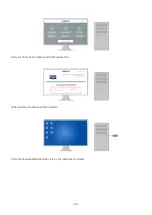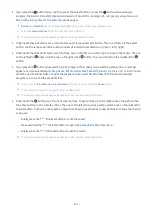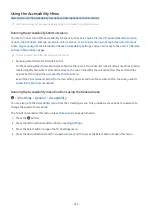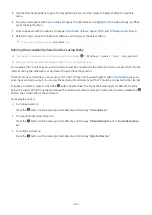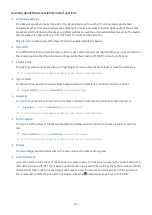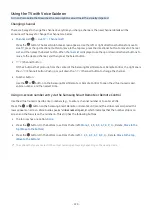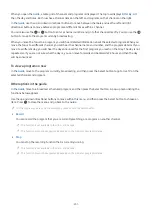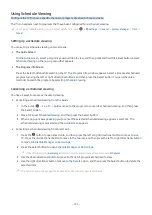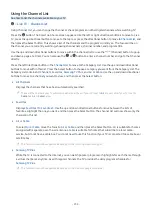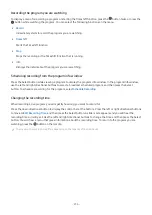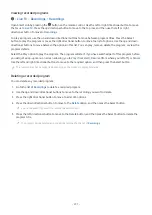Using the Accessibility Menu
View how to use the Accessibility functions and descriptions on their functions.
This function may not be supported depending on the model or geographical area.
Running the Accessibility Shortcuts menu
You can turn on or turn off the accessibility functions such as
Voice Guide
,
Picture Off
,
Audio (Video) Description
,
Caption
,
High Contrast
,
Enlarge
,
Grayscale
,
Color Inversion
,
Learn TV Remote
,
Learn Menu Screen
,
Multi-output
Audio
,
Sign Language Zoom
,
Slow Button Repeat
,
Accessibility Settings
, and you can move to the
Learn TV Remote
and
Learn Menu Screen
pages.
The menu name may differ depending on the model.
• Samsung Smart Remote / Remote Control
On the Samsung Smart Remote or Remote Control, there are 2 thin horizontal rocker buttons next to each other
located slightly below the middle of the remote. The one on the left is the volume button. Press and hold the
volume button to open the
Accessibility Shortcuts
menu.
Even if the
Voice Guide
is set to
Off
or muted, when you press and hold the volume button, the voice guide for
Accessibility Shortcuts
is enabled.
Running the Accessibility menu functions using the General menu
Settings General Accessibility
You can also go to the
Accessibility
menu from the TV settings menu. This provides more options, for example, to
change the speed of Voice Guide.
The TV will not verbalize this menu unless
Voice Guide
is already turned on.
1.
Press the
button.
2.
Press the left directional button until you reach
Settings
.
3.
Press the Select button to open the TV's Settings menu.
4.
Press the down directional button to reach
General
, and then press the Select button to open this menu.
- 223 -