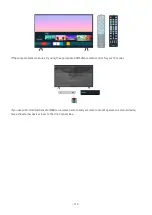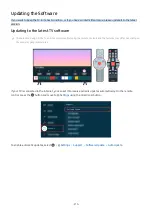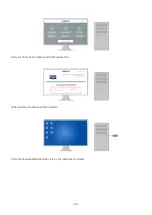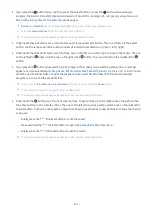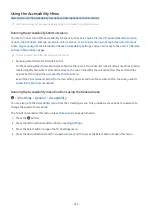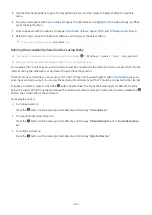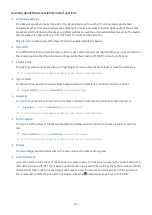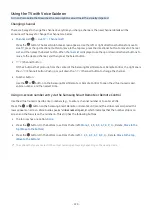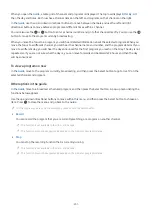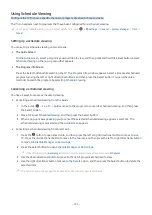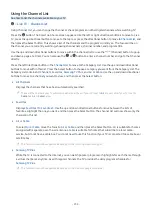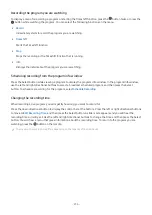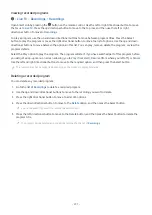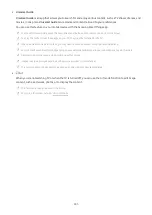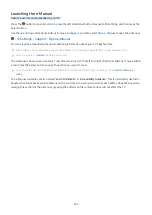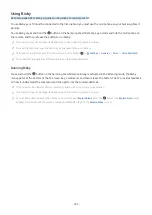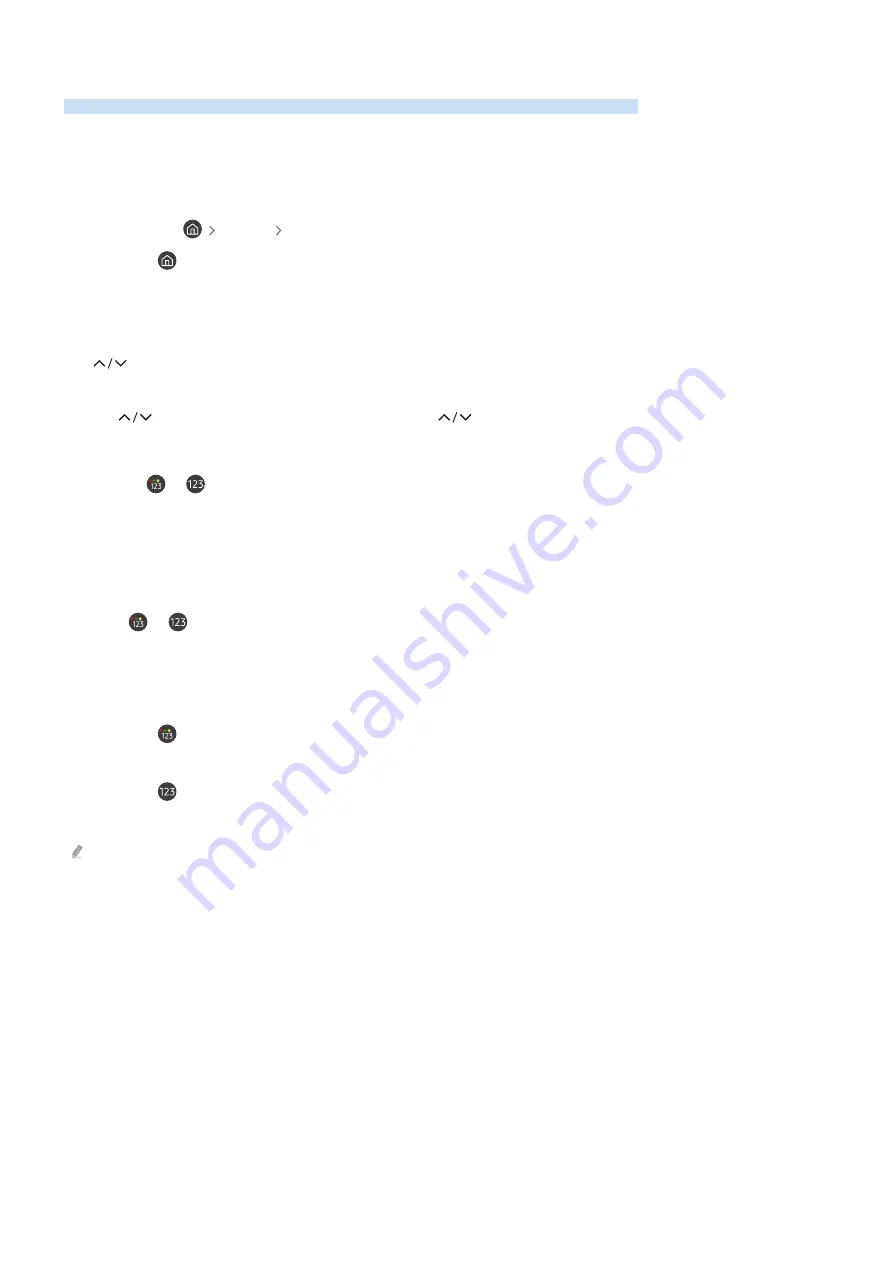
Using the TV with Voice Guide on
Turn on Voice Guide that describes the menu options aloud to aid the visually impaired.
Changing channel
There are 3 ways to change the channel. Every time you change channels, the new channel details will be
announced. The ways to change the channel are below.
•
Channel List
(
Live TV
Channel List
)
Press the
button. The Smart Hub home screen appears. Use the left or right directional buttons to move to
Live TV
, press the up directional button to move to the top row, press the directional button to move to
Channel
List
, and then press the Select button. When
Channel List
is displayed, use the up or down directional buttons to
move to the desired channel, and then press the Select button.
•
(Channel) button
Of the 2 buttons that protrude from the center of the Samsung Smart Remote or Remote Control, the right one is
the
(Channel) button. Push up or pull down the
(Channel) button to change the channel.
• Number button
Use the
or
button on the Samsung Smart Remote or Remote Control to open the virtual numeric pad,
enter a number, and then select
Done
.
Using on-screen number entry via the Samsung Smart Remote or Remote Control
Use the virtual numeric pad to enter numbers (e.g., to enter a channel number or to enter a PIN).
Press the
or
button on the Samsung Smart Remote or Remote Control and the virtual numeric pad with 2
rows appears on screen. Voice Guide speaks “
virtual numeric pad, 6
” which indicates that the number strip is on
screen and the focus is on the number 6. This strip has the following buttons:
• The top row has one option,
Done
.
• Press the
button: On the bottom row: From the far left:
More
,
1
,
2
,
3
,
4
,
5
,
6
,
7
,
8
,
9
,
0
,
-
, Delete,
Move to the
top
(
Move to the bottom
)
• Press the
button: On the bottom row: From the far left:
1
,
2
,
3
,
4
,
5
,
6
,
7
,
8
,
9
,
0
,
-
, Delete,
Move to the top
(
Move to the bottom
)
The options that you can select in the virtual numeric pad may vary depending on the viewing mode.
- 228 -