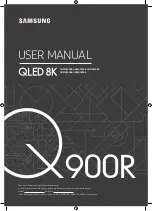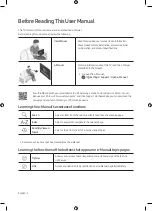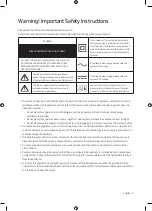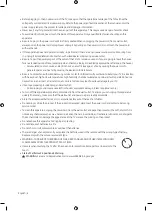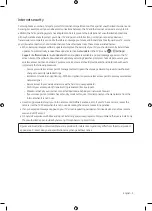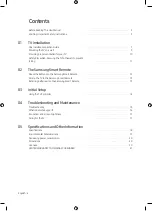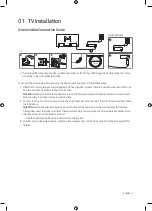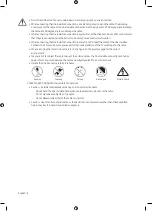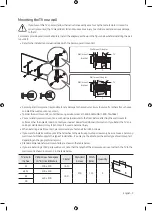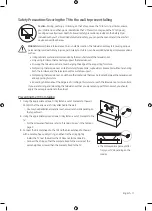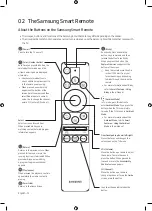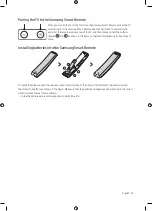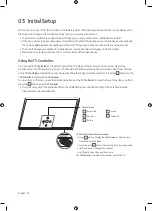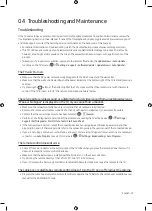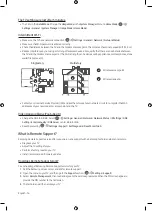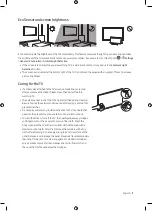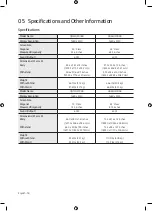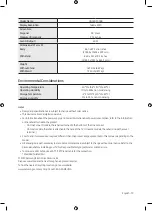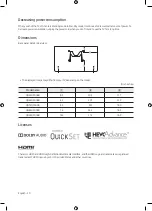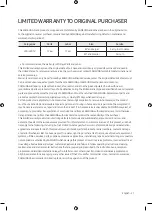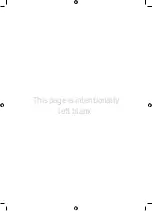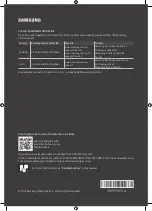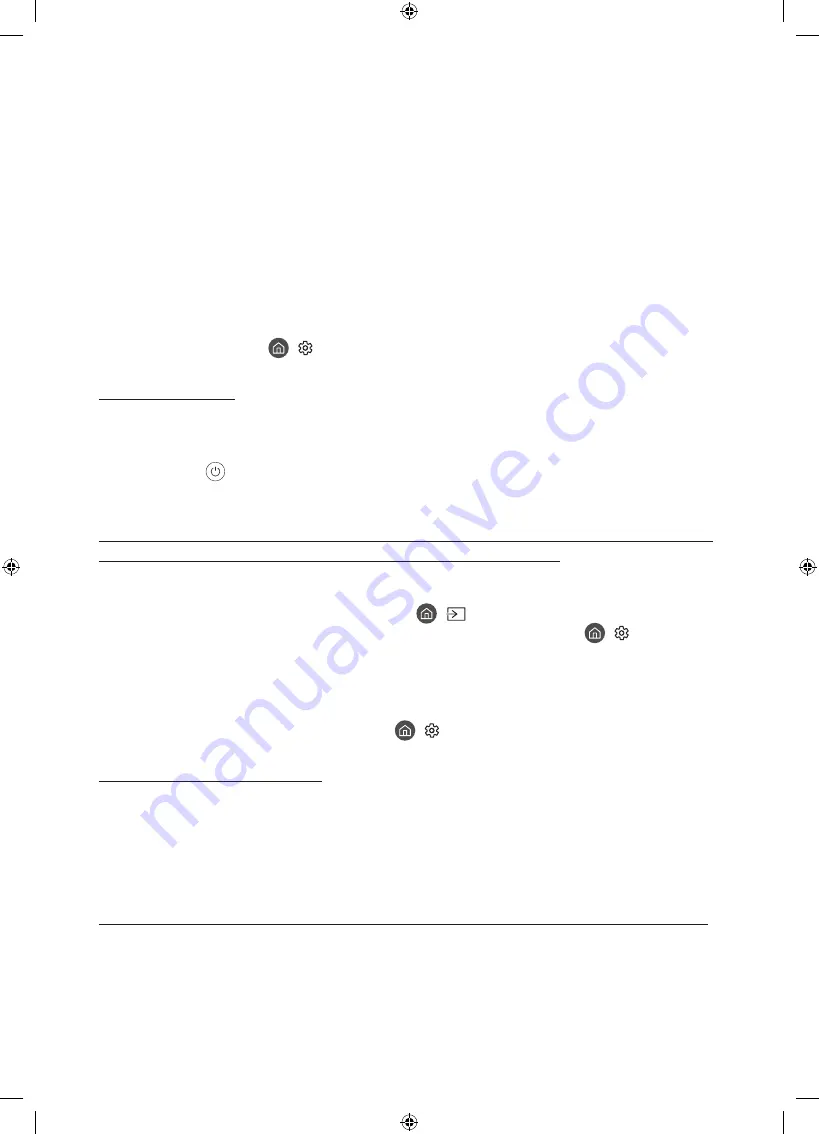
04 Troubleshooting and Maintenance
Troubleshooting
If the TV seems to have a problem, first review this list of possible problems and solutions. Alternatively, review the
Troubleshooting Section in the e-Manual. If none of the troubleshooting tips apply, please visit "www.samsung.com"
and click Support or contact the Samsung service center listed on the back cover of this manual.
•
For detailed information on troubleshooting, watch the troubleshooting videos at www.samsung.com/spsn.
•
This TFT LED panel is made up of sub pixels which require sophisticated technology to produce. There may be,
however, a few bright or dark pixels on the screen. These pixels will have no impact on the performance of the
product.
•
To keep your TV in optimum condition, upgrade to the latest software. Use the
Update Now
or
Auto Update
functions on the TV's menu (
>
Settings
>
Support
>
Software Update
>
Update Now
or
Auto Update
).
The TV won’t turn on.
•
Make sure that the AC power cord is securely plugged in to the One Connect and the wall outlet.
•
Make sure that the wall outlet is working and the power indicator at the bottom right of the TV is lit and glowing a
solid red.
•
Try pressing the
button at the bottom right of the TV to make sure that the problem is not with the remote
control. If the TV turns on, refer to “The remote control does not work” below.
There is no picture/video/sound, or a distorted picture/video/sound from an external device, or
“Weak or No Signal” is displayed on the TV, or you cannot find a channel.
•
Make sure the connection to the device is correct and that all cables are fully inserted.
•
Remove and reconnect all cables connected to the TV and the external devices. Try new cables if possible.
•
Confirm that the correct input source has been selected (
>
Source
).
•
Perform a TV self diagnosis to determine if the problem is caused by the TV or the device (
>
Settings
>
Support
>
Self Diagnosis
>
Start Picture Test
or
Start Sound Test
).
•
If the test results are normal, reboot the connected devices by unplugging each device's power cord and then
plugging it in again. If the issue persists, refer to the connection guide in the user manual of the connected device.
•
If you are not using a cable box or satellite box, and your TV is receiving TV signals from an antenna or a cable wall
connector, run
Auto Program
to search for channels (
>
Settings
>
Broadcasting
>
Auto Program
).
The remote control does not work.
•
Check if the power indicator at the bottom right of the TV blinks when you press the remote's Power button. If it
does not, replace the remote control's batteries.
•
Make sure that the batteries are installed with their poles (+/–) in the correct direction.
•
Try pointing the remote directly at the TV from 5 ft. to 6 ft. (1.5-1.8 m) away.
•
If your TV came with a Samsung Smart Remote (Bluetooth Remote), make sure to pair the remote to the TV.
The cable box or satellite box remote control doesn’t turn the TV on or off or adjust the volume.
•
Program the cable box or satellite box remote control to operate the TV. Refer to the cable box or satellite box user
manual for the SAMSUNG TV code.
English - 15