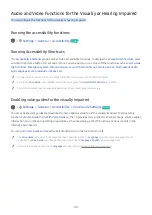- 114 -
Selecting Usage or Retail Mode
Settings
General
System Manager
Usage Mode
Try Now
You can set the TV for retail environments by setting
Usage Mode
to
Retail Mode
.
"
For all other uses, select
Home Mode
.
"
Use
Retail Mode
only in a store. With
Retail Mode
, some functions are disabled, and the TV settings automatically reset
after a preset amount of time.
Managing External Devices
Settings
General
External Device Manager
Device Connection Manager
Try Now
When you connect external devices such as mobile devices or tablets connected to the same network as the TV so
you can share content, you can view the list of allowed devices and connected devices.
●
Access Notification
Set whether to display a notification when an external device such as a mobile device or tablet attempts to
connect to the TV.
●
Device List
Manage a list of external devices registered to the TV.
Using AirPlay
Settings
General
Apple AirPlay Settings
You can use AirPlay to view content from your iPhone, iPad, or Mac on the TV screen.
"
This function may not be supported depending on the model or geographical area.
Restoring the TV to the factory settings
Settings
General
Reset
Try Now
You can restore all TV settings to the factory defaults.
1. Select
Reset
. The security PIN entry window appears.
2. Enter the security PIN, and then select
Yes
. All settings are then reset. The TV turns off and on again
automatically and displays the Initial Setup screen.
"
For more information on
Reset
, refer to the user manual that came with the TV.