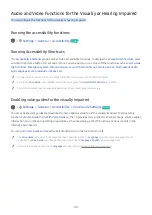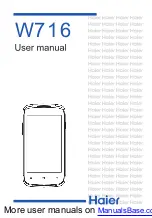- 119 -
Troubleshooting
If you have a problem with your TV, you can access various solutions while watching TV. If your problem is not
addressed in the Troubleshooting section, contact the Samsung Call Centre.
Picture Issues
When the TV has trouble with the picture, these steps may help resolve the problem.
Testing the picture
Settings
Support
Self Diagnosis
Start Picture Test
Try Now
Before you review the list of problems and solutions below, use
Start Picture Test
to determine if the problem is
caused by the TV.
Start Picture Test
displays a high definition picture you can examine for flaws or faults.
The problem
Try this!
Flickering and Dimming
If your Samsung Television is flickering or dimming sporadically, you may need to disable
some of the energy efficiency features.
Disable
Ambient Light Detection
,
Energy Saving Mode
, or
Motion Lighting
.
•
Settings
General
Eco Solution
Ambient Light Detection
•
Settings
General
Eco Solution
Energy Saving Mode
•
Settings
General
Eco Solution
Motion Lighting
Component Connections/
Screen Colour
If the colour on your TV screen is not correct or the black and white colours are off, run
Start
Picture Test
.
•
Settings
Support
Self Diagnosis
Start Picture Test
If the test results indicate that the problem is not caused by the TV, do the following:
When using the One Connect, confirm that its video input connectors are connected to the
correct external device video output connectors.
When using the component cable, confirm that the green (Y), blue (Pb), and red (Pr) jacks
are plugged into their proper connectors.
For more information about how to connect an external device, run
Connection Guide
.
•
Source
Connection Guide
Screen Brightness
If the colours on your Samsung TV are correct but just a little too dark or bright, try
adjusting the following settings first.
•
Settings
Picture
Expert Settings
Backlight
•
Settings
Picture
Expert Settings
Contrast
•
Settings
Picture
Expert Settings
Brightness
•
Settings
Picture
Expert Settings
Sharpness
•
Settings
Picture
Expert Settings
Colour
•
Settings
Picture
Expert Settings
Tint (G/R)