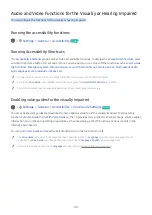- 122 -
Sound and Noise Issues
When the TV has difficulties with sound, these steps may help resolve the problem.
Testing the sound
Settings
Support
Self Diagnosis
Start Sound Test
Try Now
If the TV plays the
Start Sound Test
melody without distortion, there may be a problem with an external device or the
broadcast signal's strength.
The problem
Try this!
How can I connect an audio
device to the TV?
The connection method may differ depending on the audio device.
For more information about how to connect an audio device, run
Connection Guide
.
•
Source
Connection Guide
Audio Device
There is no sound or the
sound is too low at maximum
volume.
Check the volume control of your TV, and then check the volume control of the external
device (cable box or satellite box, DVD, Blu-ray, etc.) connected to your TV.
The picture is good but there
is no sound.
Set
Sound Output
to
TV Speaker
.
•
Settings
Sound
Sound Output
If you are using an external device, check the device’s audio output option. For example,
you may need to change your cable box’s audio option to HDMI if the box connected to your
TV is using an HDMI cable.
To listen to computer sound, connect an external speaker to the computer’s audio output
connector.
If your TV has a headphone jack, make sure there is nothing plugged into it.
Reboot the connected device by disconnecting and then reconnecting the device’s power
cable.
No sound is heard.
Check whether
Digital Output Audio Format
is set to
Dolby
.
Set
Digital Output Audio Format
to
Dolby
only when you play Dolby (with
Atmos) content.
If you are using an AV receiver that does not support Dolby , you will hear no sound
when you select
Dolby
.
•
Settings
Sound
Expert Settings
Digital Output Audio Format
Dolby