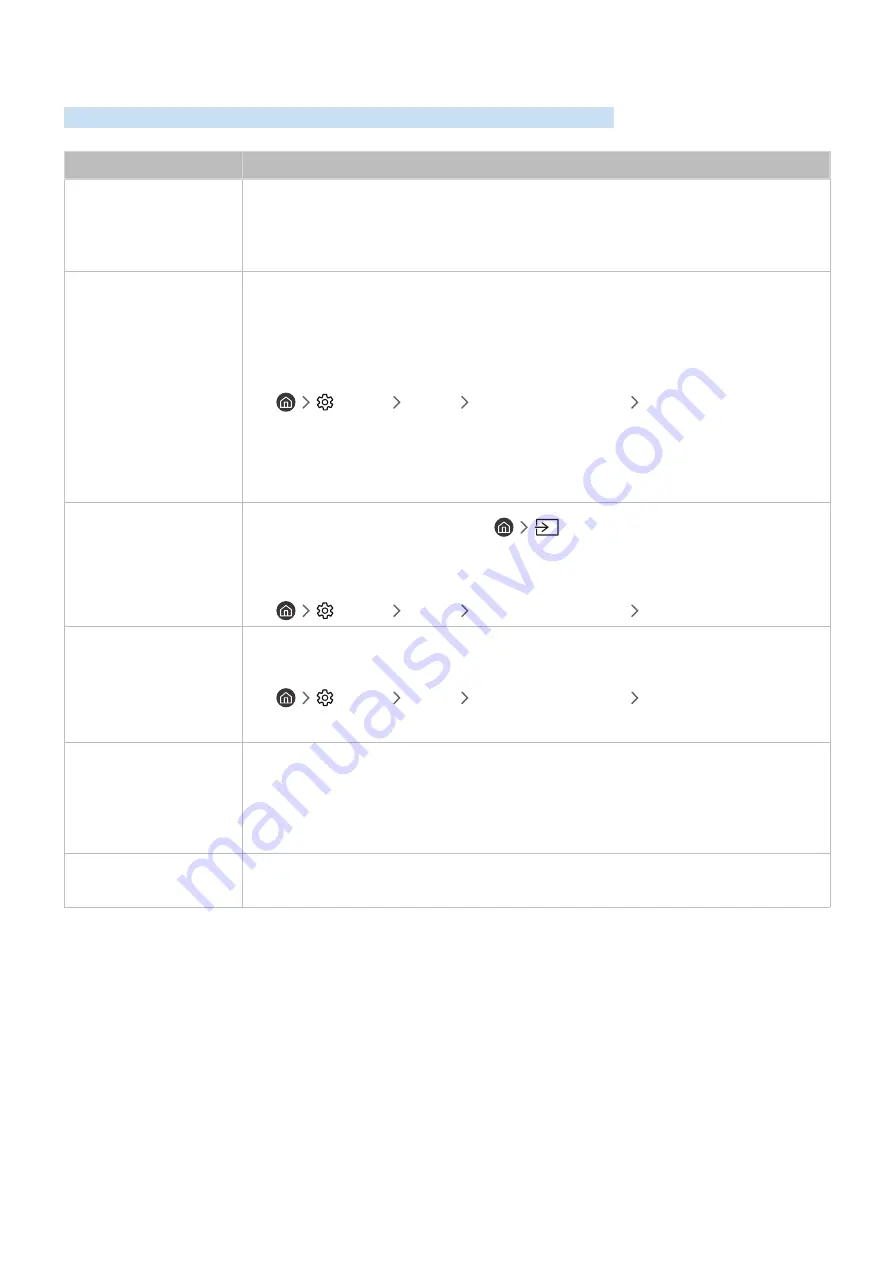
- 127 -
(HDMI-CEC) Issues
When (HDMI-CEC) isn't working, these steps may help resolve the problem.
The problem
Try this!
What is ?
You can use the TV's remote control to control external devices that support (HDMI-
CEC) and that are connected to the TV via an HDMI cable. For example, if a connected external
device supports , you can have the connected device turn on or off when you turn the
TV on or off.
does not work.
Confirm that the device is an device. The system supports devices
only.
Check if the power cord of the device is properly connected.
Check the cable connections of the device.
Go to
(HDMI-CEC)
and see if
(HDMI-CEC)
has been set to
On
.
•
Settings
General
External Device Manager
(HDMI-CEC)
may not function when some other functions are active, including Channel Search,
Smart Hub, Initial Setup, etc.
If you have disconnected and then reconnected the HDMI cable, scan for devices again or turn
your TV off and on.
I want to start .
I also want the connected
devices to turn on when
the TV is turned on.
Move the focus to the device at
Source
, press the up directional button to
move to
(HDMI-CEC)
, and then press the Select button.
Check if the device is properly connected to the TV, and then select
(HDMI-
CEC)
menu to see if
(HDMI-CEC)
is set to
On
.
•
Settings
General
External Device Manager
(HDMI-CEC)
I want to exit .
I also do not want the
connected devices to turn
on and off when the TV is
turned on or off.
Turn off the
(HDMI-CEC)
function.
•
Settings
General
External Device Manager
(HDMI-CEC)
The message "Connecting
to device..." or
"Disconnecting from
device" appears
on the screen.
You cannot use the remote control when the TV is configuring or switching to the TV
viewing screen.
Use the remote control after the TV has completed the configuration or has switched
to the TV viewing screen.
The device won't
play.
You cannot use the play function when
Reset
is in progress.
















































