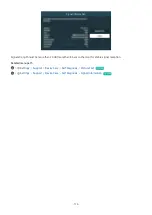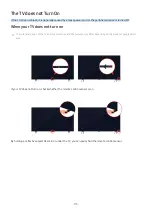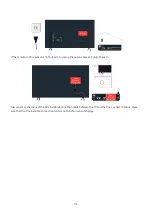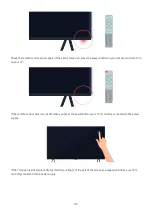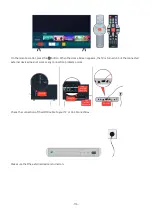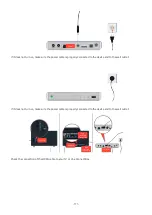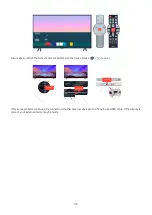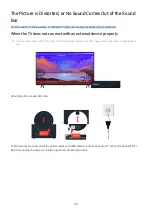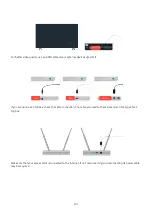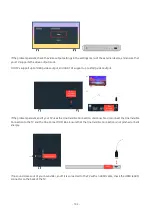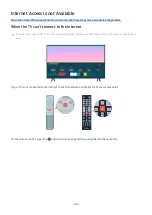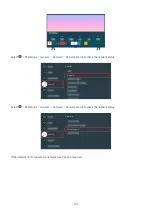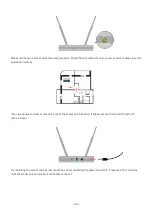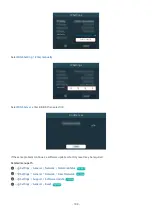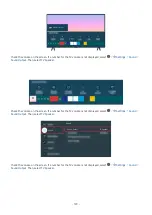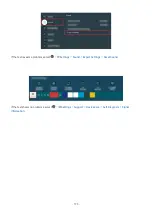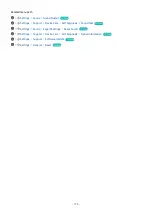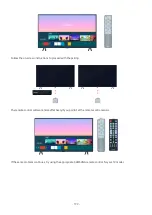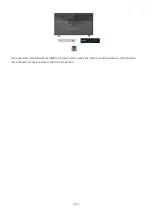Make sure that your access point is working properly. Check the LED indicators on your access point to make sure it is
operating normally.
If you are using a wireless access point, check the access point location. If the access point is too far from the TV,
move it closer.
Try rebooting the access point by disconnecting and reconnecting the power connector. It may take 1 to 2 minutes
until the access point comes back online after a reboot.
- 186 -