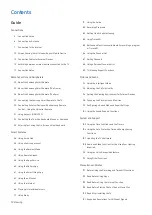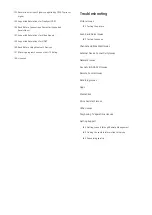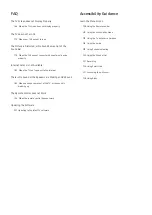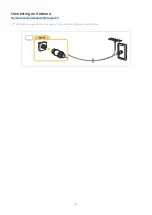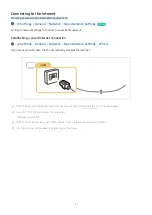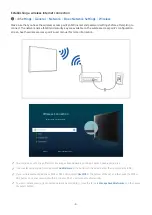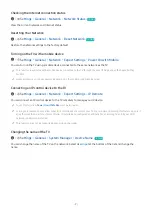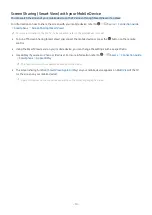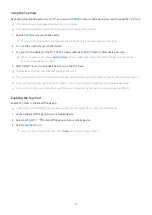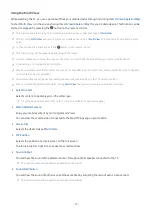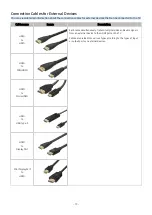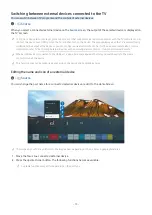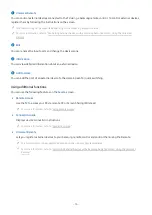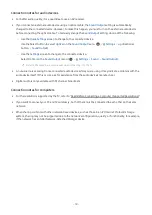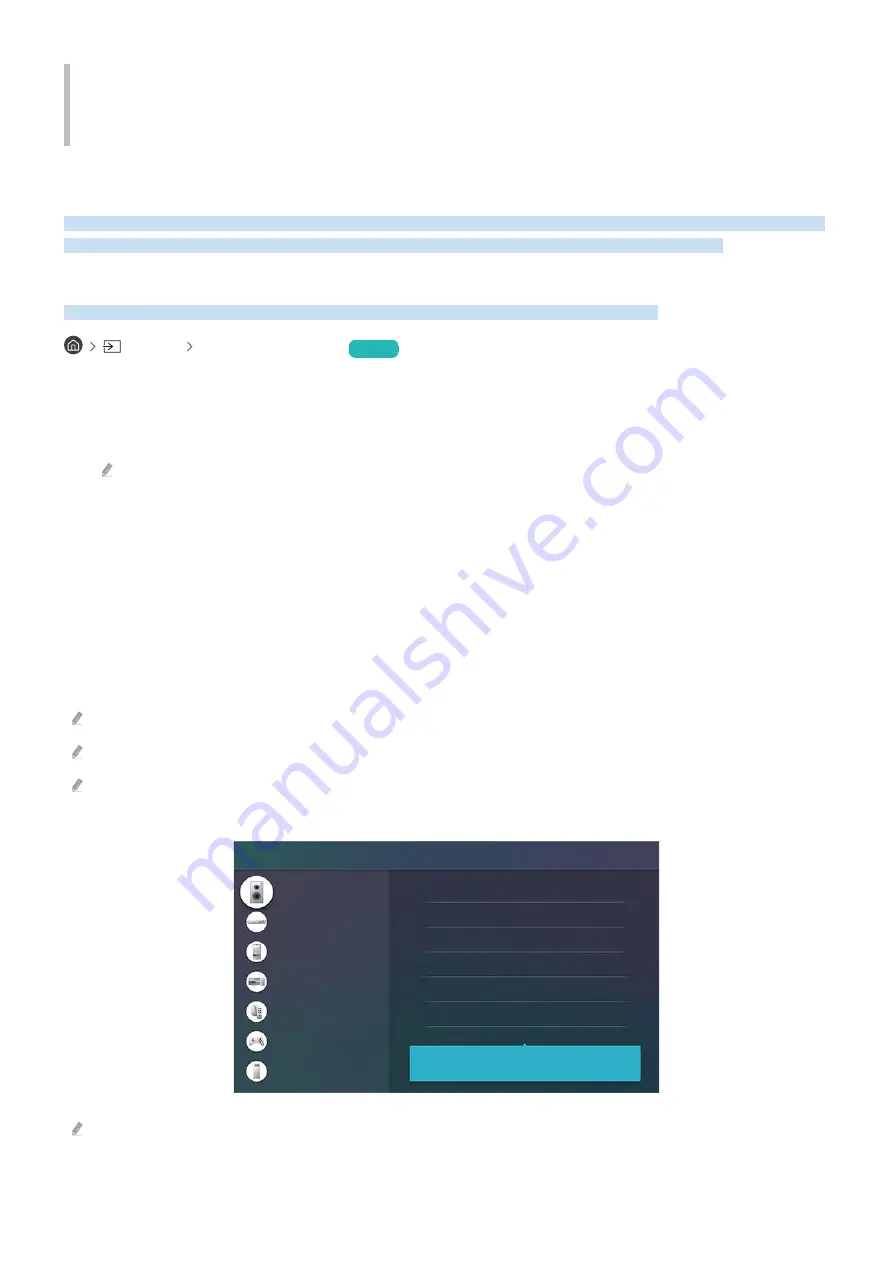
Guide
Learn how to use various features.
Connections
You can watch live broadcasts by connecting a coaxial cable to your TV and can get access to the Internet by using a
LAN cable or wireless access point. Using various connectors, you can also connect external devices.
Connection Guide
You can view detailed information about external devices that can be connected to the TV.
Source Connection Guide
Try Now
It shows you how to connect various external devices, such as video devices, game consoles, and PCs using pictures.
If you select the connection method and an external device, the connection details appear.
•
Audio Device
:
HDMI (ARC)
,
Optical
,
Bluetooth
,
Wi-Fi
,
Wi-Fi Speaker Surround Setup
HDMI (ARC) is supported by some models. Check the HDMI port name of the purchased product's model.
•
Video Device
:
HDMI
•
Smartphone
:
Screen Sharing (Smart View)
,
SmartThings
,
Apple AirPlay
,
NFC on TV
,
Tap View
•
PC
:
HDMI
,
Screen Sharing (Wireless)
,
Apple AirPlay
•
Input Device
:
Remote Control
,
Keyboard
,
Mouse
,
USB Gamepad
,
Bluetooth Device
•
Game Console
:
HDMI
•
External Storage
:
USB Flash Drive
,
Hard Disk Drive (HDD)
The connection method and available external devices may differ depending on the model.
Apple AirPlay may not be supported depending on the model or geographical area.
Using
HDMI Troubleshooting
, you can check the connection to HDMI cable and external devices (takes approximately 2
minutes).
Connection Guide
Audio Device
Video Device
Smartphone
PC
Input Device
Game Console
External Storage
HDMI (ARC)
Optical
Bluetooth
Wi-Fi
Wi-Fi Speaker Surround Setup
HDMI Troubleshooting
Connect audio devices, such as speakers, sound bars,
headphones, or home theaters, to your TV.
The image on your TV may differ from the image above depending on the model and geographical area.
- 5 -