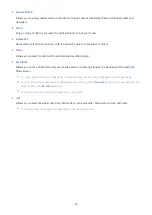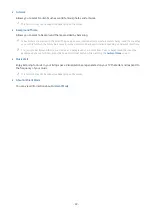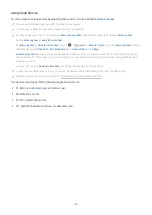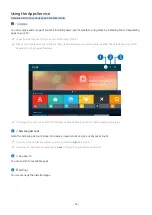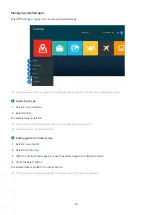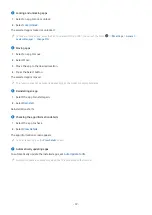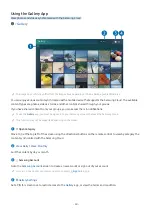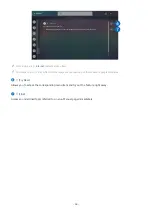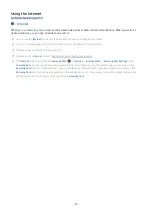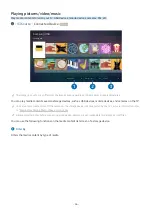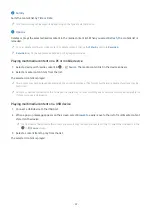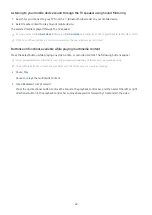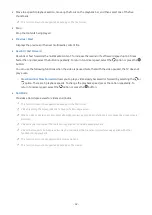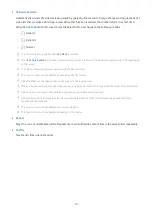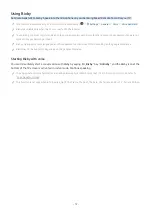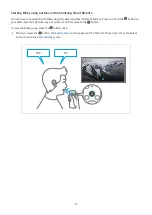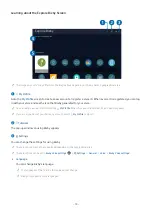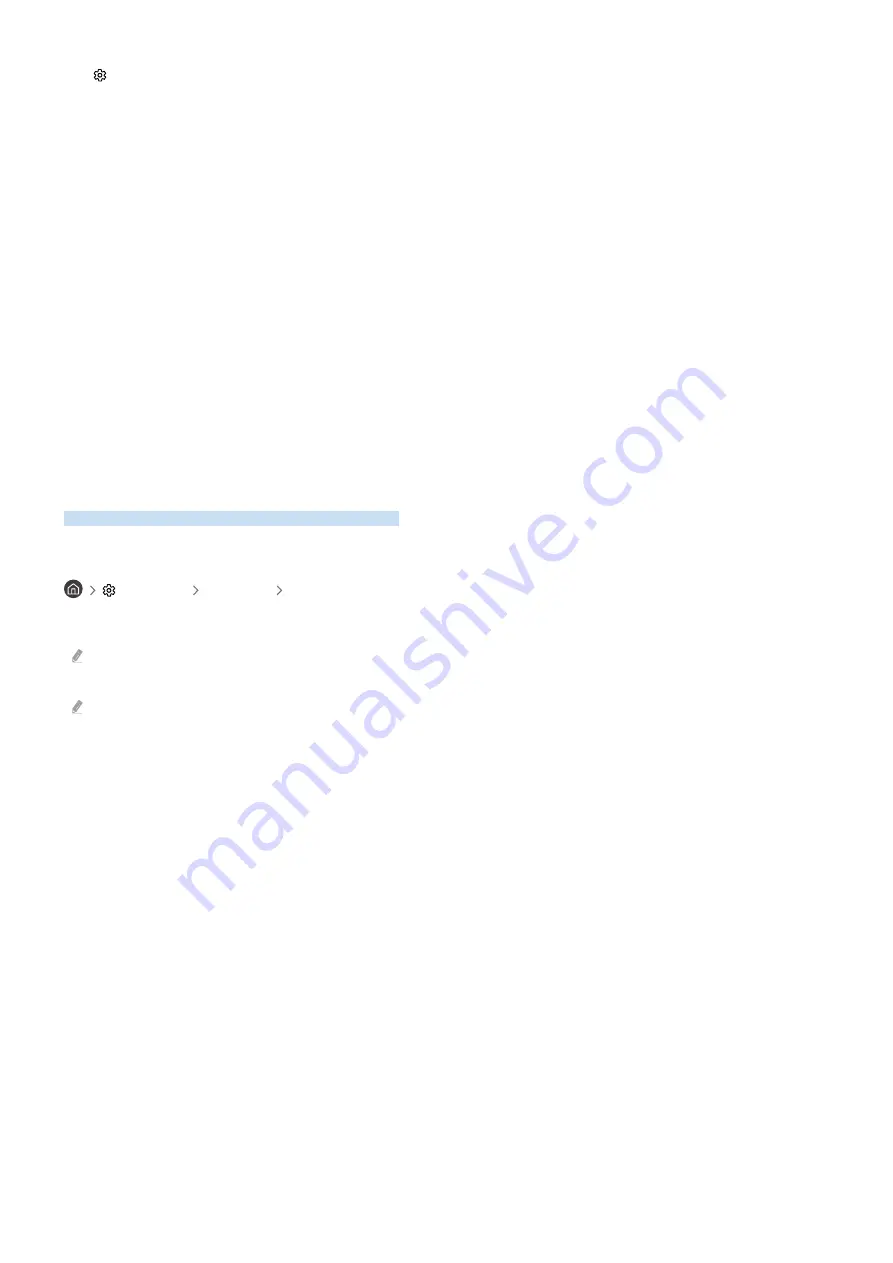
3.
Settings
Turn notifications on or off for the connected smart devices.
4.
Scenes
Control multiple devices with one command after setting scenes via the SmartThings app on your mobile device.
5.
Device list
View a list of the connected smart devices and their statuses.
You can add and control new devices through the SmartThings app on your mobile device. You can check and
control various devices, such as speakers, smart devices (IoT devices), and home appliances registered on the
server. Please refer to the user guide of the SmartThings app on your mobile device for more details.
Controlling your TV with the mobile SmartThings app
You can register your TV and use some features of the TV through the SmartThings app on your mobile device.
Using the e-Manual
Control and read the manual embedded in your TV.
Launching the e-Manual
Settings Support Open e-Manual
You can view the embedded e-Manual that contains information about your TV's key features.
You can download a copy of the e-Manual from Samsung's website to view or print on your PC or mobile device (http://
www.samsung.com).
Some menu screens cannot be accessed from the e-Manual.
- 62 -