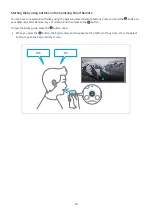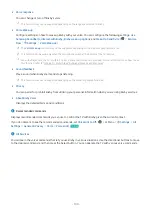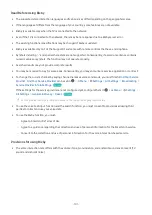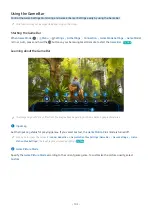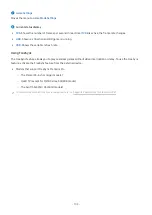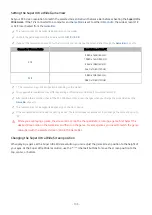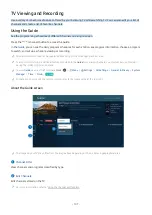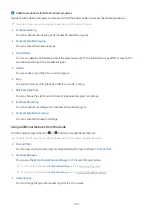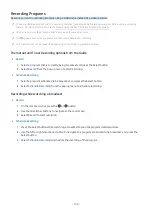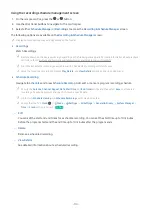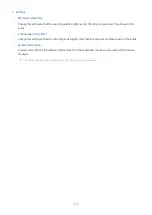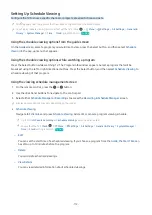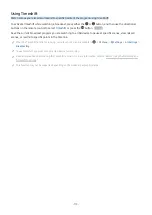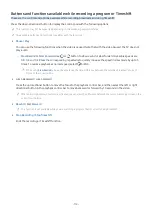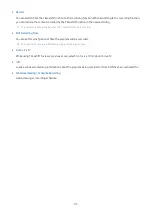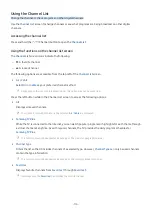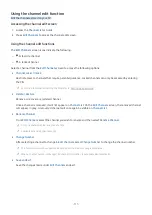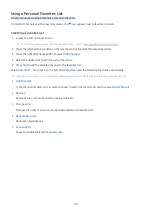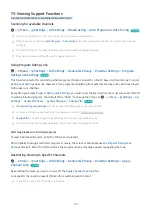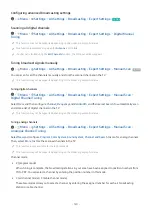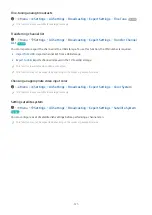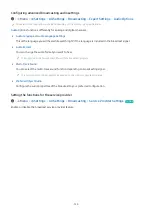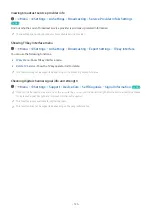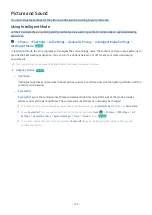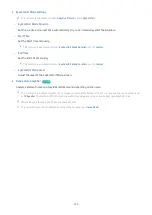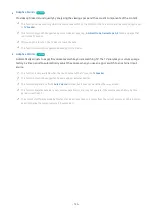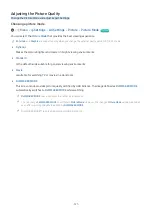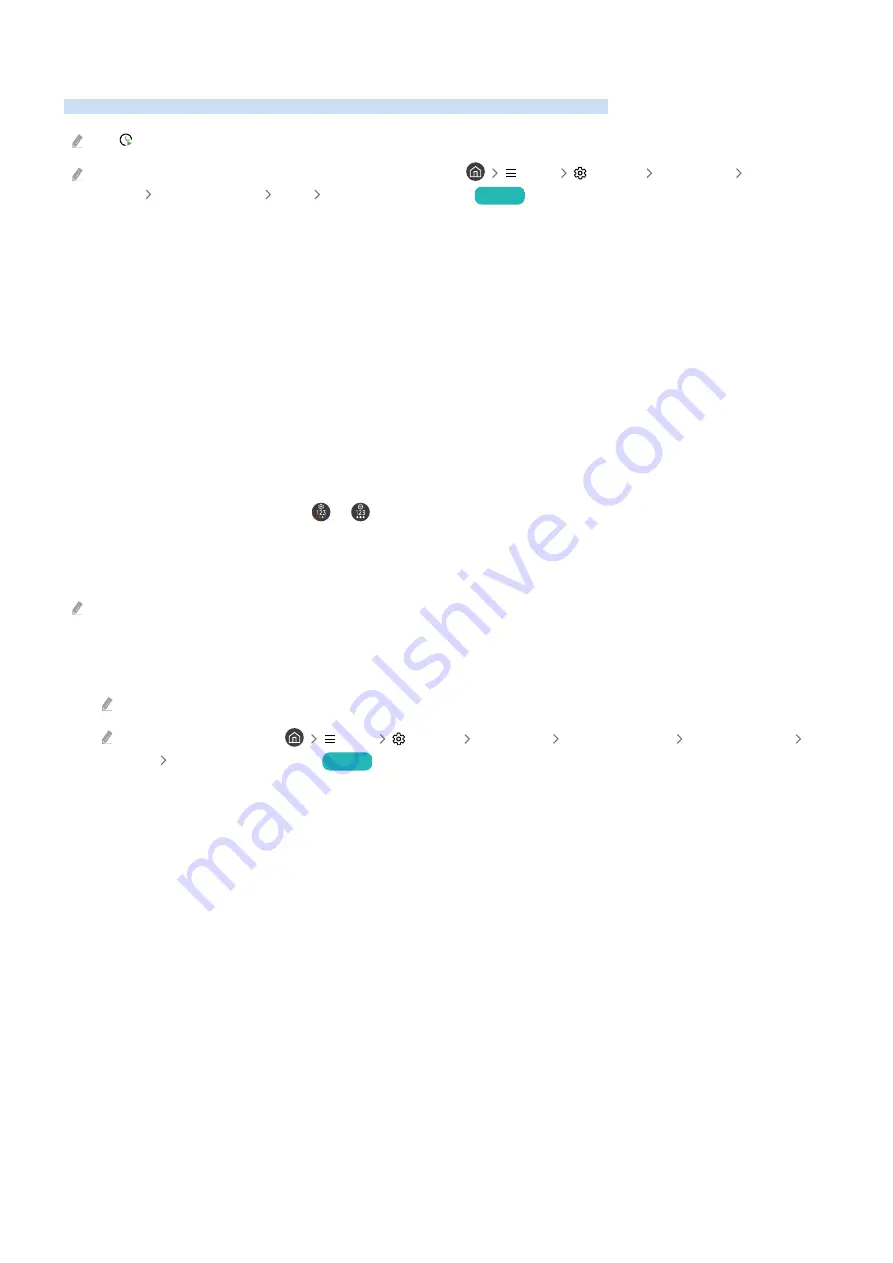
Setting Up Schedule Viewing
Configure the TV to show a specific channel or program at a specific time and date.
The appears next to programs that have been configured for a scheduled viewing.
To set up a schedule viewing, you must first set the TV's clock (
Menu
Settings
All Settings
General &
Privacy
System Manager
Time
Clock
) and set the time.
Try Now
Using the schedule viewing options from the guide screen
On the
Guide
screen, select a program you would like to view, press the Select button, and then select
Schedule
Viewing
in the pop-up menu that appears.
Using the schedule viewing options while watching a program
Press the Select button while watching TV. The Program Info window appears. Select a program that will be
broadcast using the left or right directional buttons. Press the Select button, and then select
Schedule Viewing
to
schedule viewing of that program.
Using the viewing schedule management screen
1.
On the remote control, press the or button.
2.
Use the directional buttons to navigate to the control pad.
3.
Select either
Schedule Manager
or
Recordings
to access the
Recording & Schedule Manager
screen.
Displayed menu options may vary depending on the model.
•
Schedule Viewing
Navigate to
Schedules
and press
Schedule Viewing
. Add, edit, or cancel a program viewing schedule.
Up to thirty
Schedule Recording
and
Schedule Viewing
events may be created.
Ensure that the TV's
Clock
(
Menu
Settings
All Settings
General & Privacy
System Manager
Time
Clock
) setting is correct.
Try Now
–
Edit
You can set the start time of a scheduled viewing. If you choose a program from the
Guide
, the
Start Time
can
be set to up to 10 minutes before the program.
–
Delete
You can delete scheduled viewings.
–
View Details
You can view detailed information about scheduled viewings.
- 112 -