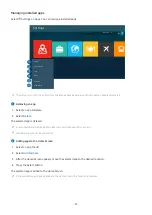3.
Settings
Move the focus to the
Settings
menu to display quick setting options below the menu. Quick Settings can be used to
quickly configure frequently used features.
•
All Settings
Displays the
Settings
menu for configuring specific settings.
•
Support
Displays the
Support
settings menu.
•
Network
Check your network connection. To check your network connection or change the connection settings, press
the down directional button, and select either
Network Status
or
Network Settings
.
•
Picture Mode
Change the picture mode for the optimal viewing experience. Press the Select button to change the
Picture
Mode
.
•
Intelligent Mode
Improves your viewing experience by recognizing your content, usage patterns and the environment around
your TV.
This function may not be supported depending on the model or geographical area.
For more information, refer to "Using Intelligent Mode."
•
Picture Setup
Easily configure the screen settings:
Brightness
,
Contrast
,
Sharpness
,
Color
and
Tint (G/R)
.
•
Sound Mode
You can select a sound mode to optimize your listening experience. To change the sound mode, press the Select
button. To make fine adjustments, press the down directional button, and then select
Equalizer Setup
.
- 74 -