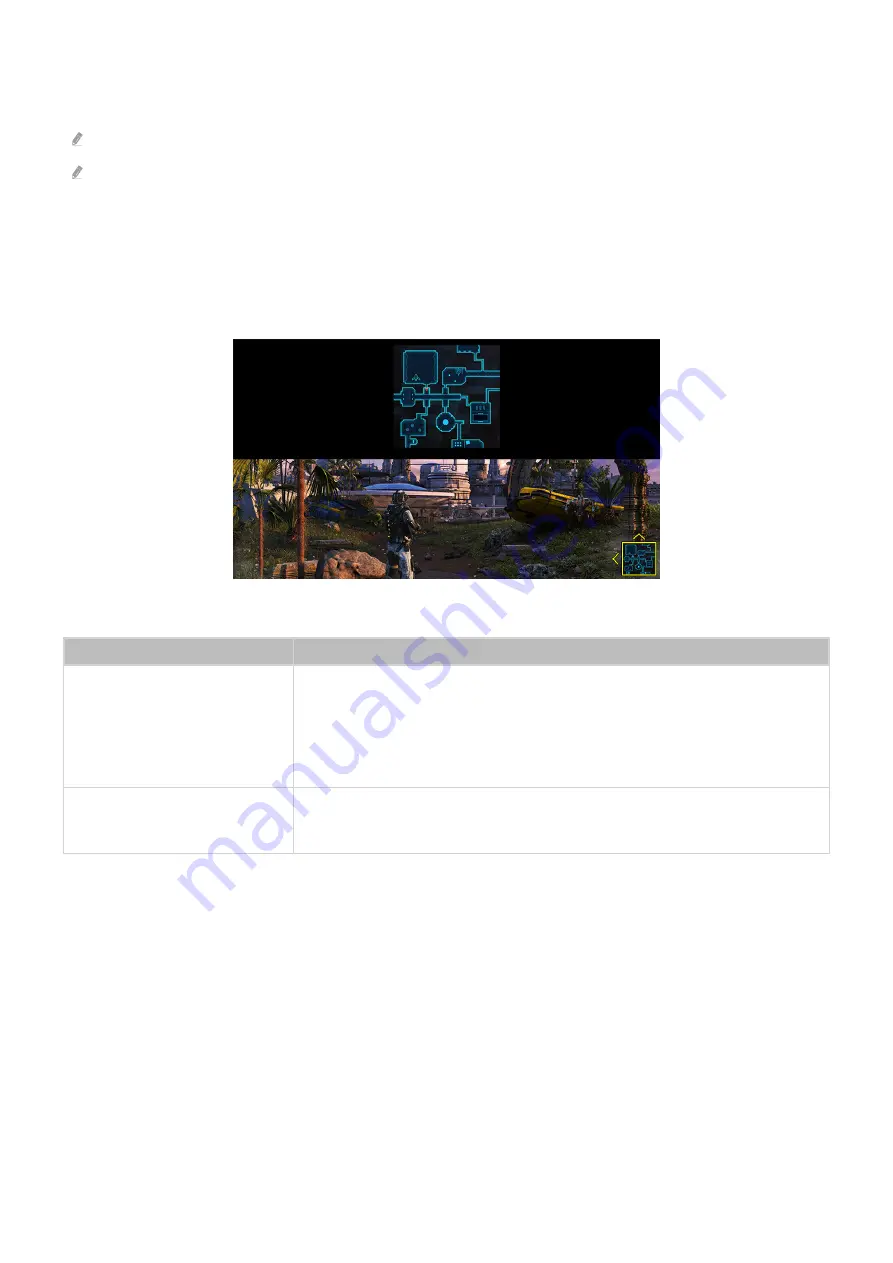
3.
Screen Ratio
You can change the screen ratio from
16:9
(previous setting) to Ultra wide (
21:9
or
32:9
).
You have to set the resolution from your PC only once at first time.
The
Game Bar
’s Screen Ratio can be changed only when the Ultra Wide resolution is supported in a game or PC. Whether or
not to support the screen ratio of
21:9
and
32:9
depends on the title of the game so be sure to consult the game company.
4.
Minimap Zoom
Use the directional buttons and Select button on the remote control to zoom in on specific areas of the game screen
and adjust the zoom rate.
• For the Minimap supported resolution, refer to the table below.
Game Bar Screen Ratio
Resolution set in PC
21:9
2560 x 1080 (50/60 Hz)
2560 x 1080 (100/120 Hz)
2560 x 1080 (144 Hz)
3840 x 1600 (50/60 Hz)
32:9
3840 x 1080 (50/60 Hz)
3840 x 1080 (100/120 Hz)
5.
Sound Output
Change the sound output device. (e.g. TV Speaker, Sound bar, Bluetooth headset, etc.)
6.
Help Guide
View details on how to use each menu item.
- 103 -
















































