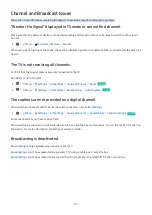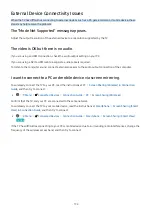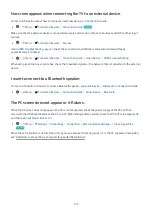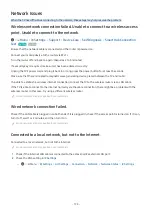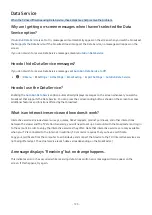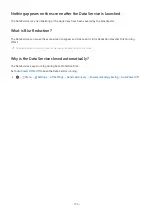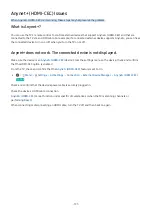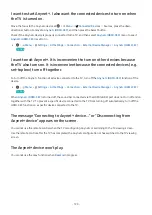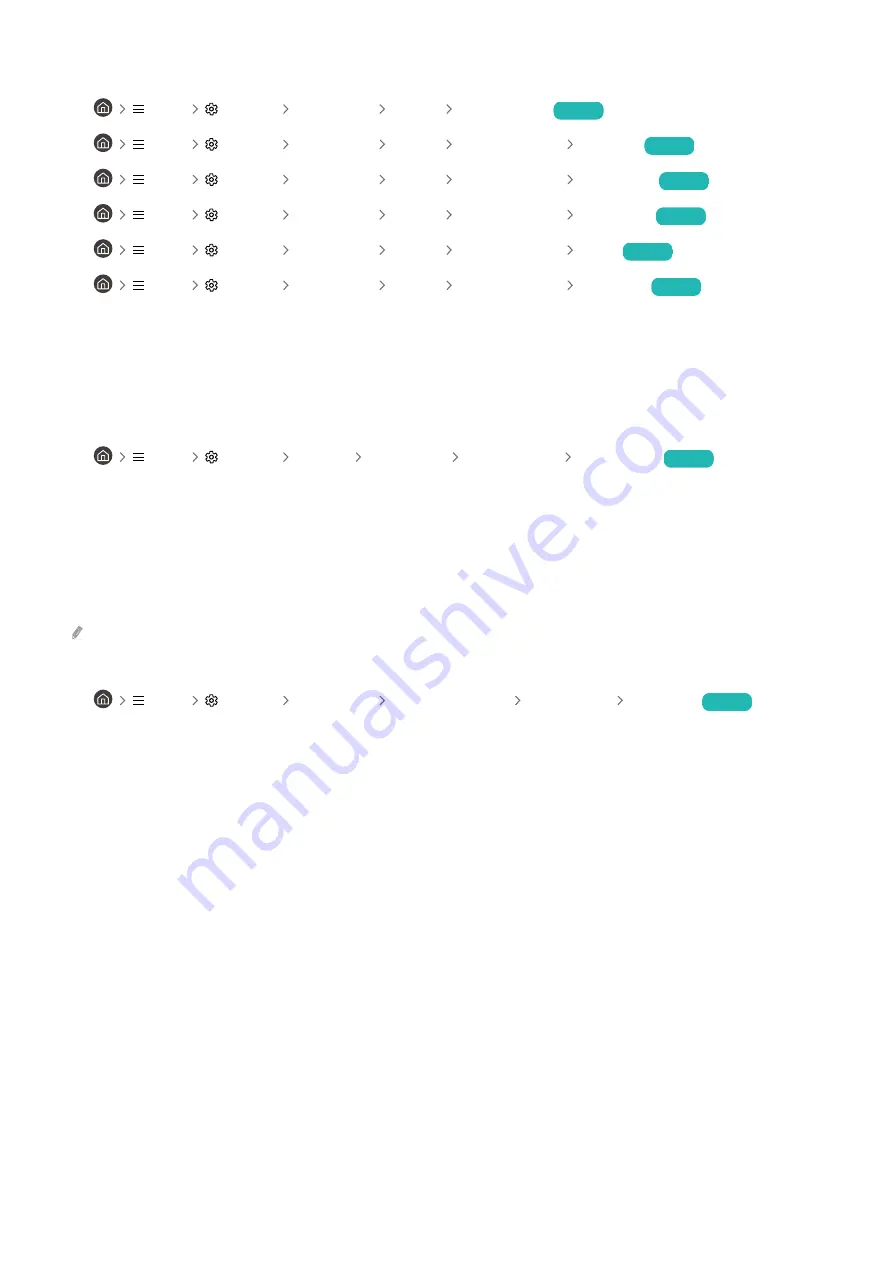
Go to
Picture
and adjust the
Picture Mode
,
Contrast
,
Brightness
, and
Sharpness
settings.
•
Menu
Settings All Settings Picture Picture Mode
Try Now
•
Menu
Settings All Settings Picture Expert Settings Contrast
Try Now
•
Menu
Settings All Settings Picture Expert Settings Brightness
Try Now
•
Menu
Settings All Settings Picture Expert Settings Sharpness
Try Now
•
Menu
Settings All Settings Picture Expert Settings Color
Try Now
•
Menu
Settings All Settings Picture Expert Settings Tint (G/R)
Try Now
The picture colors are black and white or do not look the way they should
look
If the product’s colors or absolute whites/blacks seem to be off, launch
Picture Test
.
•
Menu
Settings Support Device Care Self Diagnosis Picture Test
Try Now
If the test results indicate that the problem is not caused by the TV, do the following:
When using the One Connect Box, confirm that its video input connectors are connected to the correct external
device video output connectors.
If using a component cable, ensure that the green (Y), blue (Pb), and red (Pr) cables are connected properly.
Incorrect connections may cause color problems or a blank screen.
Component port may not be supported depending on the model.
Check whether
Grayscale
is set to
On
.
•
Menu
Settings All Settings General & Privacy Accessibility Grayscale
Try Now
- 183 -