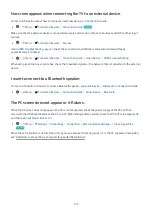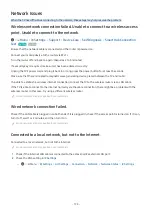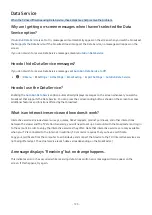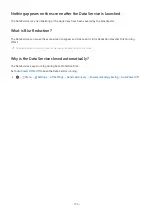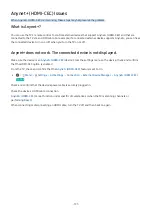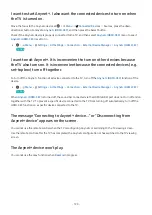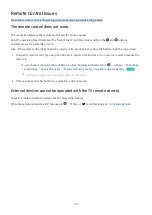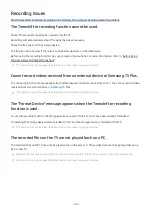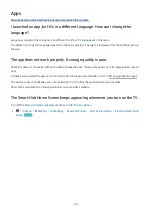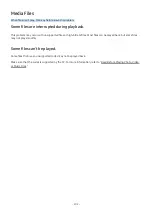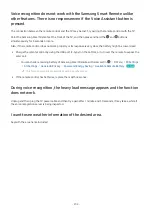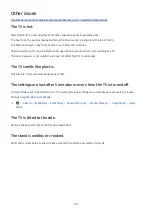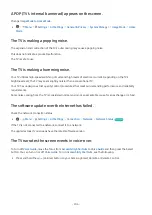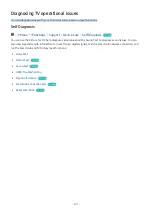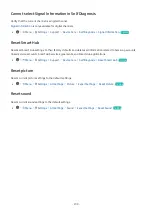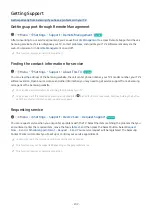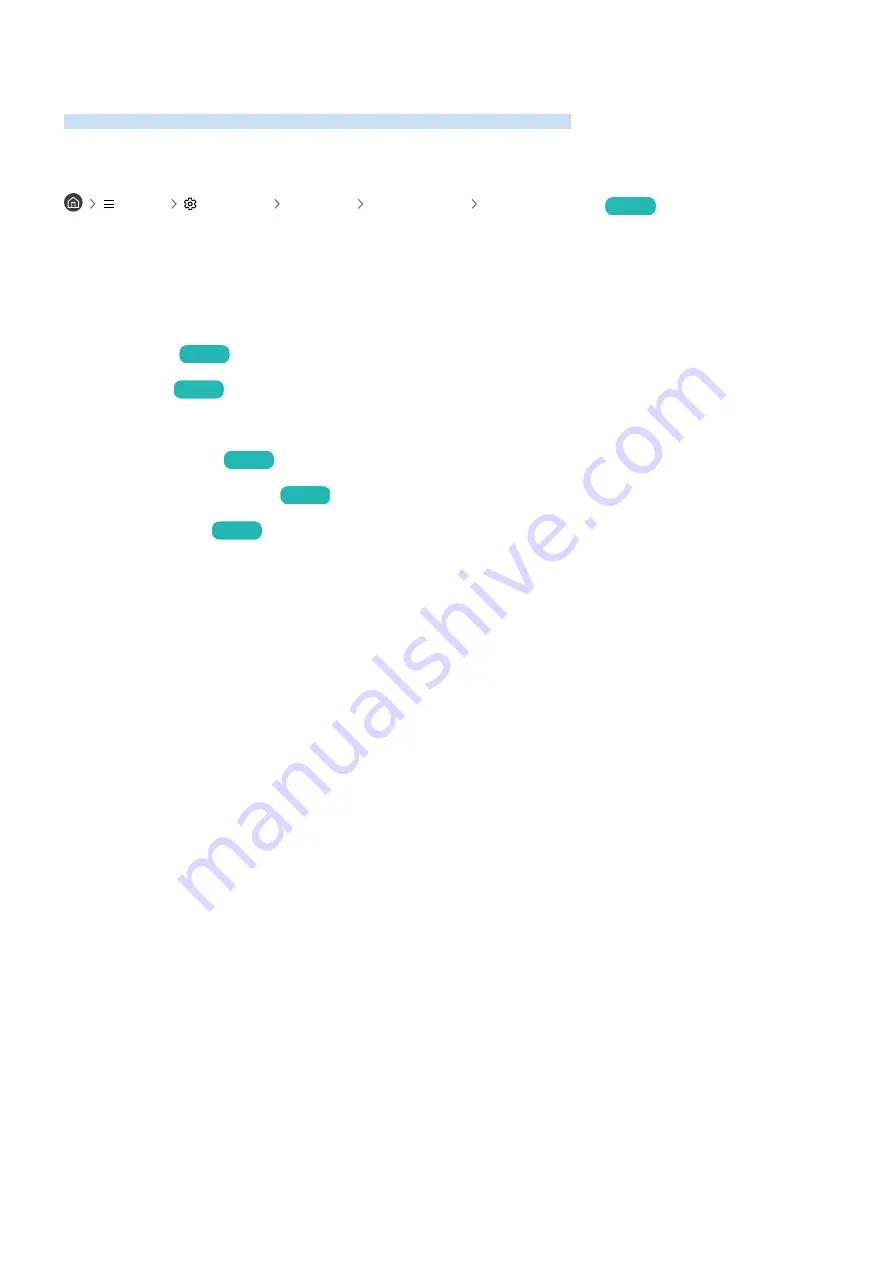
Diagnosing TV operational issues
You can diagnose issues with your TV and Smart Hub and run reset functions.
Self Diagnosis
Menu
Settings Support Device Care Self Diagnosis
Try Now
You can use the
Picture Test
to help diagnose video issues and the
Sound Test
to diagnose sound issues. You can
also view signal strength information for over-the-air digital signals, test the Smart Hub network connection, and
run the Smart Hub and TV factory reset functions.
•
Video Test
•
Picture Test
Try Now
•
Sound Test
Try Now
•
HDMI Troubleshooting
•
Signal Information
Try Now
•
Smart Hub Connection Test
Try Now
•
Reset Smart Hub
Try Now
- 207 -