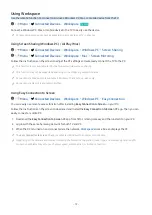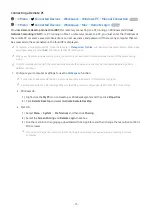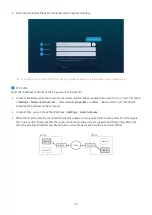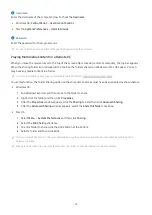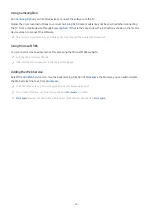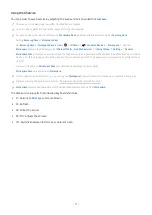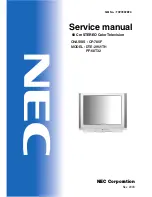Using SmartThings
It allows the TV to connect and control the detected various devices in the same space.
Menu
Connected Devices
SmartThings
Try Now
From the TV, use the remote control to control devices connected to the SmartThings cloud and devices connected
directly to the TV. Depending on the TV or device position, you may not operate functions with the remote control.
In this case, move the device.
This function may not be supported depending on the device type.
Registering peripheral devices of the TV
1.
When there is a device detected near the TV, a registration pop-up appears on the TV screen.
When there is no device detected, the pop-up may not appear.
To connect a Bluetooth device, make sure that the device has been paired.
2.
Select
Register
to register the device.
To register a home appliance, make sure that it uses IR and is detectable in the area around the TV. Supported devices
and options may differ depending on the model.
Select
Close
. Then the device registration pop-up does not appear.
You can register a device in
Menu
Connected Devices
SmartThings
Add Device
.
If you select a mobile device that is registered in SmartThings on the TV, the screen switches to the
Music Wall
screen.
Music Wall
screen is a function that allows you to enjoy music along with visual video effects that change according to
the genre and beat of the music. This function may not be supported depending on the model.
A device connected via a HDMI cable or USB camera device is automatically registered.
Menu
Connected Devices
SmartThings
, you can see available options for each device.
Try Now
Supportable options may differ depending on the device.
Registering a TV / Smart Appliance / IoT device from the mobile app
Use the mobile SmartThings app to register your TV, smart appliances or various IoT devices. Some IoT devices can
only be registered using this mobile app. In the mobile app, tap the (Add Device) to register a device.
Connect a doorbell to your TV, to receive a notification of the doorbell video and speak with the visitor while
watching TV.
Only WWST (Works with SmartThings) certified doorbells are supported. Supported options may vary, depending on the
device.
Controlling the TV from the mobile app
From the mobile SmartThings App, use the TV remote control functionality, such as On/Off, Channel, Volume, and
four directional keys. You can also use
Search
,
APPS
,
Ambient Mode
, Mobile Cam, and other functions from the
mobile app.
- 85 -