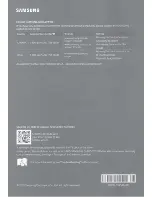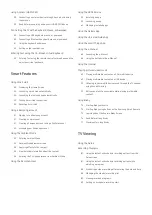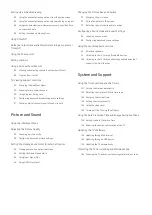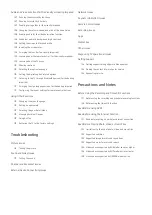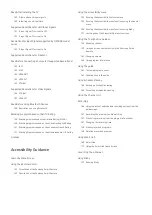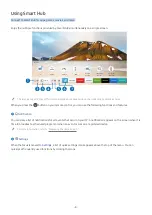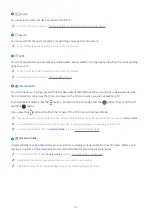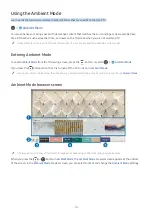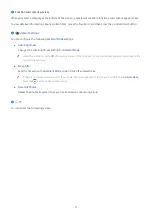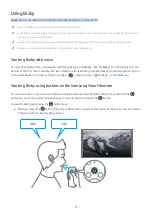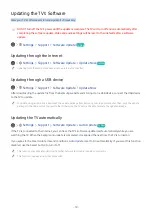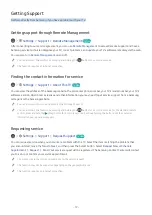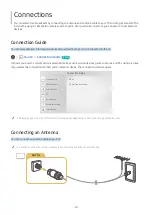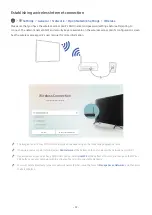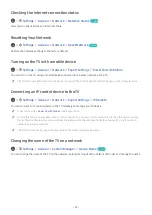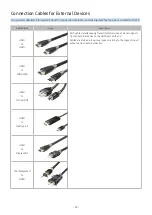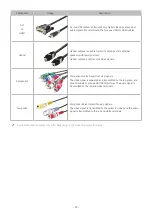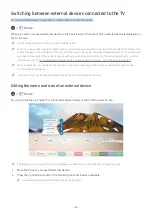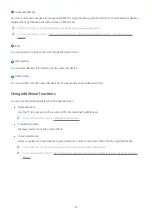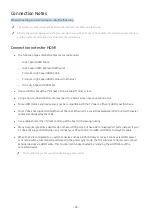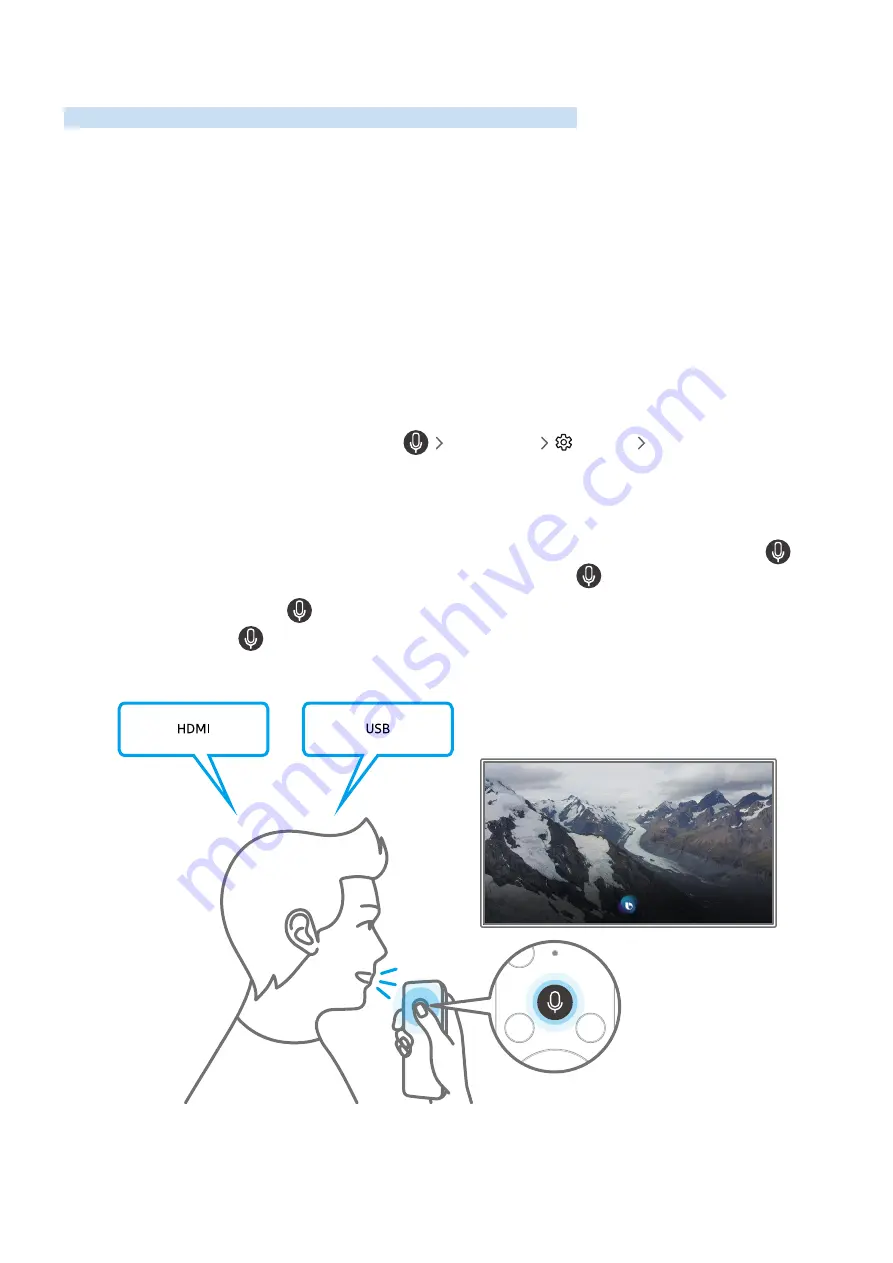
- 14 -
Using Bixby
Speak into the microphone on your Samsung Smart Remote to control your TV.
"
Bixby is available only when the TV is connected to the Internet.
"
To use Bixby, you must register and sign in to your Samsung account. Some functions may not be supported if you are not
signed in to your Samsung account.
"
Bixby only supports some languages, and the supported functions may differ depending on the geographical area.
"
Bixby may not be supported depending on the model or geographical area.
Starting Bixby with voice
You can immediately start a conversation with Bixby by saying "
Hi, Bixby
." Say "
Hi, Bixby
," and the Bixby icon at the
bottom of the TV screen is activated in Listen mode. Continue speaking. If Bixby does not respond to your voice, turn
on the
Voice Wake-up
function, and then try again. (
Explore Now
Settings
Voice Wake-up
)
Starting Bixby using buttons on the Samsung Smart Remote
You can also have a conversation with Bixby using the Samsung Smart Remote buttons. Press and hold the
button on your Samsung Smart Remote, say a command, and then release the
button.
To view the Bixby guide, press the
button once:
●
When you press the
button, the
Explore Now
button appears at the bottom of the screen. Press the Select
button to go to the
Explore Bixby
screen.
Summary of Contents for QNSSQ60R
Page 197: ... 1 1 2 3 C c 0 1 Gt 1 C c 2 3 1 Gf 1 2 3 C 0 ...
Page 198: ...wx2 6 ik fl 1 1 M4xl14 IFMWl 1 0 i if i 1 ...
Page 201: ......