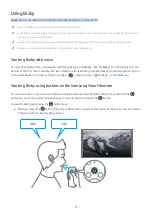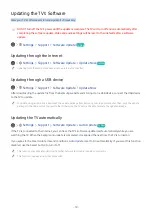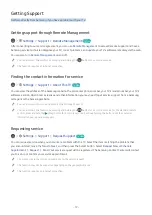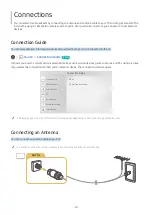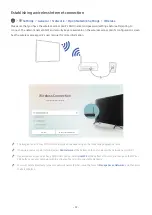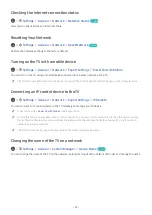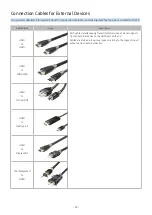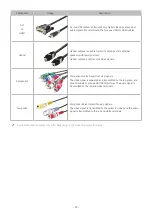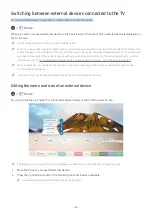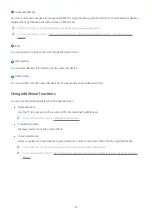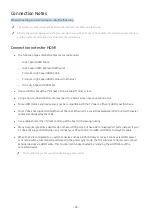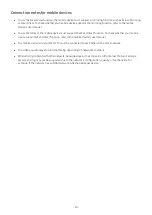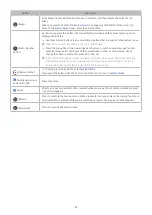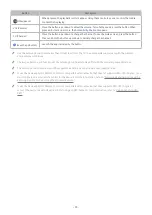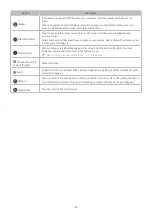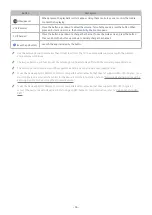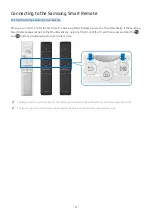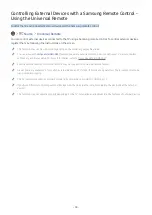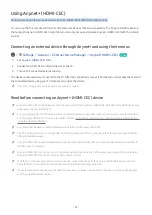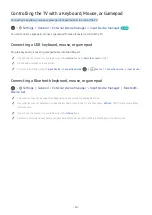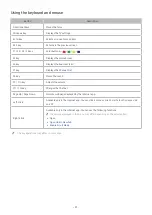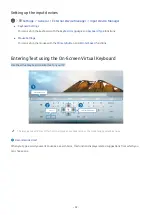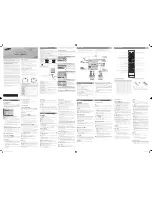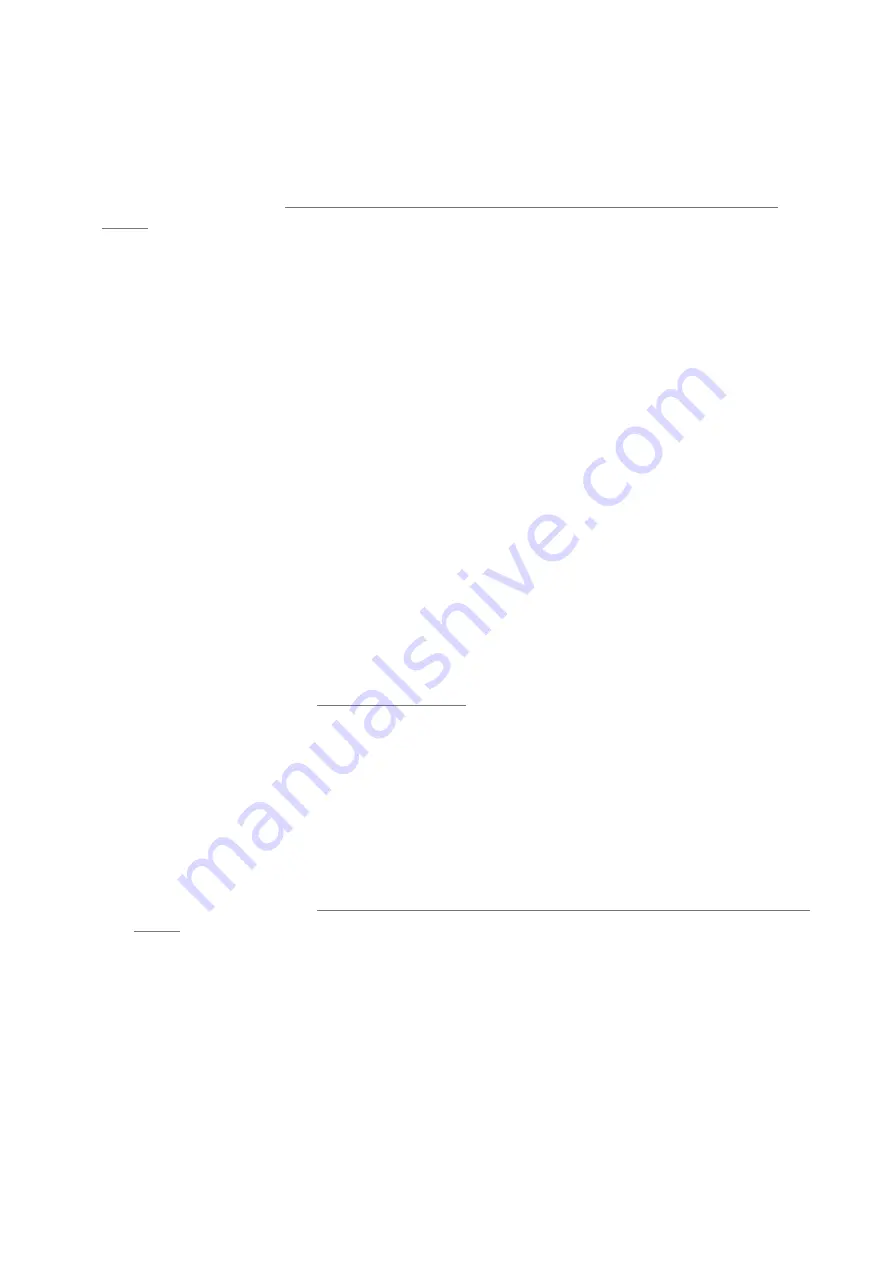
- 27 -
1
Universal Remote
You can control external devices connected to the TV using a Samsung remote control. To control external devices,
register them by following the instructions on the screen.
"
This function may not be supported depending on the model or geographical area.
"
For more information, refer to "Controlling External Devices with a Samsung Remote Control - Using the Universal
Remote."
2
Edit
You can rename the input ports and change the device icons.
3
Information
You can view detailed information about an external device.
4
Add to Home
You can add the port of an external device to the Home Screen for quick switching.
Using additional functions
You can use the following features on the
Source
screen.
●
Remote Access
Use the TV to access your PC via remote PC or Screen Sharing (Wireless).
"
For more information, refer to "Using the Remote Access."
●
Connection Guide
Displays device connection instructions.
●
Universal Remote
Lets you register external devices to your Samsung remote control and control them using the Remote.
"
This function may not be supported depending on the model or geographical area.
"
For more information, refer to "Controlling External Devices with a Samsung Remote Control - Using the Universal
Remote."
Summary of Contents for QNSSQ60R
Page 197: ... 1 1 2 3 C c 0 1 Gt 1 C c 2 3 1 Gf 1 2 3 C 0 ...
Page 198: ...wx2 6 ik fl 1 1 M4xl14 IFMWl 1 0 i if i 1 ...
Page 201: ......