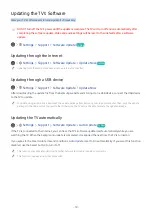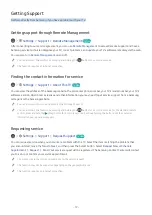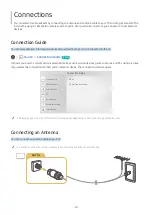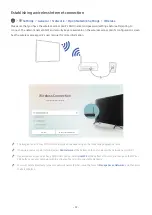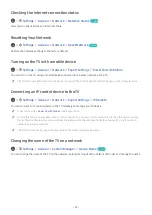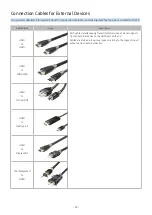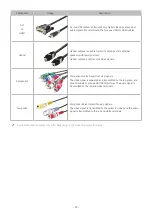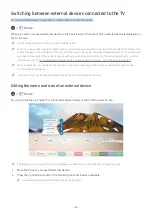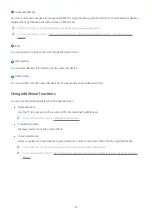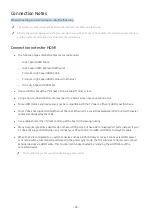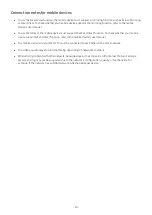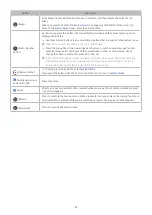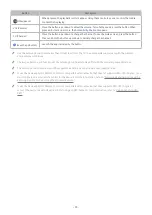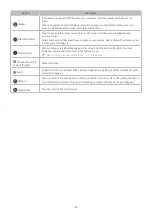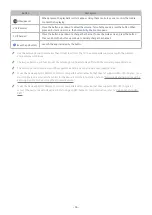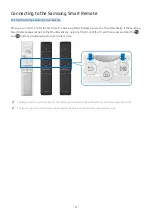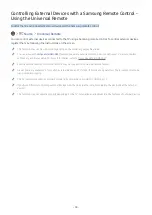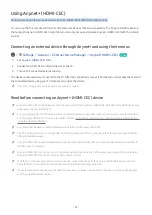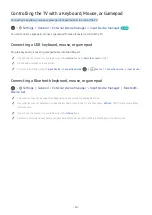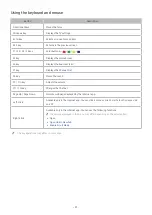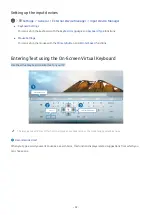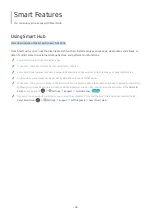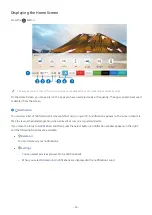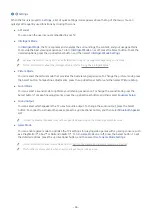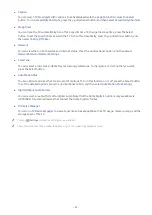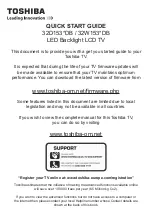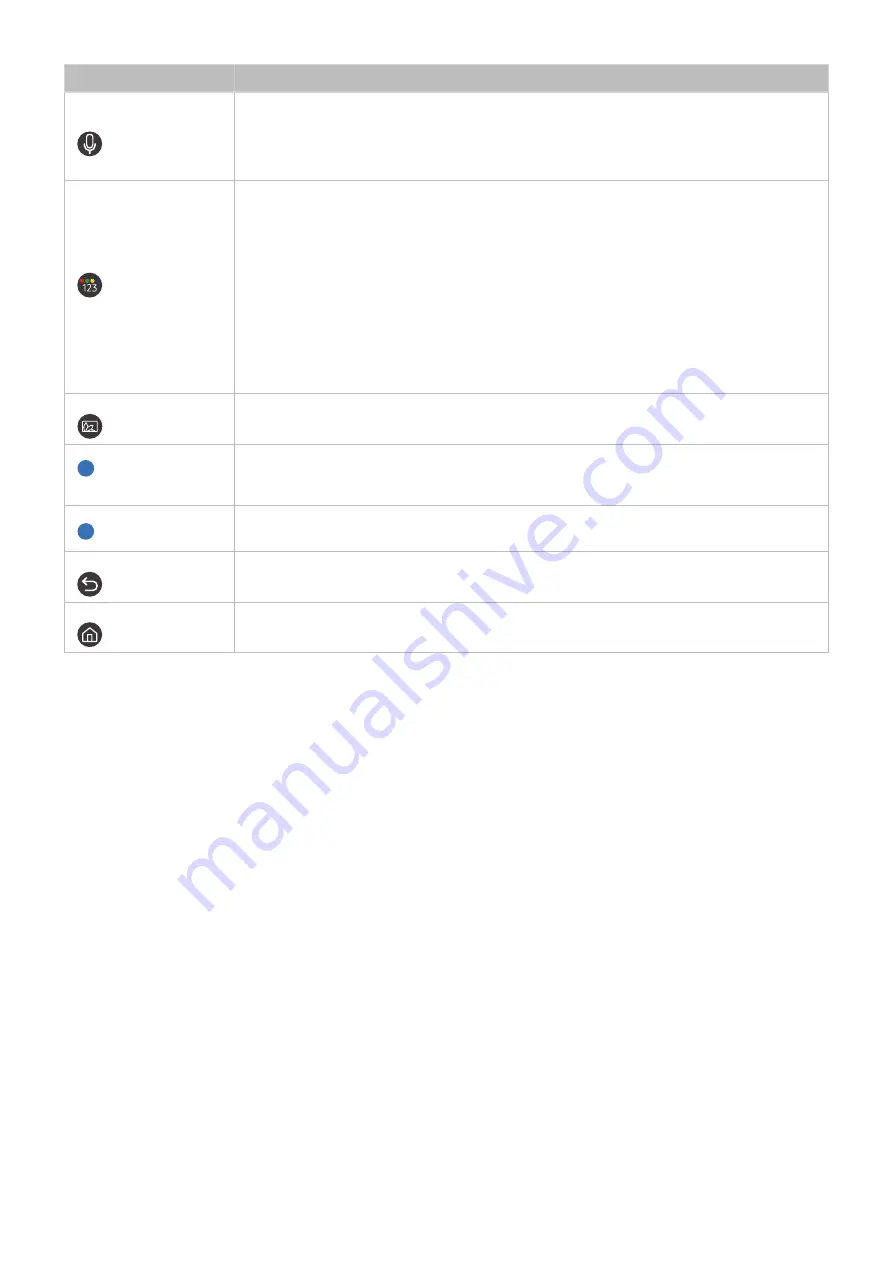
- 32 -
Button
Description
(Bixby)
Runs Bixby. Press and hold the button, say a command, and then release the button to run
Bixby.
When you press the button, the
Explore Now
menu appears at the bottom of the screen. To
move to the
Explore Bixby
screen, press the Select button.
(Color / Number
button)
Each time you press this button, the colored buttons window and the virtual numeric pad are
displayed alternately.
•
Use these colored buttons to access additional options that are specific to the feature in use.
"
These buttons are not available in the U.S.A. and Canada.
•
Press to bring up the virtual numeric pad on the screen. Use the numeric keypad to enter
numeric values. Select numbers and then select
Done
to enter a numeric value. Use to
change the channel, enter a PIN, enter a ZIP code, etc.
"
If the Color Button appears with a number strip on the screen, select the Color Button and
then select a specific color by using the directional pad (up/down/left/right). Use this to
access additional options that are specific to the feature in use.
(Ambient Mode)
In TV mode, press the button to enter
Ambient Mode
.
If you press the button when the TV is turned off, the TV turns on in
Ambient Mode
.
1
Directional pad (up/
down/left/right)
Moves the focus.
2
Select
Selects or runs a focused item. When pressed while you are watching content, detailed program
information appears.
(Return)
Press to return to the previous menu. When pressed for 1 second or more, the running function is
terminated. When pressed while you are watching a program, the previous channel appears.
(Smart Hub)
Press to return to the Home Screen.
Summary of Contents for QNSSQ60R
Page 197: ... 1 1 2 3 C c 0 1 Gt 1 C c 2 3 1 Gf 1 2 3 C 0 ...
Page 198: ...wx2 6 ik fl 1 1 M4xl14 IFMWl 1 0 i if i 1 ...
Page 201: ......