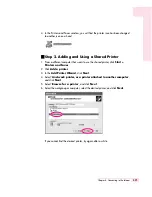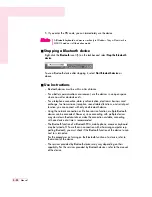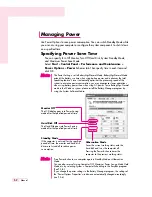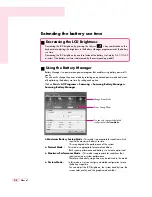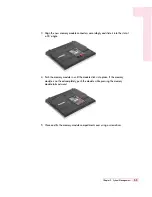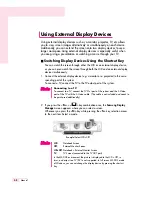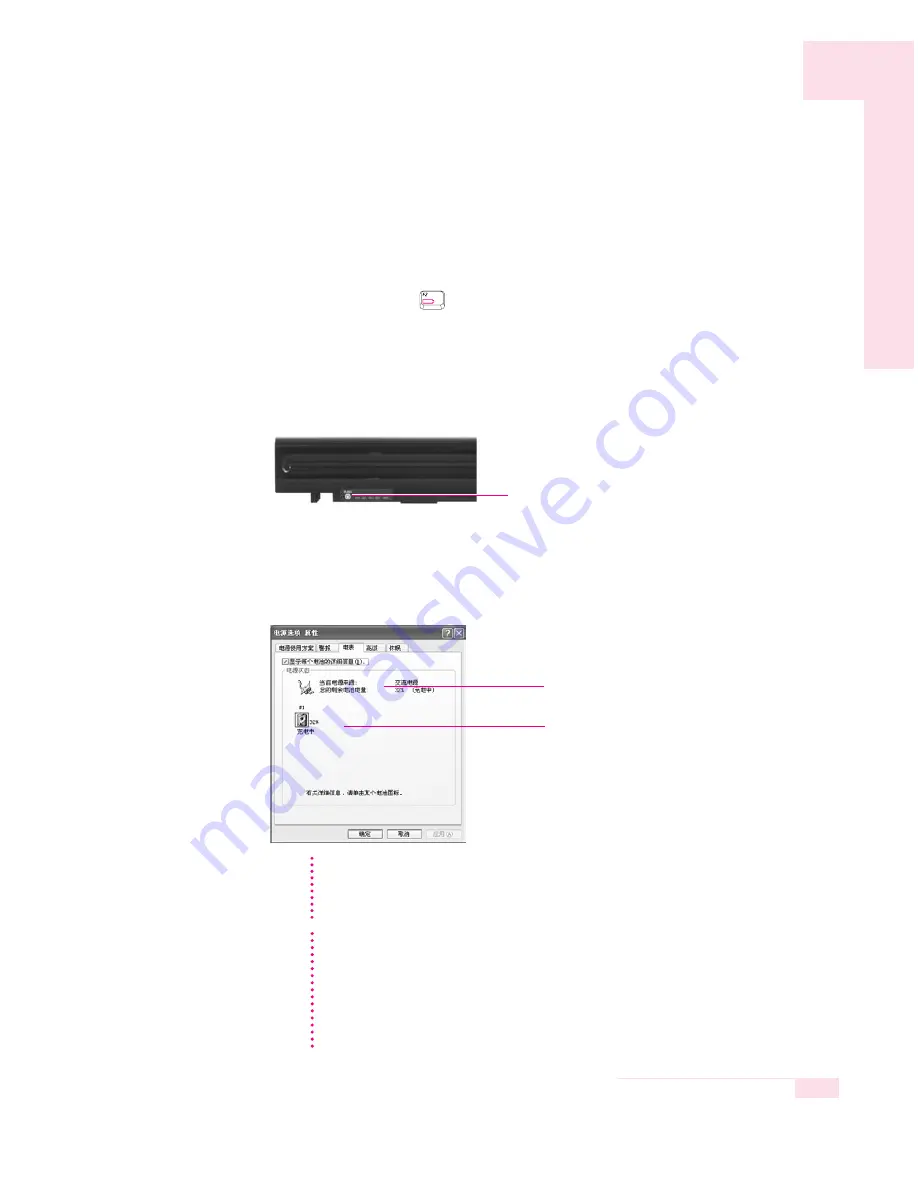
Monitoring the Battery Charge
You can view the battery charge status by completing the following procedures.
■
Using the shortcut key to view
If you press the <Fn>+<
> key combination on the keyboard, the remaining
battery charge appears on the screen for a while. It appears only when the
Samsung Display Manager program is installed on your computer.
■
To view on the battery
Press the PUSH button on the battery. The remaining battery charge (%) will be displayed.
■
To view through the Control Panel
Select Start > Control Panel > Performance and Maintenance > Power Option > Power
Measure tab.
Then you can view the current power source and the current remaining battery charge.
5-5
Chapter 5. System Management
Remaining Battery Charge
Power supply status
CC
CC
aa
aa
uu
uu
tt
tt
ii
ii
oo
oo
nn
nn
Using the battery
Battery is an expendable supply, so when you use it for a long time,
the capacity/battery life is shortened. If the battery life time is reduced to under half of
the initial time, we recommend that you purchase a new battery to use.
Battery Warning
You will hear an alarm when the remaining battery charge is under 10%. Connect
the power cable or turn off the computer and install a fully charged battery.
When the remaining battery charge is under 3%, the computer automatically
saves current work and turns off. This may be different according to the settings in
Control Panel > Performance and Maintenance > Power Options
> Alarms
tab.
N
N
N
N
o
o
o
o
tt
tt
e
e
e
e
Slightly press PUSH button.