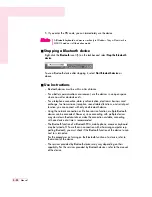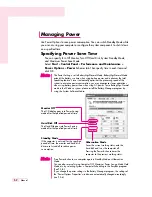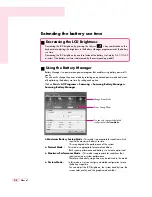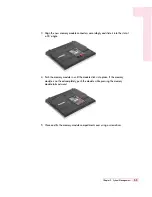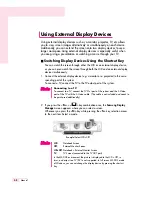5-7
Chapter 5. System Management
■
Turning Off Unnecessary Devices Turning off
Turning off unnecessary devices extends the battery use time.
Select the
Start > Control Panel > Performance and Maintenance >
System > Hardware
tab and click
Device Manager
. Right-click a device
you are not using, and select 'Disable' (e.g. Wireless LAN, Bluetooth etc.)
■
Use Battery Calibration
If you charge/discharge the battery repeatedly for only a short time, the battery
use time may be reduced by the difference between the actual battery charge
and the remaining charge display. In this case, the actual battery charge and
the remaining charge display will be same by discharging the battery completely
using the Battery Calibration function, and then recharging it again.
1. Turn off the computer and disconnect the AC power.
2. Turn on the computer and press <F2> to enter into System Setup.
3. Select
Smart Battery Calibration
in the
Boot
Menu,
and press <Enter> to start.
The Battery Calibration function is activated and the battery is discharged
forcibly. This operation requires 3~5 hours depending on the battery capacity
and the remaining battery charge.
4. When the calibration process is complete and the battery is completely
discharged, connect the AC power adaptor to fully recharge the battery.
Power Saving Effect
This shows the relative battery use time for each power mode. The more
effective the power saving, the longer the graph will appear.
When Running a Game or Multimedia Application
A game or multimedia application may not work smoothly in Maximum
Battery Saving Mode.Using this is recommended when the AC adapter is
connected or in Normal or higher modes.
N
N
N
N
o
o
o
o
tt
tt
e
e
e
e
Select system boot
options
Boot Device Priority
NumLock
[Off]
Enable Keypad
[By NumLock]
Summary screen
[Disabled]
Boot-time Diagnostic Screen
[Disabled]
PXE OPROM
[Only with F12]
Brightness Mode Control
[Auto]
Smart Battery Calibration
▶