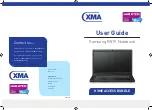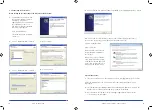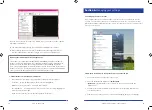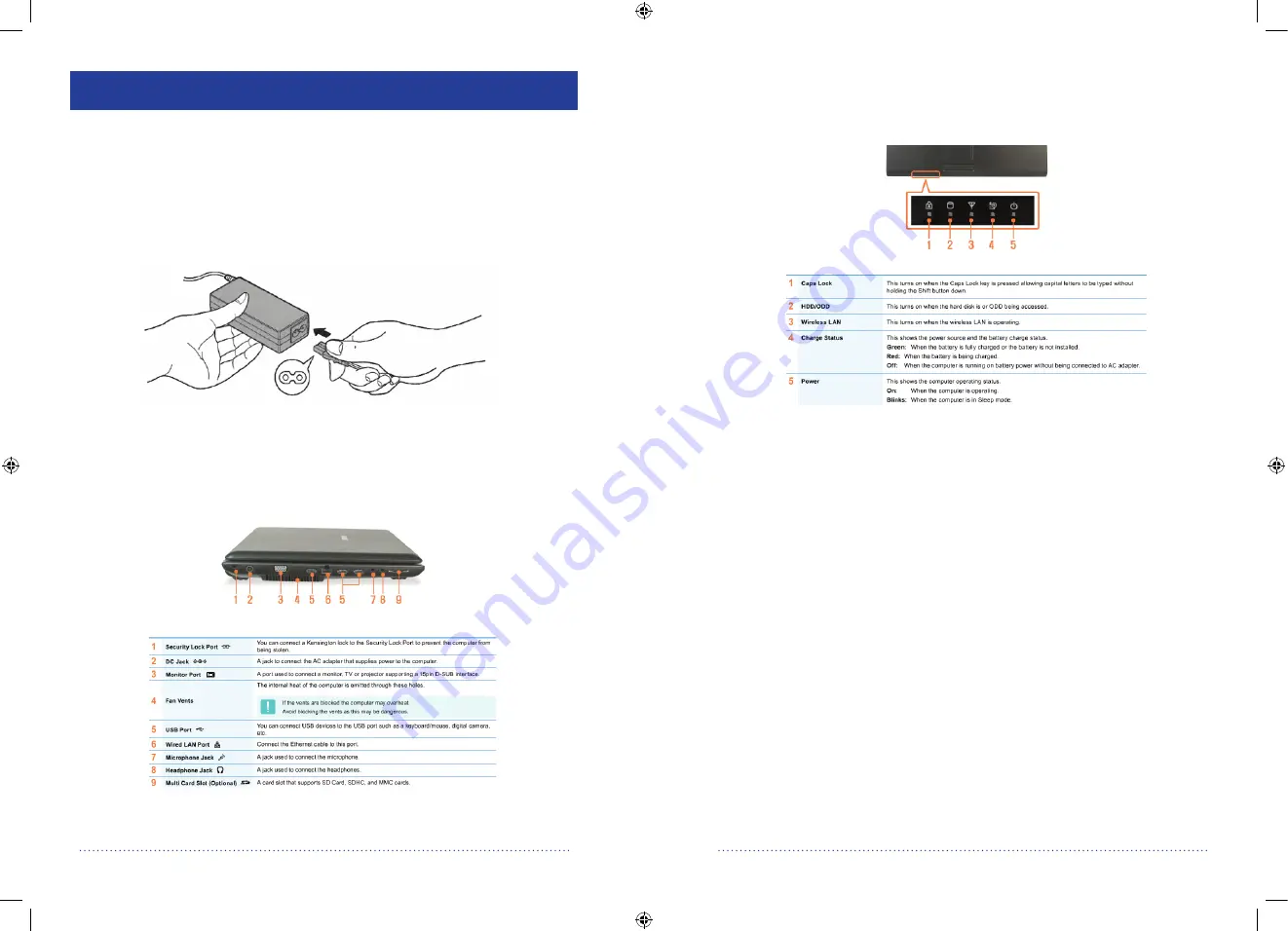
7
6
3. The DC IN light on the system indicators will glow green. If the AC adaptor is
either faulty, not connected or not switched on at the wall socket then no light will
be shown.
XMA technical helpline: 0844 335 2234
Section 3:
Setting up your new computer
The following instructions will allow you to quickly and easily setup your new Home
Access (HA) computer bundle. Please take the time to read these instructions.
3.1 How do I connect and start-up my computer?
1. Connect the mains lead into the AC adaptor as shown in Fig. 2
and then plug the mains lead into the wall socket.
Fig. 2
2. Connect the AC adapter to the computer as shown in Fig. 3. For your reference the
AC socket is on the left hand side of the laptop. Switch on the power at the
wall socket.
Fig. 3
10 Simple steps to look after your new laptop
1. Keep all liquids away from your laptop.
2. Keep food away from your laptop. Crumbs can fall between the keys and invite bugs
that may hibernate in your laptop and also the keys will not function correctly.
3. Always have clean hands when using your laptop. Having dirty or greasy hands can
cause the keys to wear down quicker and can cause disruption to the touchpad.
4. Protect your LCD screen, do not place items on your keyboard as people often forget
they have put them there and then close the lid. In most cases this will crack
the screen.
5. Hold and lift the laptop by the base and not the screen, carrying it by the screen can
cause damage to the hinges and too much pressure on the screen can cause it
to crack.
6. Do not pull on the power cord; tugging it can cause internal damage. Make sure the
cable is not obstructing pathways to prevent accidents such as tripping.
7. Always remember to look at the symbol on the laptop when plugging accessories in
such as a mouse etc. Plugging cables into the wrong port can damage the ports.
8. Do not leave your laptop in sight of windows. Make sure they are locked out of sight.
www.xma4ha.co.uk