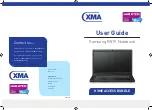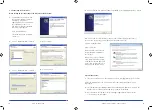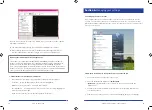9
8
XMA technical helpline: 0844 335 2234
2. Power on the laptop (see Fig. 5).
Fig. 5
The laptop will now load and launch Microsoft Windows 7 and you will be presented with
the login screen. This is the Windows 7 screen with two icons – one that says ‘Learner’
and one that says ‘Parent’.
3 . Click on Learner – this is the account for any users to use. See section 4.1 for more
details on Account types. Once you are logged in you will see the following screen:
Congratulations you have now set up your computer and it is ready for use!
3.2 How do I connect to the internet?
1. Plug the T-Mobile USB stick into the USB port in the laptop as shown in Fig. 4.
Fig. 4
9. When carrying/transporting the laptop always keep it in the carry case provided,
this will prevent damage to it.
10. Protect your laptop from high/low temperatures, for example using it next to a fire
or putting it on top or next to a radiator.
REMEMBER, YOUR LAPTOP AND ACCESSORIES ARE ONLY COVERED BY THE
MANUFACTURER’S WARRANTY IF THEY ARE FAULTY.
IF DAMAGE, EVEN ACCIDENTAL DAMAGE HAPPENS THROUGH MISUSE/NEGLECT, YOU
WILL HAVE TO PAY FOR ANY REPAIR.
www.xma4ha.co.uk
Please note: Your dongle also has a microSD card slot. This means the dongle can be
used as a USB memory stick if you insert a microSD card into the slot. MicroSD card is
not supplied with your Home Access bundle .