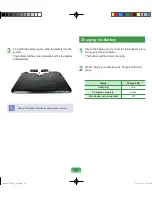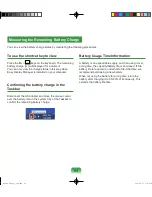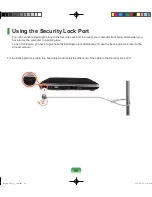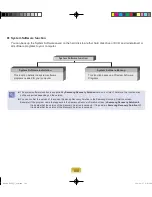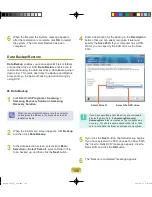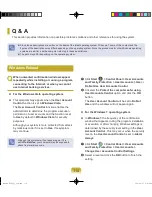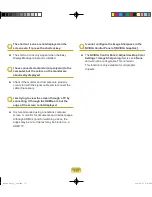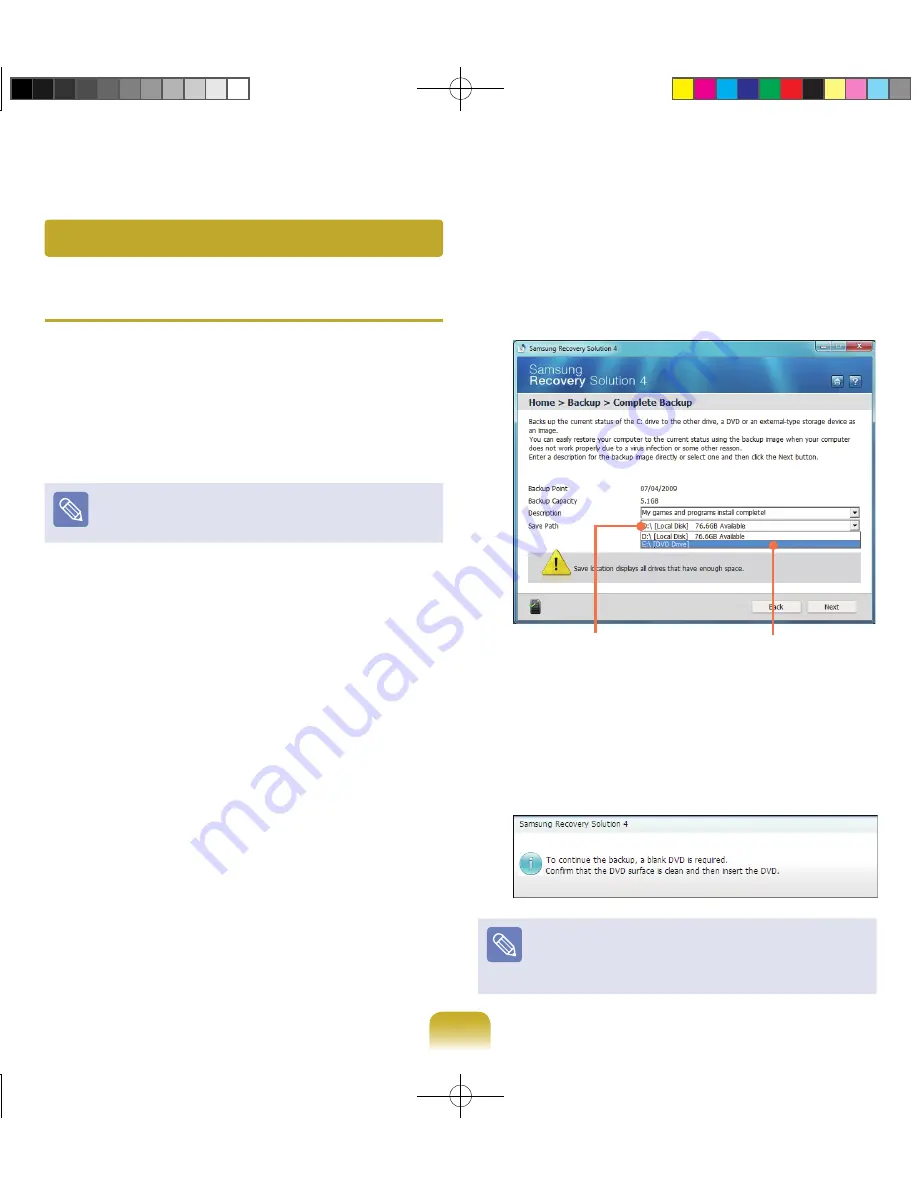
10
Backup Function
Complete Backup/Restore
A
Complete Backup
saves the complete image of the C
drive onto another drive or DVD. A
Complete Restore
restores the image file saved by the Complete Backup
onto the C drive.
Complete Backup
If you run Complete Backup using a DVD, you can
restore the computer even when a problem occurs with
the hard disk or when the restoration area is removed.
1
Click
Start > All Programs > Samsung >
Samsung Recovery Solution > Samsung
Recovery Solution
.
2
When the initial menu screen appears, click
Backup
.
3
Click
Complete Backup
in the backup menu.
4
Enter a description for the backup regarding the
current computer status in the Description field so
that you can easily recognize it later, and specify the
Save Path. If your computer has a DVD-Writer, you
can specify the DVD drive as the Save Path.
Select Drive D.
Select the DVD drive.
5
If you click the
Next
button, the system restarts in
restoration mode and the
Complete Backup
begins.
If you have selected the DVD drive as the Save Path,
the “Insert a blank DVD” message appears. Insert a
blank DVD and click the
OK
button.
Samsung Recovery Solution supports DVD+R, DVD-R,
DVD+RW, and DVD-RW, but does not support CD-R,
CD-RW, DVD-RAM, DVD-DL (Dual Layer), HD-DVD,
and Blu-Ray.
Bremen_R530_V7_eng.indb 104
2011-04-27 오후 5:29:46