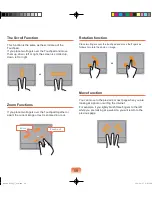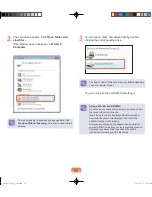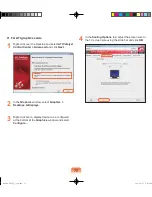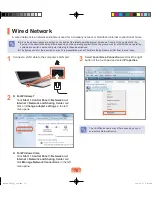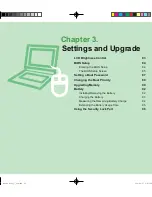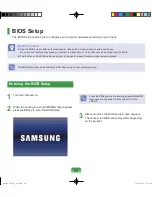9
For Intel graphics cards
Either type A or B is provided depending on the model.
► [Type A Model]
1
Right-click over the Desktop and select
Graphics
Properties
.
2
Click
Display Settings
and click the
Aspect Ratio
Options
.
3
Fit the Desktop to the TV screen by sliding the
Horizontal and Vertical Resize Bars and click
OK
.
► [Type B Model]
1
Right-click over the Desktop and select
Graphics
Properties
.
2
Click
Display > General Settings
and select
Customize Aspect Ratio
from
Scaling
item.
3
Fit the Desktop to the TV screen by sliding the
Horizontal and Vertical Resize Bars and click
OK
.
Resize Bars
Bremen_R530_V7_eng.indb 69
2011-04-27 오후 5:28:47