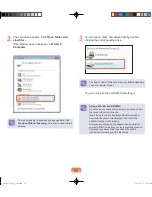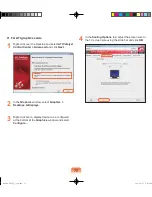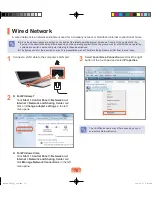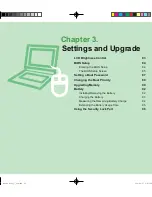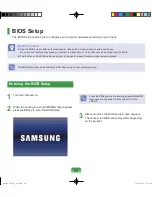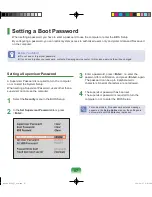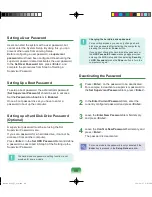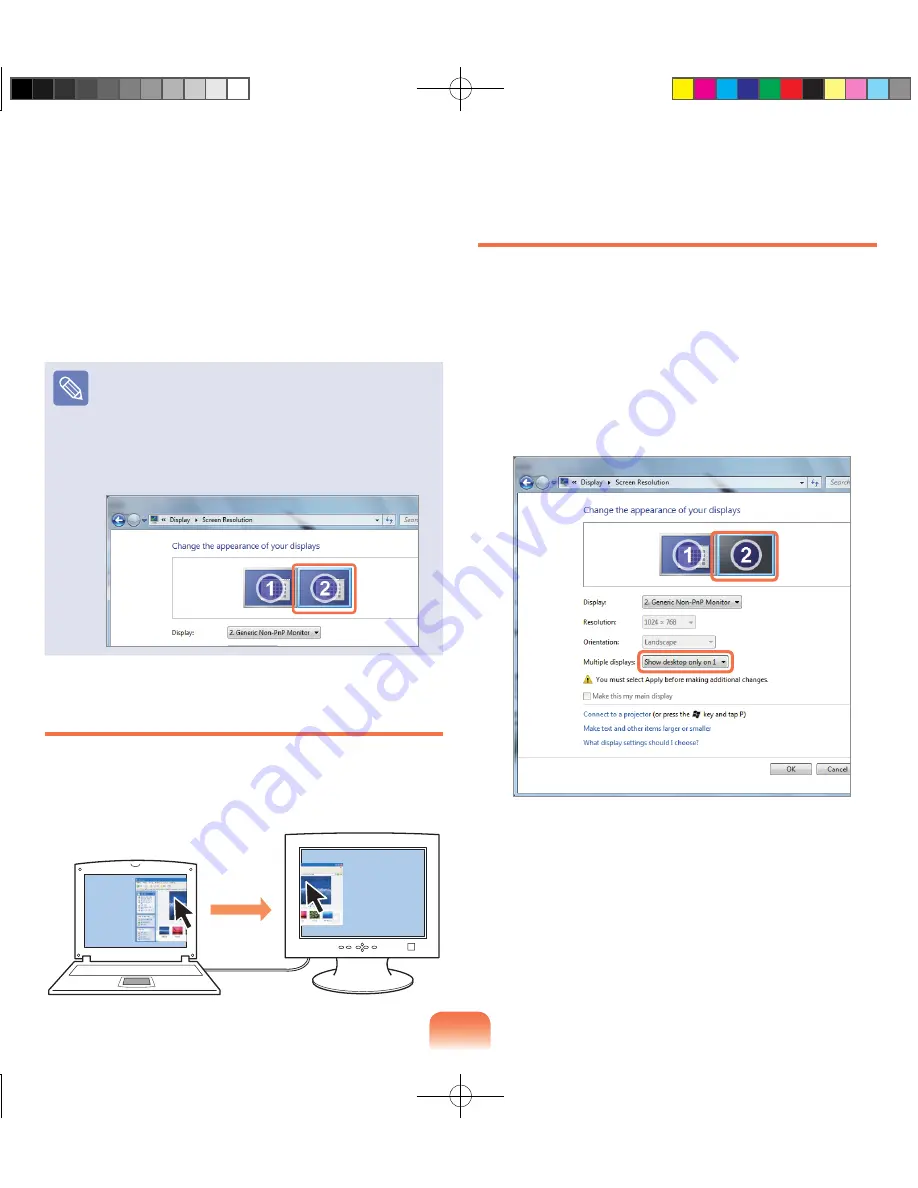
73
3
When notebook LCD is set as the main device, the
1 digit is displayed over it and the digit is displayed
over the auxiliary display device. Now you can
expand the Desktop screen over display devices.
When using Dual View, it is recommended setting
the LCD as the main device (number 1).
Adjusting the resolution of the auxiliary display
device (Monitor Number 2)
If the resolution of the auxiliary display device is
output, you can adjust the resolution and color quality
by clicking
Start > Control Panel > Appearance
and Personalization > Adjust screen resolution >
Monitor Number 2
.
Using Window in Dual View
Click on the window title bar of the main LCD (monitor
number 1) and drag it into the auxiliary display device
(monitor number ) to move the window.
()
Canceling Dual View
1
Click the
Start
>
Control Panel > Appearance and
Personalization > Adjust screen resolution
.
2
▶
For Windows 7
Click the monitor number icon and select
Show
Desktop on 1 only
in the
Multiple displays
item. Click the
Apply
button and then the
OK
button.
▶
For Windows Vista
Click on the Monitor Number icon, unselect
Extend the desktop onto this monitor
, and
then click
Apply
.
Bremen_R530_V7_eng.indb 73
2011-04-27 오후 5:28:56