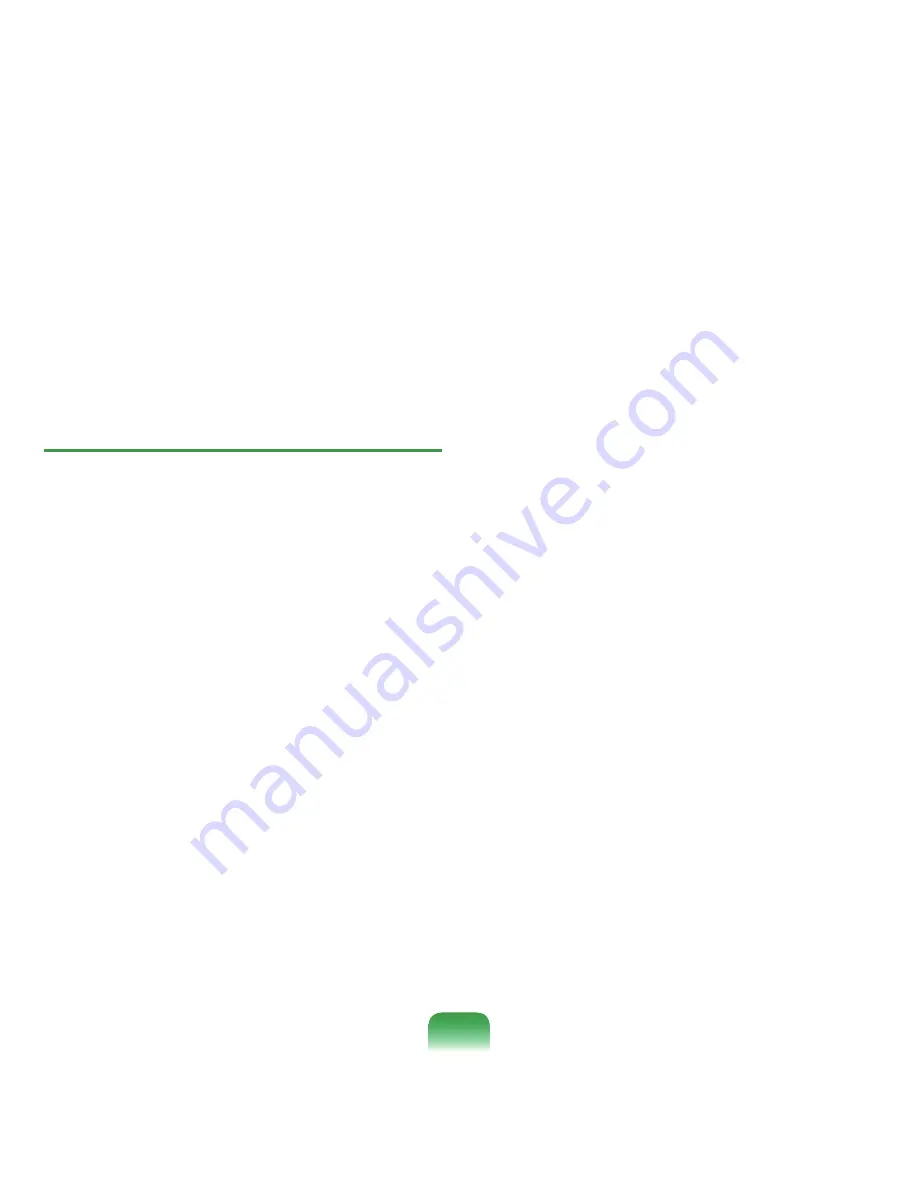
1
Click
Start > Control Panel > Performance and
Maintenance > Administrative Tools > Computer
Management
and click
Services and Applications
> Services
. In the right pane, double-click
Wireless
Zero Configuration
and check if the Startup Type is
Automatic and the Status is Started.
Q
I cannot connect to an AP. (The wireless
connection is disconnected frequently.)
▶
Check the Network Key.
A
Right-click the
Wireless Network Connections
icon
from the
Taskbar
and click
View available wireless
networks
. If wireless networks are found, it indicates
that the device is operating properly but the network
settings may have a problem. Please check the
Network Key
(Encryption Key) and the
AP settings
.
▶
Check if there is a device nearby using the same
frequency band.
A1
If there is a device nearby using the same frequency
band such as another wireless LAN device,
wireless video transceiver, microwave oven, plasma
bulb, etc., channel interference may occur. If you
experience interference from another device, it is
recommended changing the AP channel.
A2
When operating in EEE802.11g mode, if there is
a IEEE802.11b device operating nearby, you may
experience low data rates or even disconnection as it
operates in Hybrid mode.
▶
Check the authentication type.
A
A connection may be disconnected after a period of
time if the “Use IEEE 802.1x network authentication”
option is selected when IEEE 802.1x authentication
is not being used.
View the properties of the corresponding AP in the
Wireless Network Properties. In the Authentication
tab, unselect the “Use IEEE 802.1x authentication in
this network” option.
For detailed information on the authentication server,
ask your network administrator.
















































