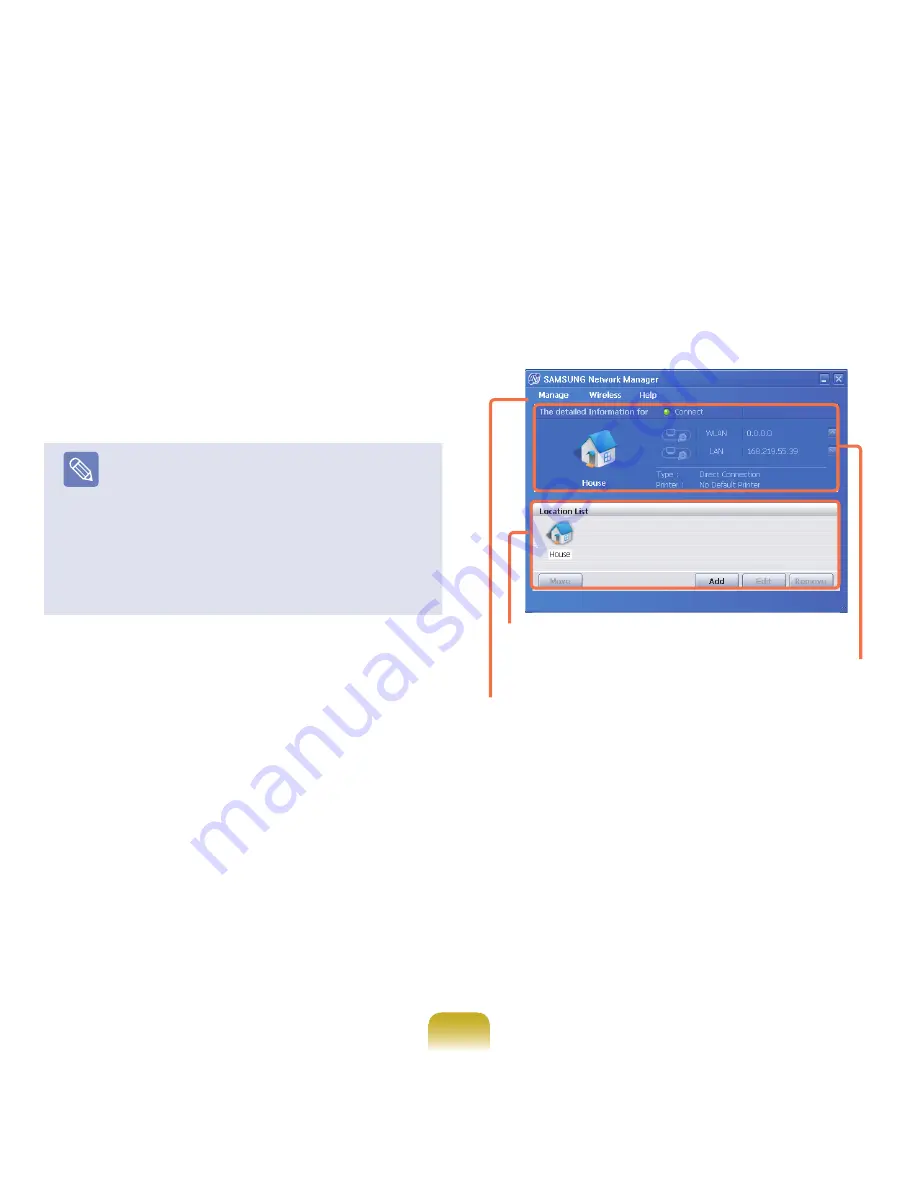
79
7
When the Printer Setting window appears, click
Finish
. To add a printer, click
Add Printer
. The Add
Printer Wizard appears. Set up theprinter according
to the instructions displayed on the screen. When
the printer has been added, click the
Show printer
button, select the newlyadded printer and then click
the
Finish
button.
To not add a printer, select
No Default Printer
and
then click the
Finish button
. When the network
setting is complete, the
’Do you want to move to
newly added location now?’
message appears. If
you select
’Yes’
, the network settings for the added
location are applied. When the network settings for
the added location are applied, the added place and
the corresponding network connection information is
displayed in
The detailed Information for window
.
When the network setting is complete, an icon for the
added location is created within
the Saved Locations window. Now you can use the
Internet or add a new network location.
Menu
Current Place
Information
Saved Locations
















































